¶ Introduction
In Behavior > People, you can consult all the data related to your users' activity with your application: from the type of users, the purchases they make, the screens they use the most, etc.
EMMA provides a system of filters/segments so you can have all this information, in addition to the tagging you have established for your app.
The first thing to consider when accessing this screen is the Active Users / Inactive Users filter. You can see more information about how these two filters work here.
- Active Users: This filter considers only active users. To calculate these active users, the information from the last_session KPI is used. This data shows real-time information.
- Inactive Users: This filter considers all devices available in the database.
¶ Apply filters
To perform the queries you need, it is necessary to apply the filters you want to use. Follow these steps:
- Click the green + Add Group button to add a new filtering criterion. Choose from all the available filters and add as many as you need by clicking the + Add Group button again.
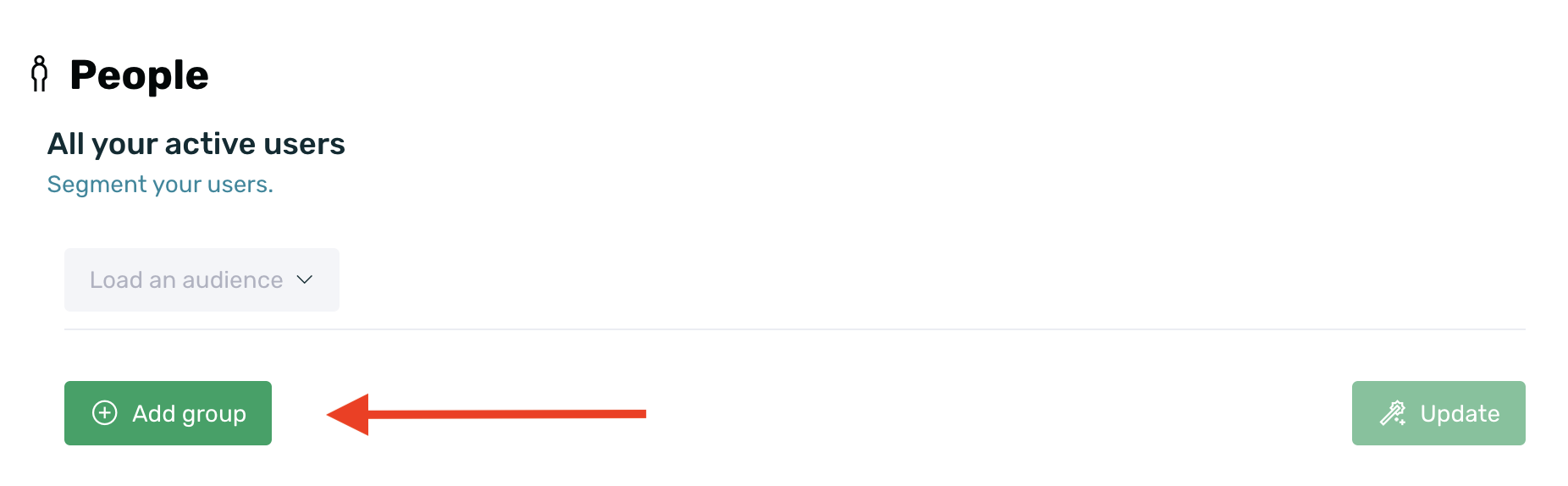
- All conditional filters in the segmentation will be added with an "AND" in between, meaning that the filtered users must meet all the conditions.
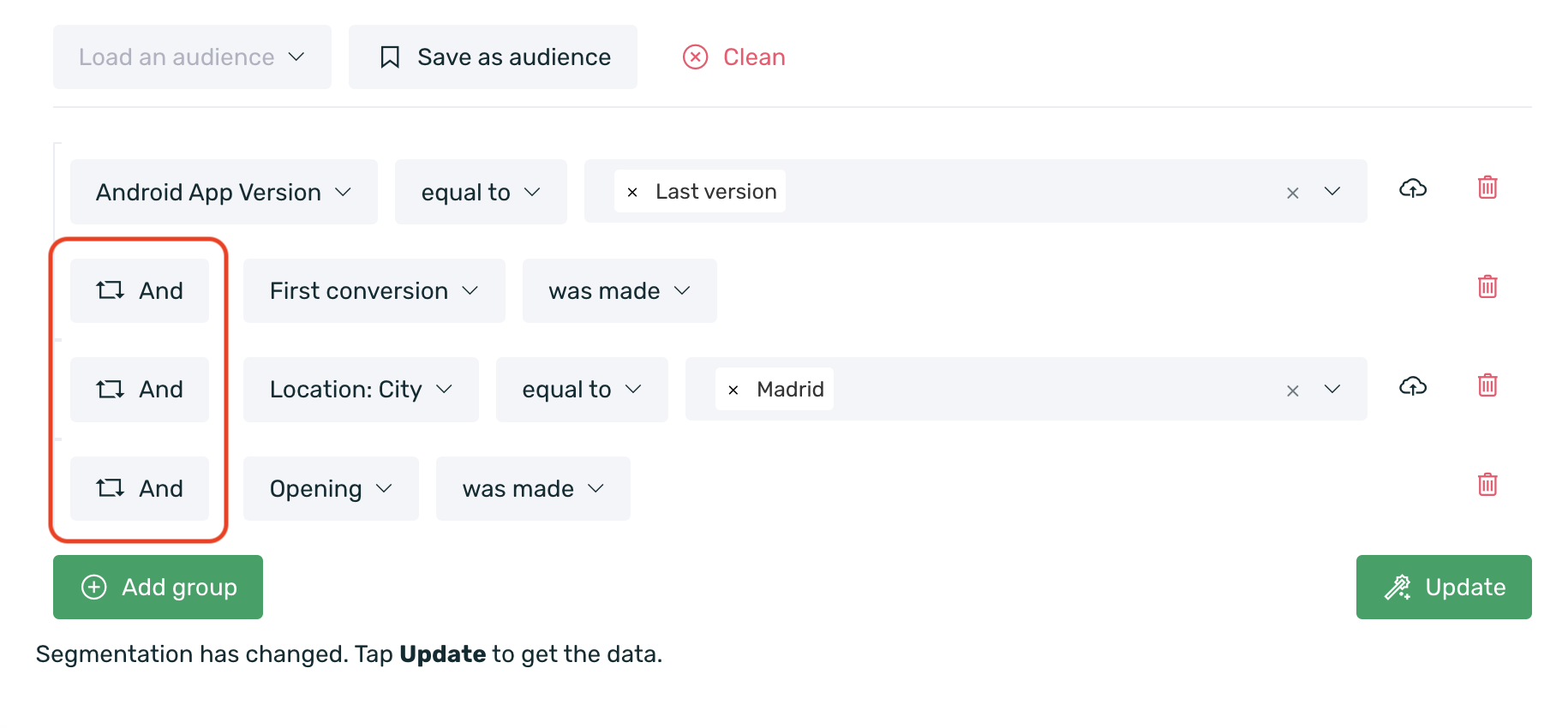
- Click on one of the "AND" intermediates to convert the conditions into "OR." This change means that the filtered users must meet at least one of the conditions.
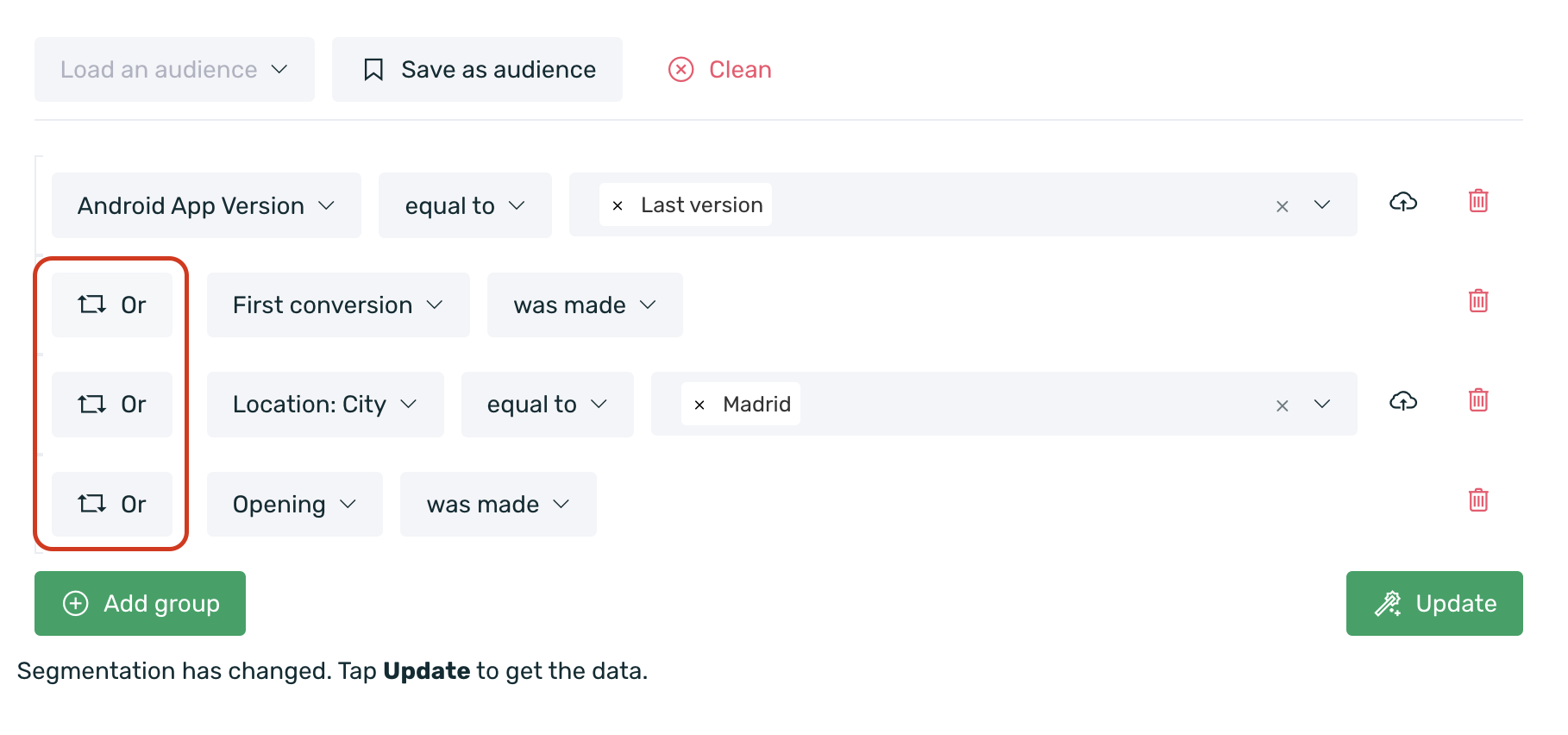
- To delete a filter, simply click on the red trash can icon that appears to the right of the filter.
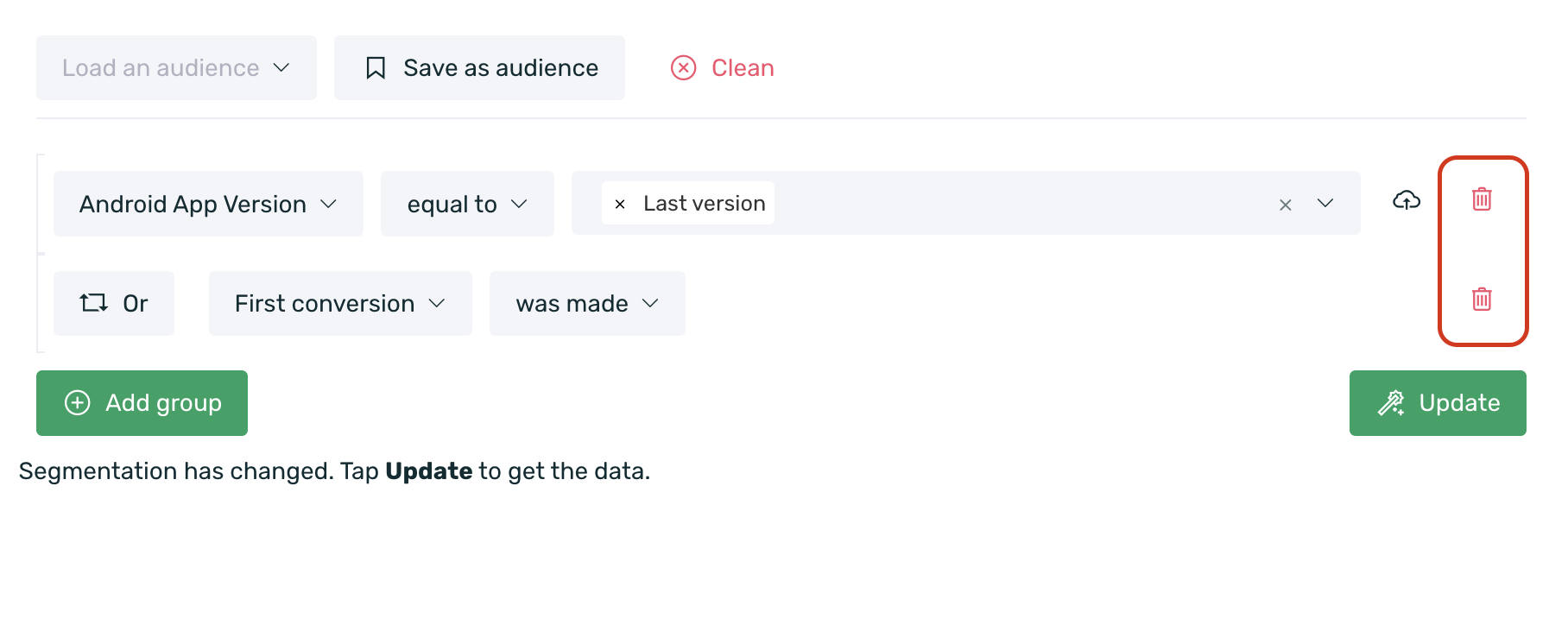
- Each time you update any information or add/remove a filter, you must click the Update button to refresh the queried data.
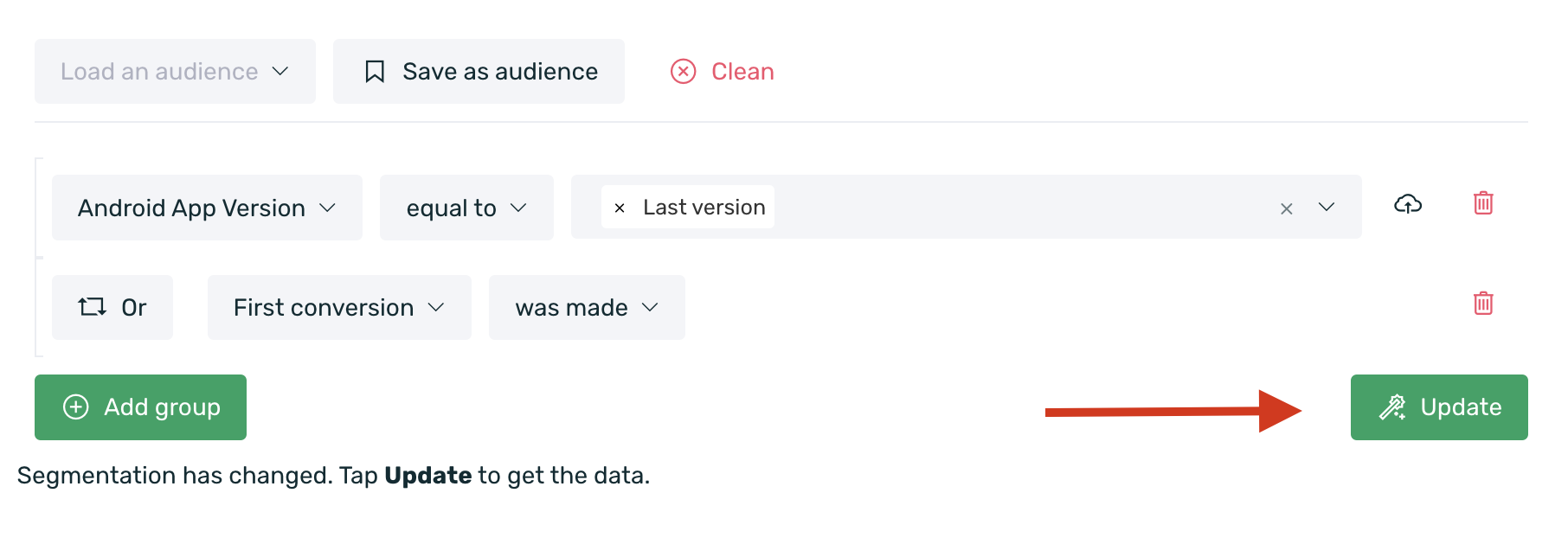
If you want to query a tag, note that for tags with more than 100k results, the list of results will not be displayed, and you will need to manually enter the desired values.
¶ Available Filters
Here is a list of filters you can select in the People dashboard to query data.
You can choose by:
¶ Attributes
| App Version Android | The version of the app on Android (e.g., 1.0). |
| EMMA SDK Version Android | The version of the EMMA SDK on Android. |
| Device Model Android | The model of the user's Android device (e.g., Samsung Galaxy). |
| Android Version | The version of the Android operating system (e.g., Android 12). |
| App Version iOS | The version of the app on iOS (e.g., 1.0). |
| EMMA SDK Version iOS | The version of the EMMA SDK on iOS. |
| Device Model iOS | The model of the user's iOS device (e.g., iPhone X). |
| iOS Version | The version of the iOS operating system (e.g., iOS 15). |
| Android Mobile Services | Devices using Google Mobile Services (devices with access to Google Play) or Huawei Mobile Services (devices with access to AppGallery). |
| Device ID | The unique identification number for iOS (IDFA/IDFV) and Android (AAID). It is automatically collected from the device. For IDFA, it is only collected if the user has given explicit consent. |
| EMMA ID | The platform's unique user identifier. This is a random ID generated by EMMA. |
| Client ID | Internal identifier for clients to identify users. This identifier is external to EMMA and may or may not be sent from the app. It is usually an identifier already existing in the client's database to identify users. |
| Location: Country | The country the user is in while using geolocation in the app/mobile site. If geolocation is not used, the IP address is translated. |
| Location: City | The city the user is in while using geolocation in the app/mobile site. If geolocation is not used, the IP address is translated. |
| Location: State/Province | The state/province the user is in while using geolocation in the app/mobile site. If geolocation is not used, the IP address is translated. |
| Multiple Devices | True: Locates unique users using more than one device. False: Locates users who use only one device. |
| Operating System | iOS, Android, Windows Phone, or other operating systems. |
| Order Value | The value of the purchase order. |
| Product Name | Tagged products: You can use all additional fields of products in your app that have been implemented. |
| Push Notification Opened | Users who have opened push notifications. |
| Push Notification Enabled | Users who have push notifications enabled. |
| Source | Information about the Apptracker source attributed to a user, if applicable. |
| Campaign | Information about the Apptracker campaign attributed to a user, if applicable. |
| Communication | Users who have been impacted by in-app or out-of-app communication (email and push). |
| User email used at the time of registration and/or login. | |
| TAG | Implemented user tags. |
Tag Birthday
If you have implemented the Birthday tag and want to target users based on their birthday, it's important to consider a couple of notes about two of the available operators.
- Was on: If you have been using the EMMA SDK for a short time, you won’t be able to use the "Was on" operator to target users who have birthdays on a specific day. This is because if you started using the EMMA SDK on April 15, 2016, the "Was on" operator will only allow you to go back to that day, as that's when data collection started. Therefore, if a user sets their birthday as March 3, 1988, they cannot be targeted with this operator.
- Birthday is: With this operator, you can use a value of one or more to specify the exact number of days/weeks/months/years since the user had their birthday.
¶ Events
| Sales | Total number of sales that have been completed. |
| First sale | The user's first purchase in the app/mobile site. |
| Last sale | The last time the user made a purchase in the app/mobile site. |
| Last Seen | The last time the user entered the app. |
| Install | New users who have downloaded the app. |
| Registration | Users who have registered in the app. |
| Last Login | The last time the user logged into the application. |
| Opening | The number of times the user has entered the app. |
| Login | Users who have logged into the app. |
| User Events | Users with Custom or Automatic Events. Integrated events marked as custom in the app and automatic events collected by our SDK will appear. |
-
The default events will be categorized as Automatic Events:
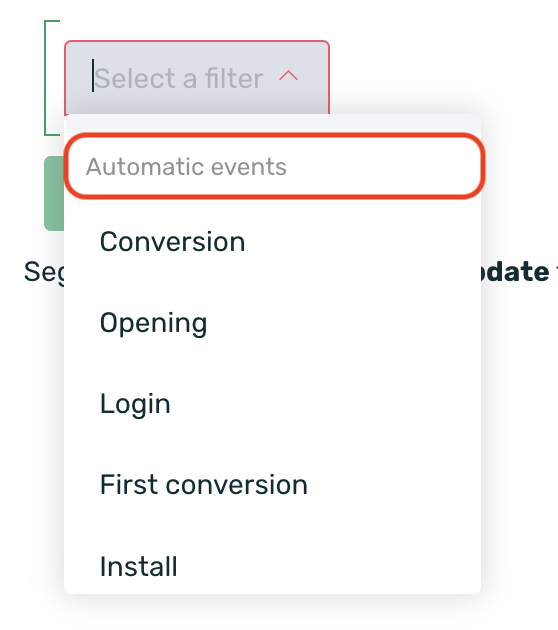
-
Custom events will be categorized as User Events.
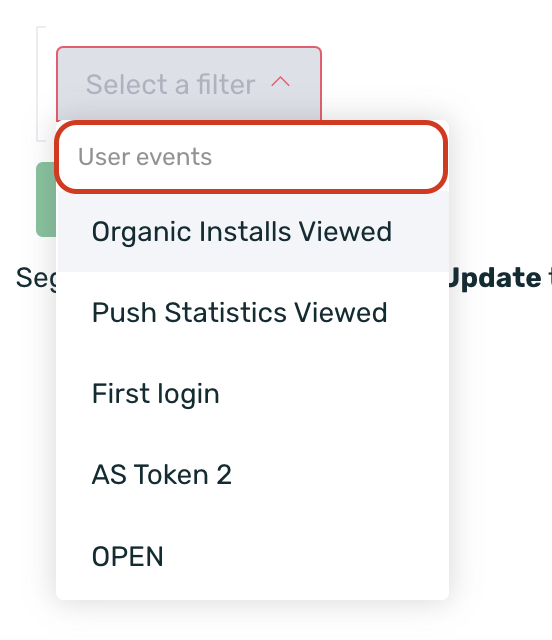
You can find more information about default and custom events here.
¶ Available selection variants
Here is a list of the available selection variants as of today to allow for more specific information filtering.
Please note that these selection variants are not all available for every filter. Each filter accepts certain variants depending on the type of information being filtered.
| Is equal to | The event/tag is equal to a specific value/information. |
| Is not equal to | The event/tag is not equal to a specific value/information. |
| Contains | The information contains the searched word, character, or set of characters. This operator will only be available for user tags. |
| Exists | The event/tag is selected, marked, or covered. |
| Does not exist | The event/tag is not selected, marked, or covered. |
| Greater than | The information is greater than a specific value. |
| Less than | The information is less than a specific value. |
| More than | The event has occurred more than a specific number of times. |
| Less than | The event has occurred fewer than a specific number of times. |
| Has been done | The event has occurred. |
| Has not been done | The event has not occurred. |
| Was on | The event occurred on a specific date. |
| Was not on | The event did not occur on a specific date. |
| Was ago | The event occurred exactly a certain time ago. |
| Was not ago | The event did not occur exactly a certain time ago. |
| More than ago | The event occurred more than X days ago. |
| Not more than ago | The event did not occur more than X days ago, it never occurred, or it occurred in a different period. |
| Less than ago | The event occurred less than X days ago. |
| Not less than ago | The event did not occur less than X days ago, never occurred, or occurred in a different period. |
| With property | This operator will return all attributes associated with the event of the query. This operator will only be available for custom events and session/login events. |
| Has been sent | Outapp: Users to whom a push notification or email has been sent. Inapp: Users who have been impacted by an inapp communication (at least one impression). |
| Has not been sent | Outapp: Users who have not received a push notification or email. Inapp: Users who have not been impacted by an inapp communication. |
| Clicked | Outapp: Users who have opened the push notification or email. Inapp: Users who have clicked on the inapp communication. This does not apply to strips, as they are the only inapp format that is not interactive. |
| Did not click | Outapp: Users who have not opened the push notification or email. Inapp: Users who have not clicked on the inapp communication. |
¶ Filtering from a CSV
EMMA gives you the opportunity to cross-reference your CSVs with our database.
To do this, you need to select one of the user tags (Tags) that your app is sending us or specific attributes.
If you want to upload a file, you can do so by clicking on the cloud icon that appears to the right of the filter.
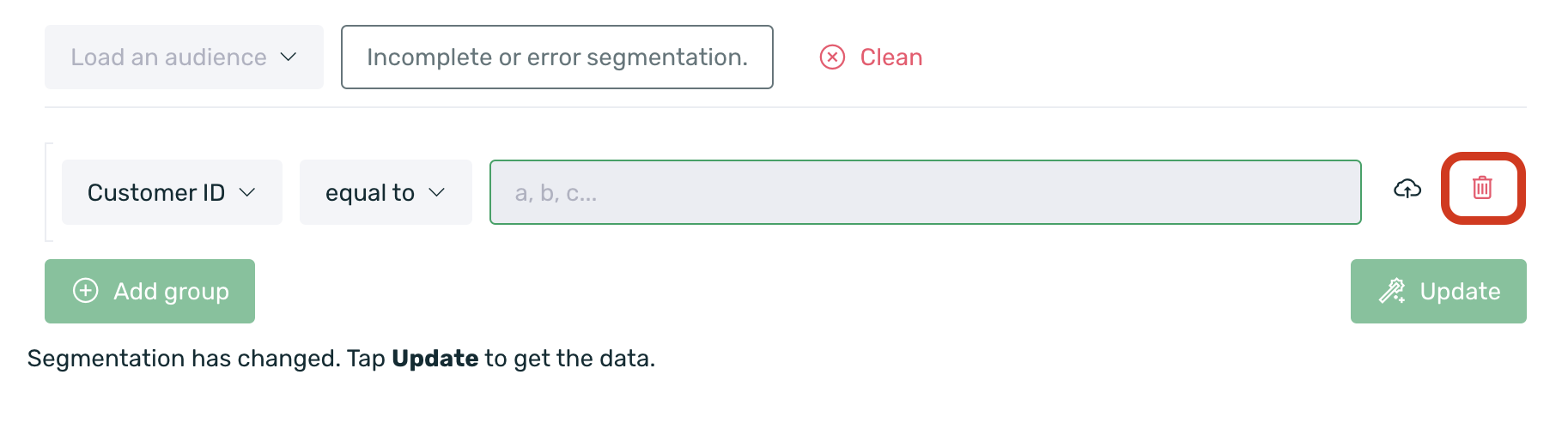
Keep in mind that the CSV file must have all values in a single column, without blank spaces and without the TAG name in the header.
You have two options: manually upload the CSV to EMMA or, if preferred, EMMA can query a path from an FTP server whenever needed. Always remember to include the username and password for the path.
¶ Save audiences
You can save the selected filters if you use them frequently to quickly access them whenever needed or if you want to use them as an audience to send communications to your users.
Once you have selected the filters you want to consult, click on the Save as Audience button at the top.
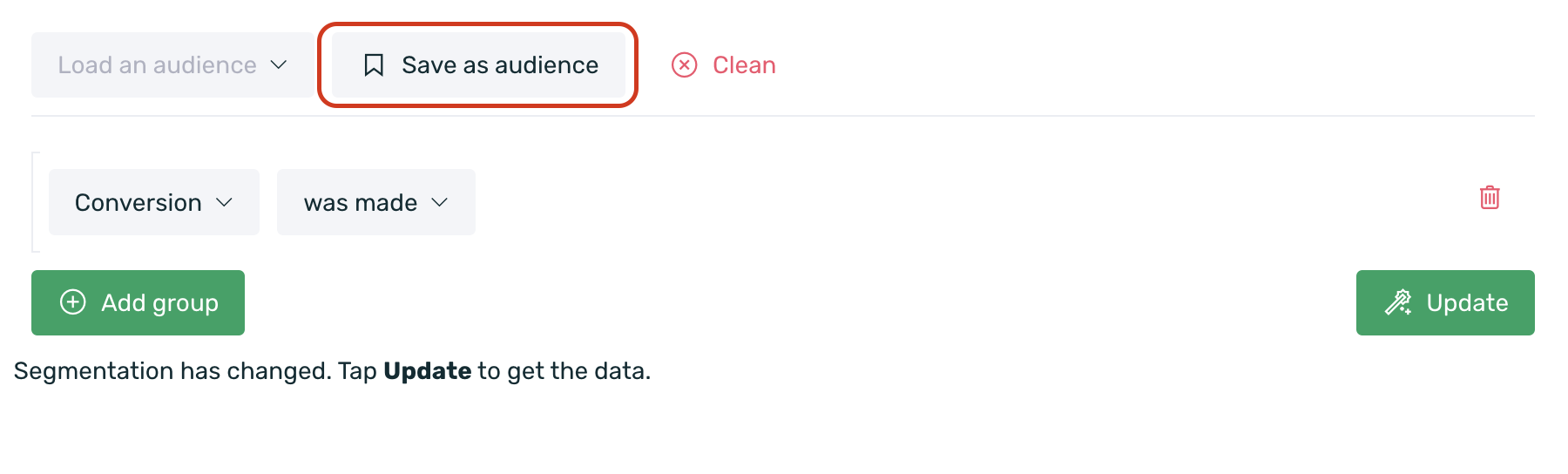
When saving the audience, the first step is to enter a name to identify your audience later.
Activate the Test Segment option if you want a user with the Author role to test their communication campaigns (click here for more information about the different roles).
Finally, save your audience. To do so, click on the Save New Audience button to access it later.
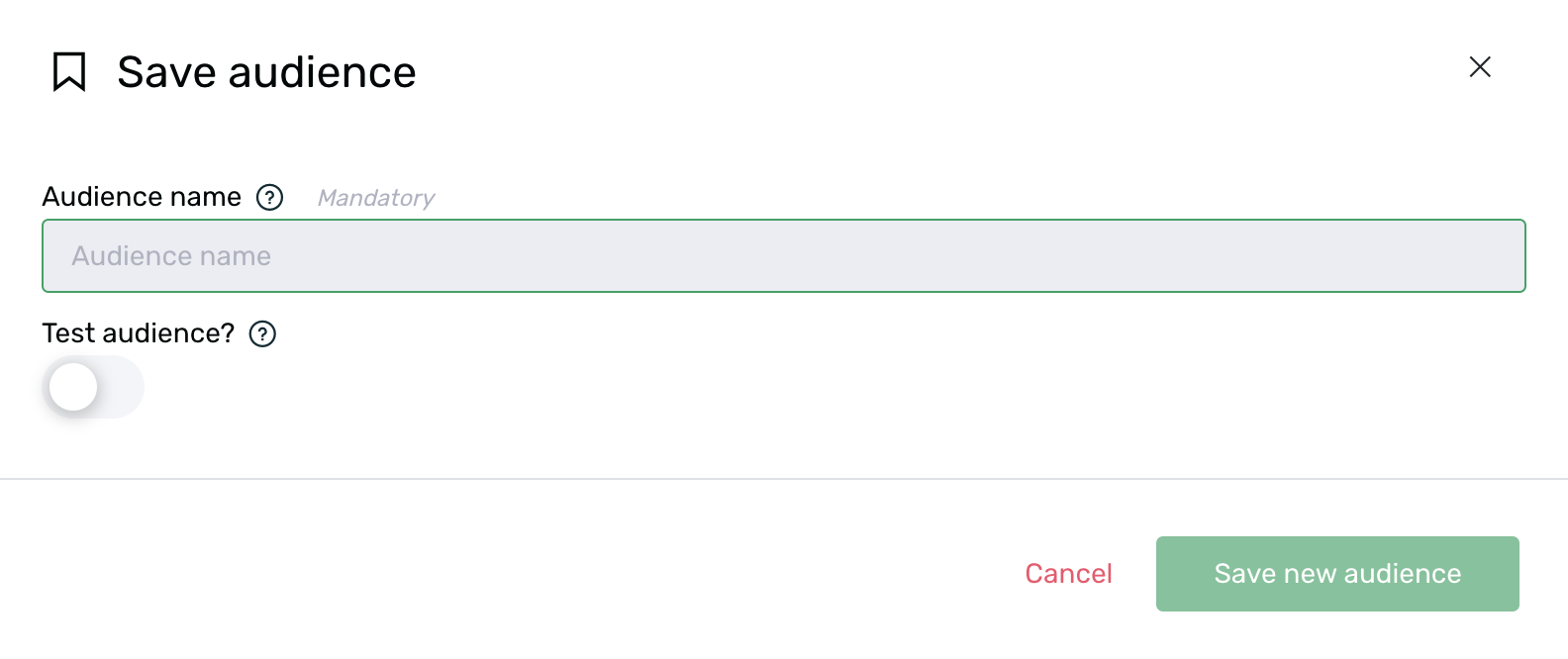
- Once your audience is created, you can load it from the Load an Audience selector.
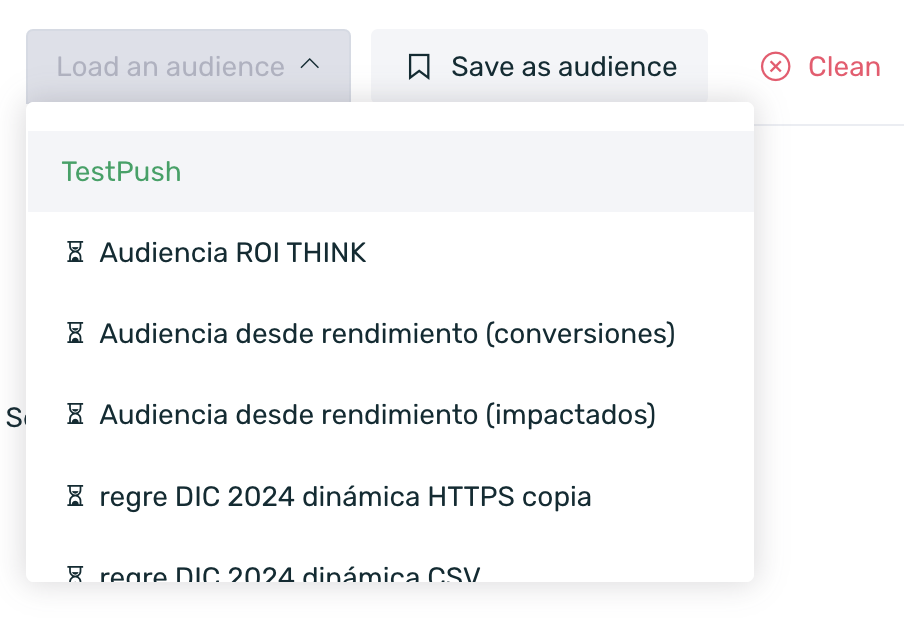
¶ Retargeting actions
From the Behavior > People section, you will be able to consult actions from retargeting sources, such as knowing the devices that have performed x event attributed to a retargeting source in a specific date range, as well as being able to see the devices that have clicked or engaged in the different retargeting sources.
¶ Know the devices that have clicked or engaged
To obtain information about users who have clicked or engaged in a retargeting source or sources, you need to follow these steps:
Click the green button + Add group to add a new filtering criterion.
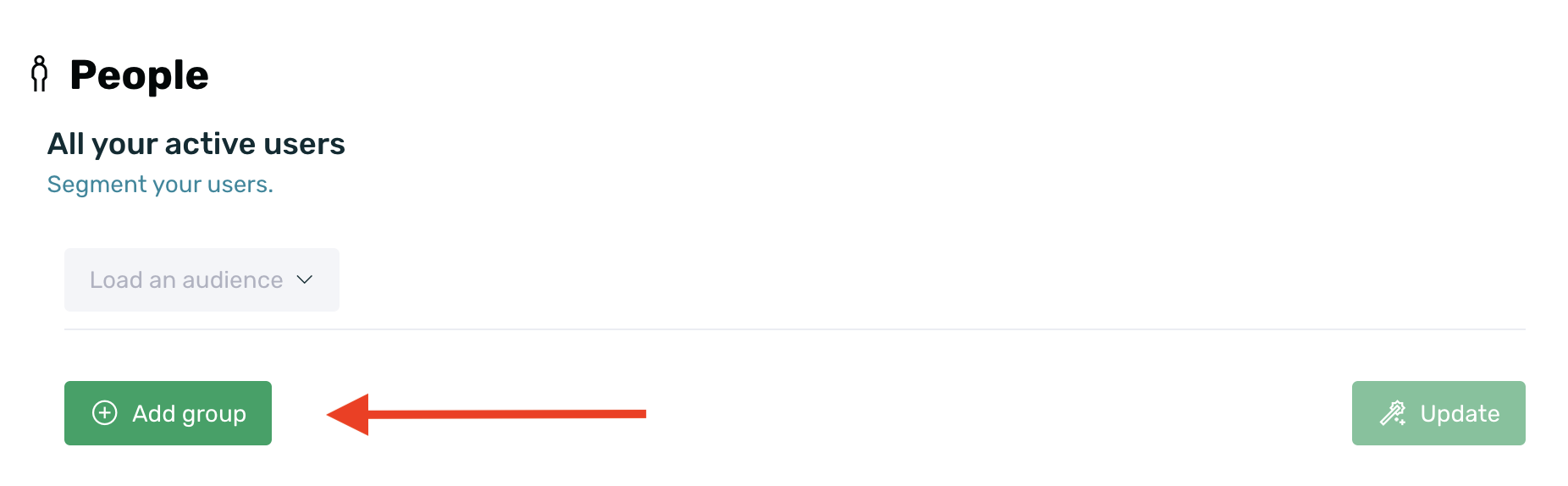
-
In the selector, look for the option Retargeting.
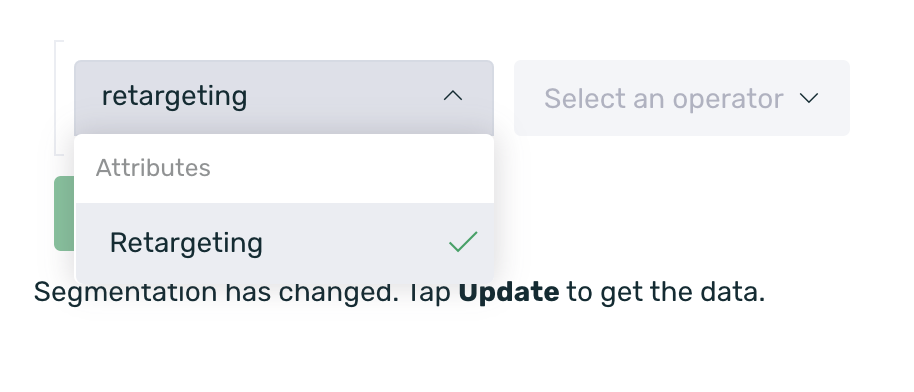
-
Once selected, choose between the operators have clicked or have engaged, depending on the information you wish to obtain.
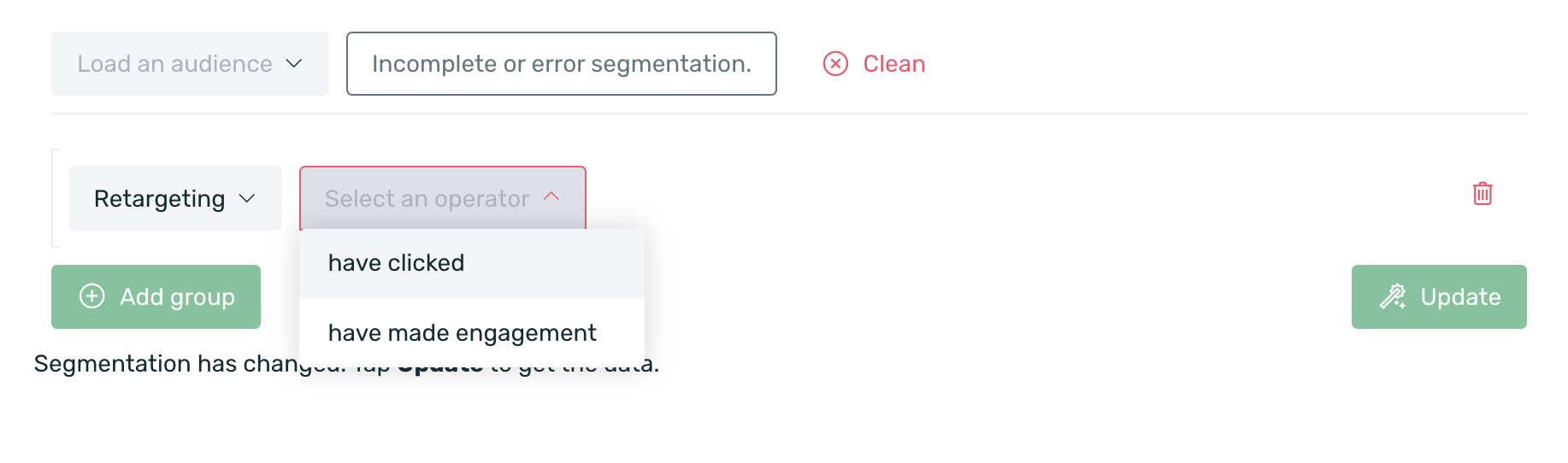
- Select the retargeting campaign(s) from which you want to obtain the data.
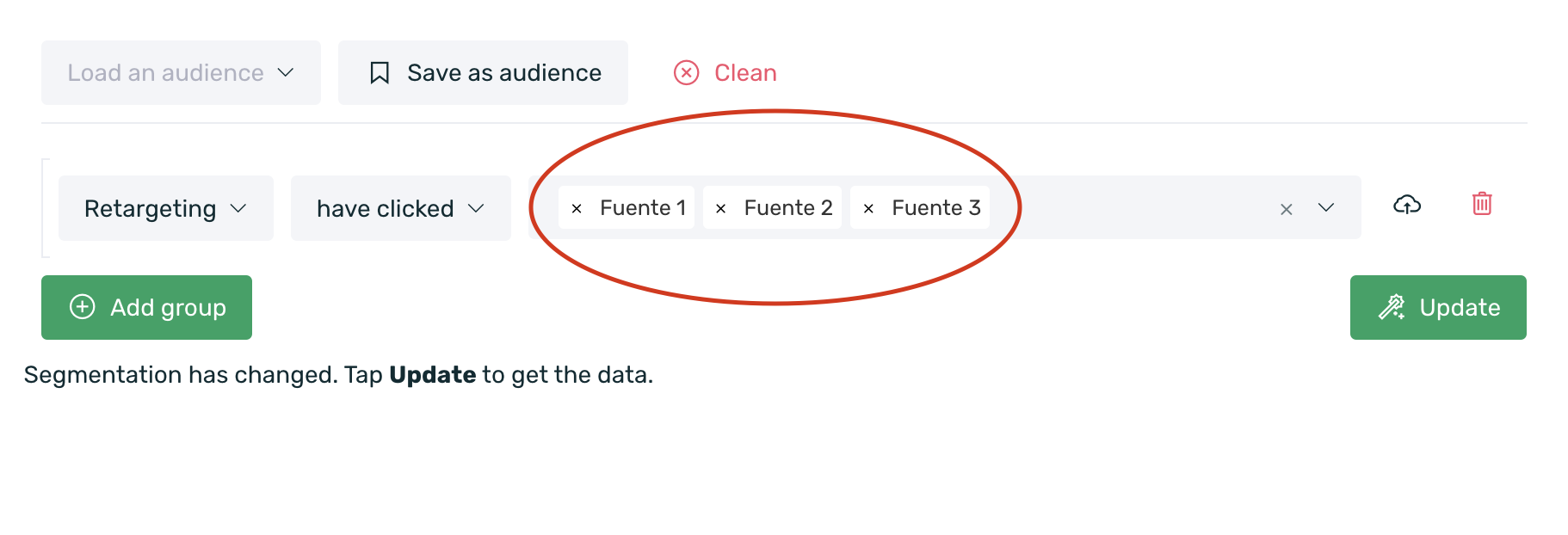
- Finally, click on the Update button to get the results of your query.
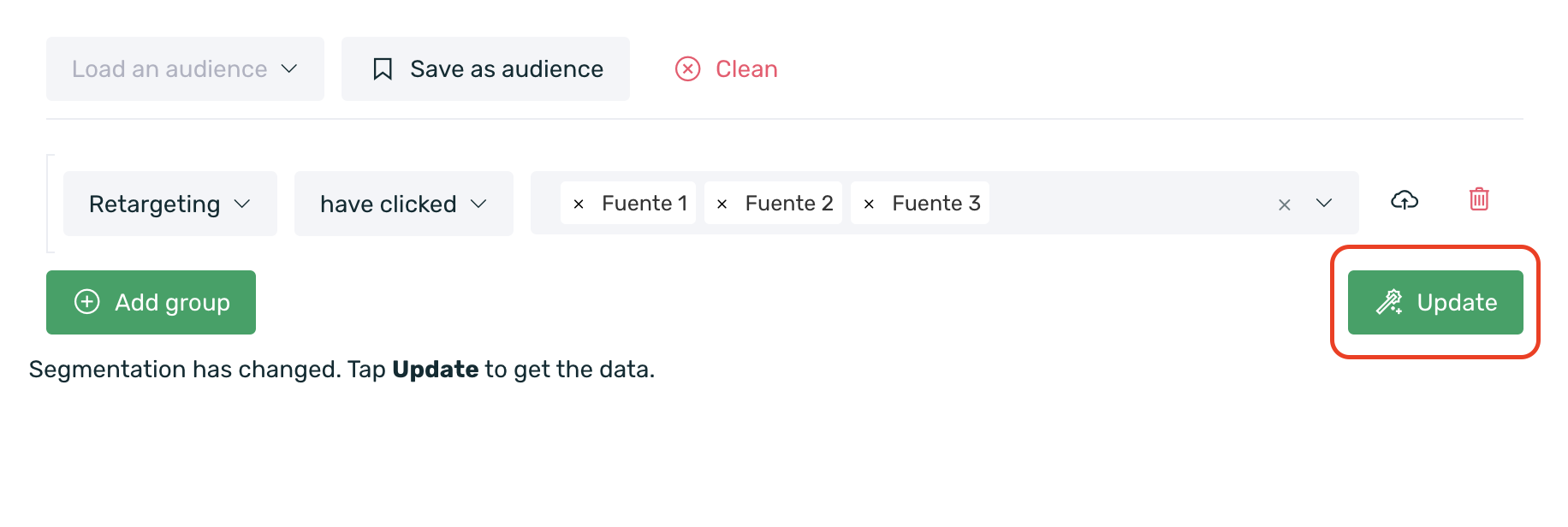
It is not possible to identify the devices that clicked on a self-attributed retargeting source such as Google or Facebook, as the click information is not linked to users. These platforms only allow us to retrieve information about the volume of clicks made.
¶ Know the devices that have performed an event attributed to retargeting
To locate the devices that have performed one or more events attributed to a retargeting campaign, follow these steps:
Click the green + Add group button to add a new filtering criterion.
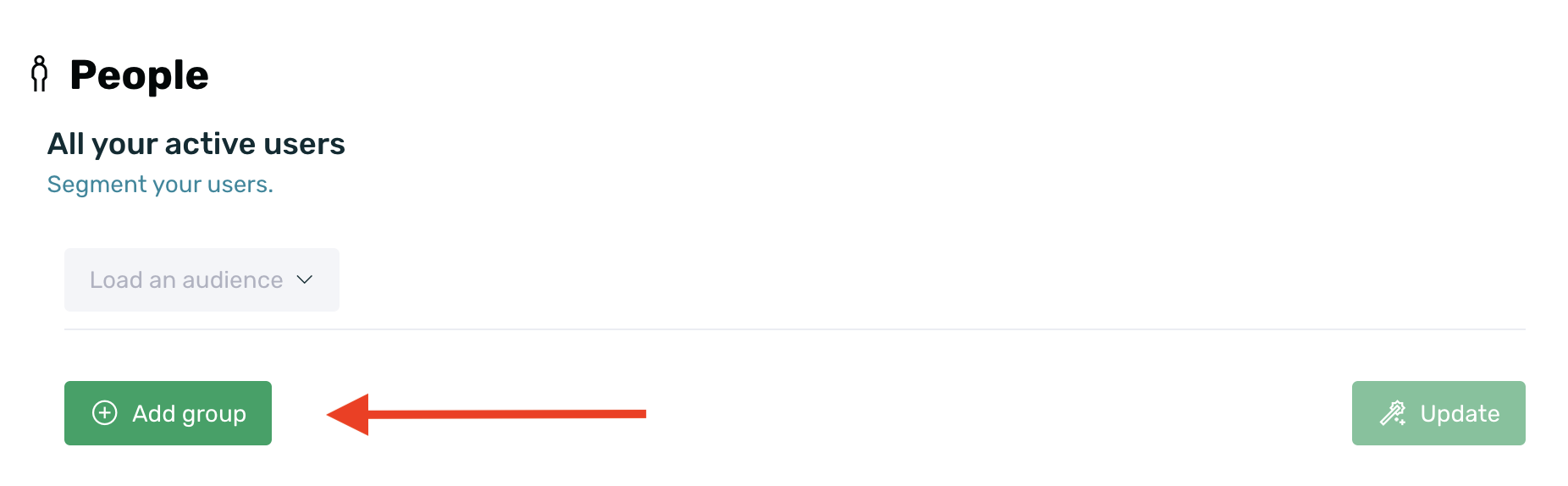
- Select the desired event.
- Select the new operator attributed to.
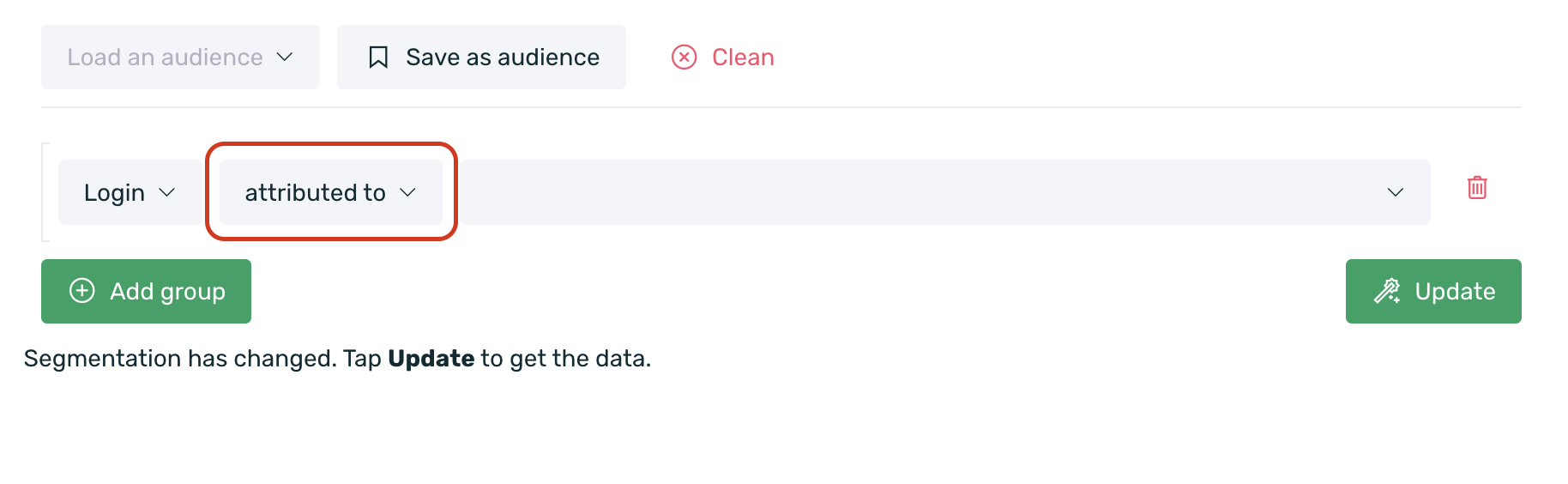
- Select the retargeting source or sources from which you want to query the information.
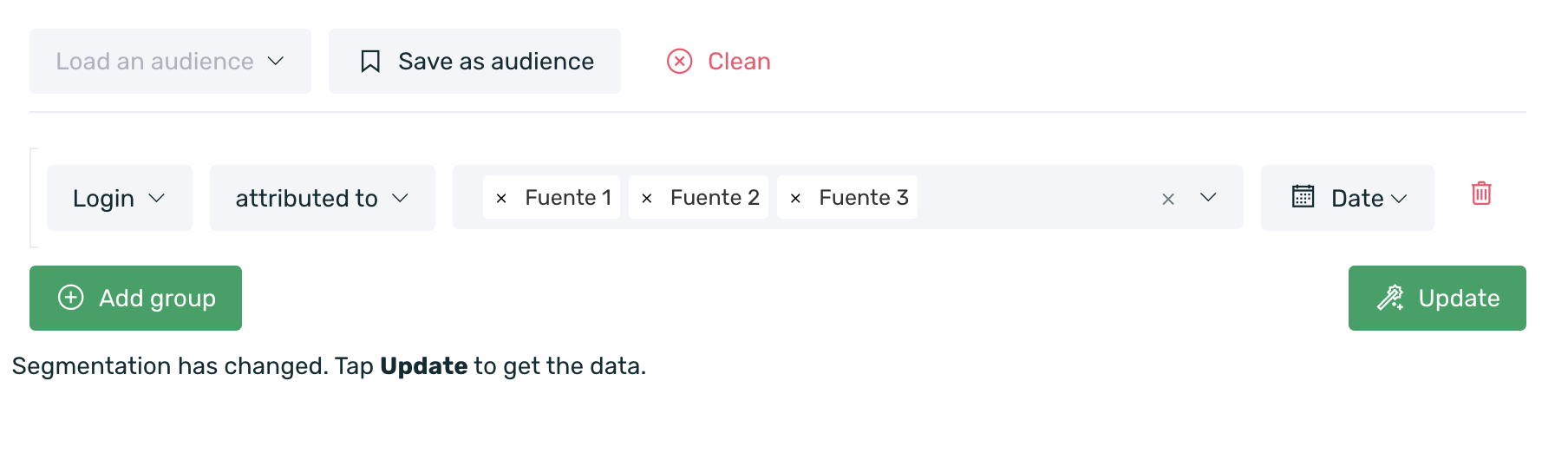
- Select the date range from which you want to retrieve the information.
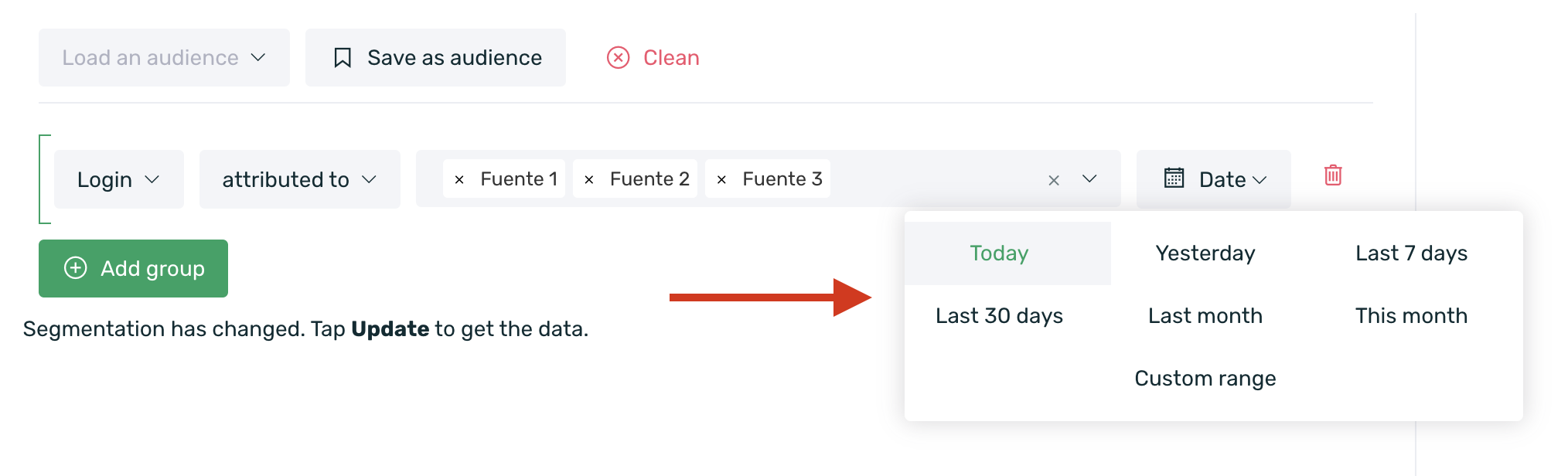
- Click the Update button.
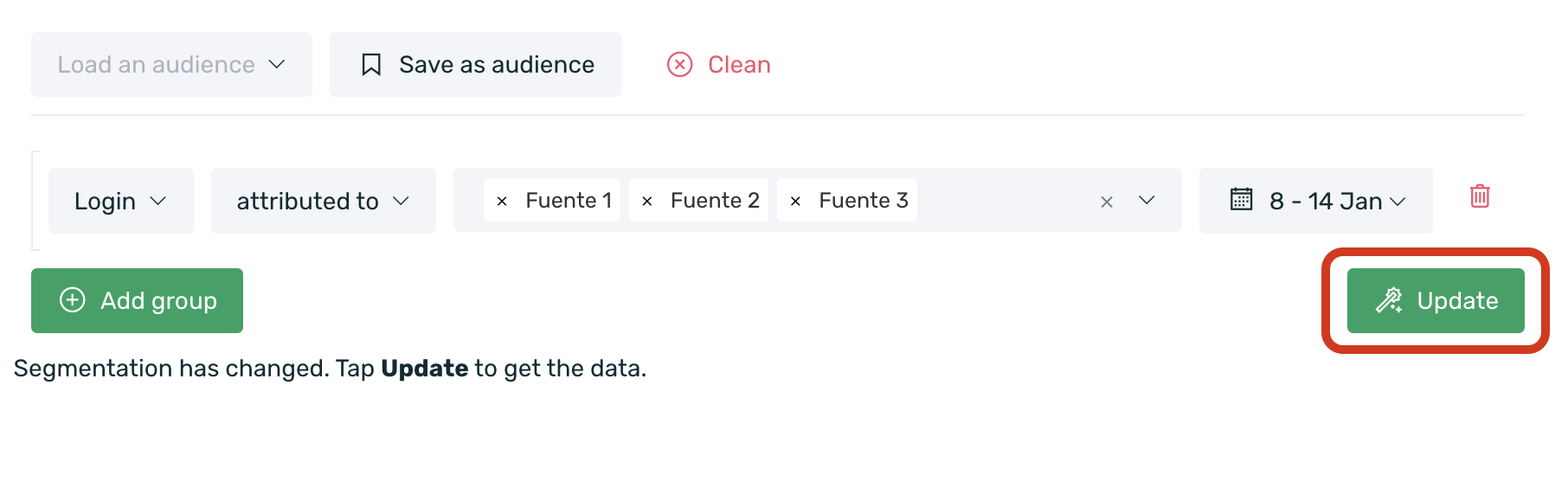
Keep in mind that the data reported by Apptracker and the data reported by People may not match, as Apptracker shows the total number of events performed within a date range, while People returns the unique devices that performed a specific event within a date range.
¶ Reporting: Learn to read the results
The explorer dashboard displays data results in three sections:
¶ Devices that meet the filtering criteria
The first one encompasses the first box where the total devices in the database that meet the selected filter are displayed:
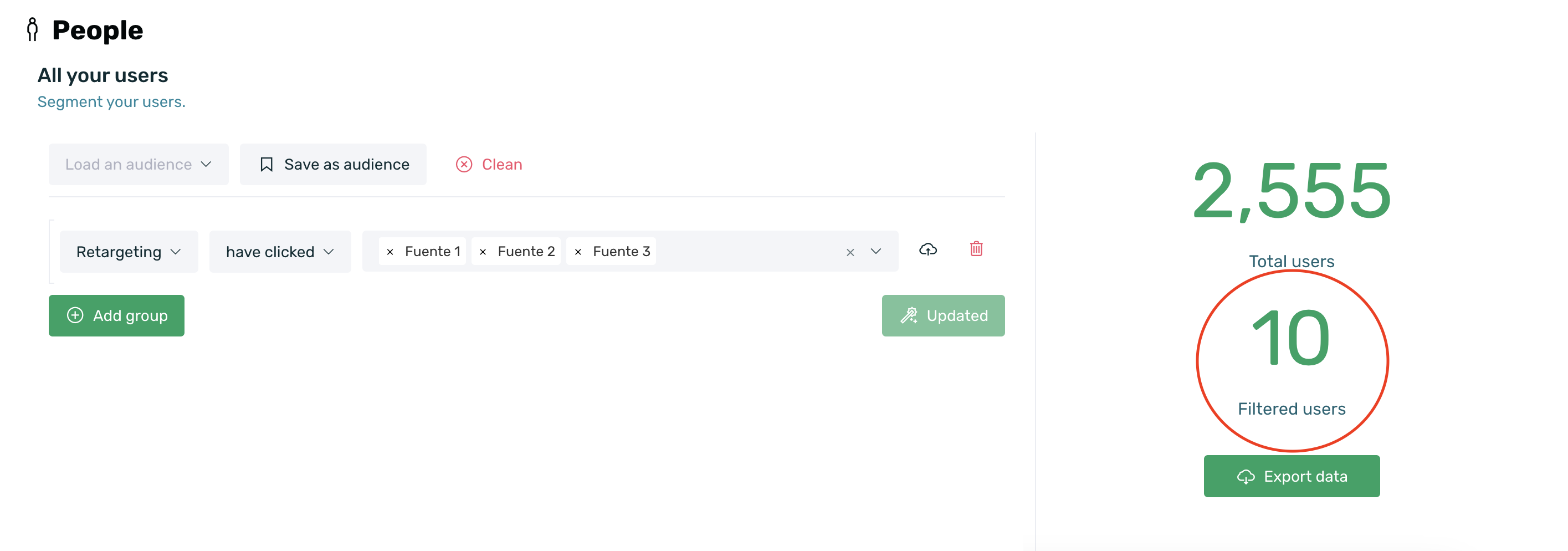
- 2,555 total users: displays the total devices in the database, regardless of the filter used.
- 10 filtered users: total users in the database that meet the condition of the selected filter(s). In this example, we are querying users who have completed the conversion event.
You can export the unique filtered devices by selecting the box that appears just below the number of filtered users, Export data.

A pop-up window will appear on the screen where you can customize the columns to be added to the export and choose from two download options. Click here to learn more about the details this reporting can provide.
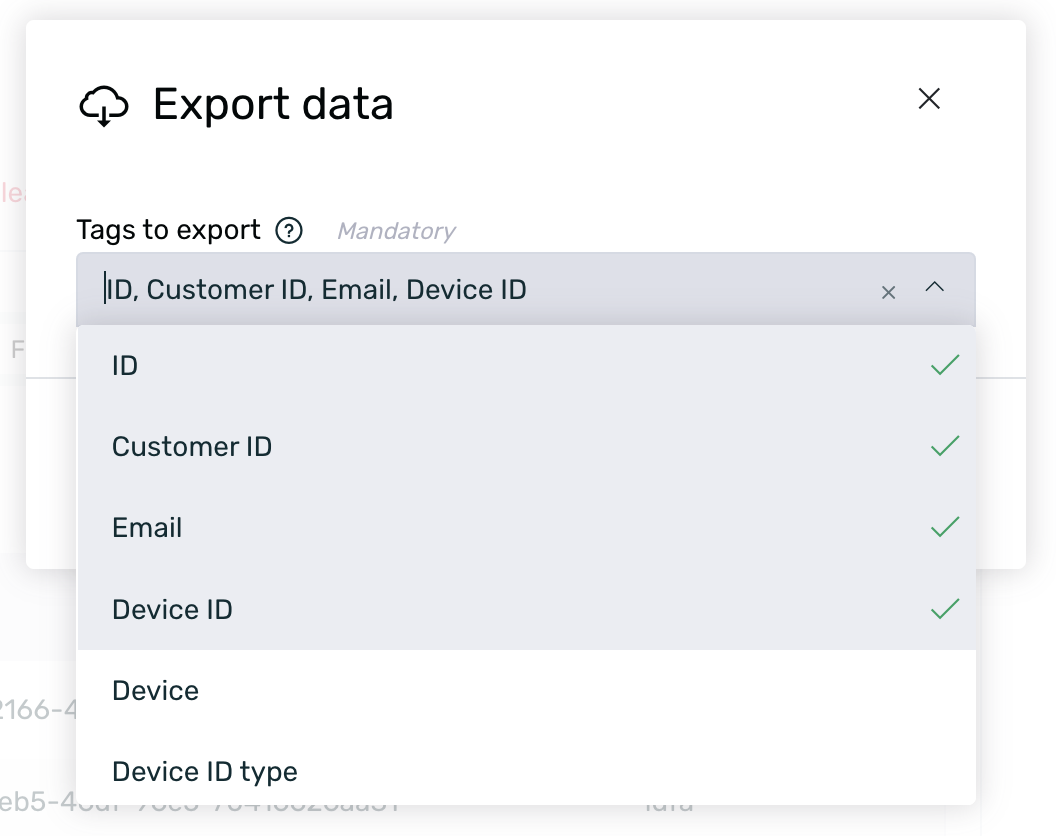
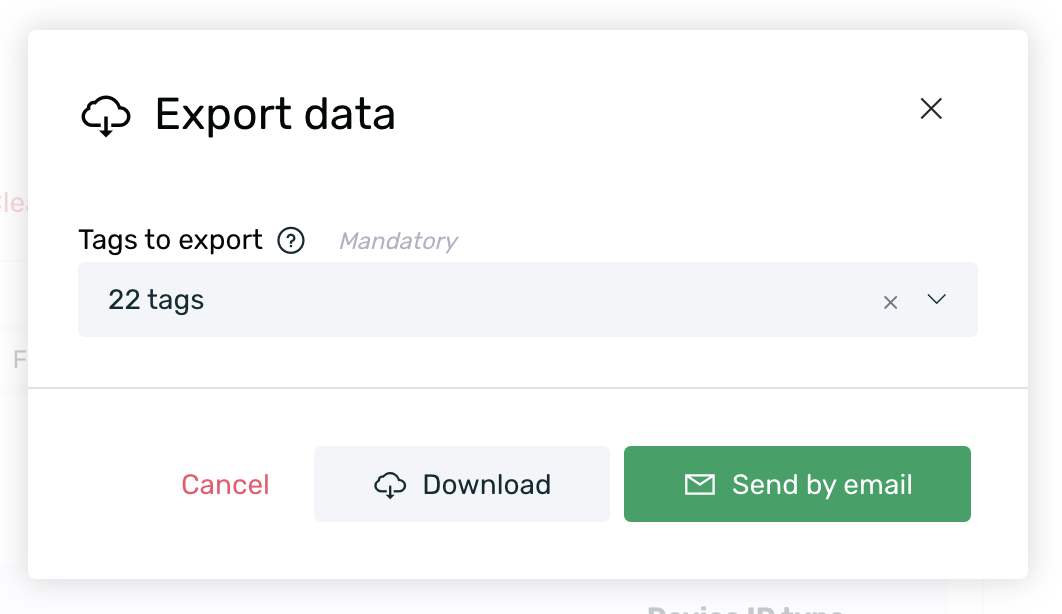
¶ Details of devices that meet the filter
Once a query is performed, we will be able to see generic information for all devices without needing to leave the screen.
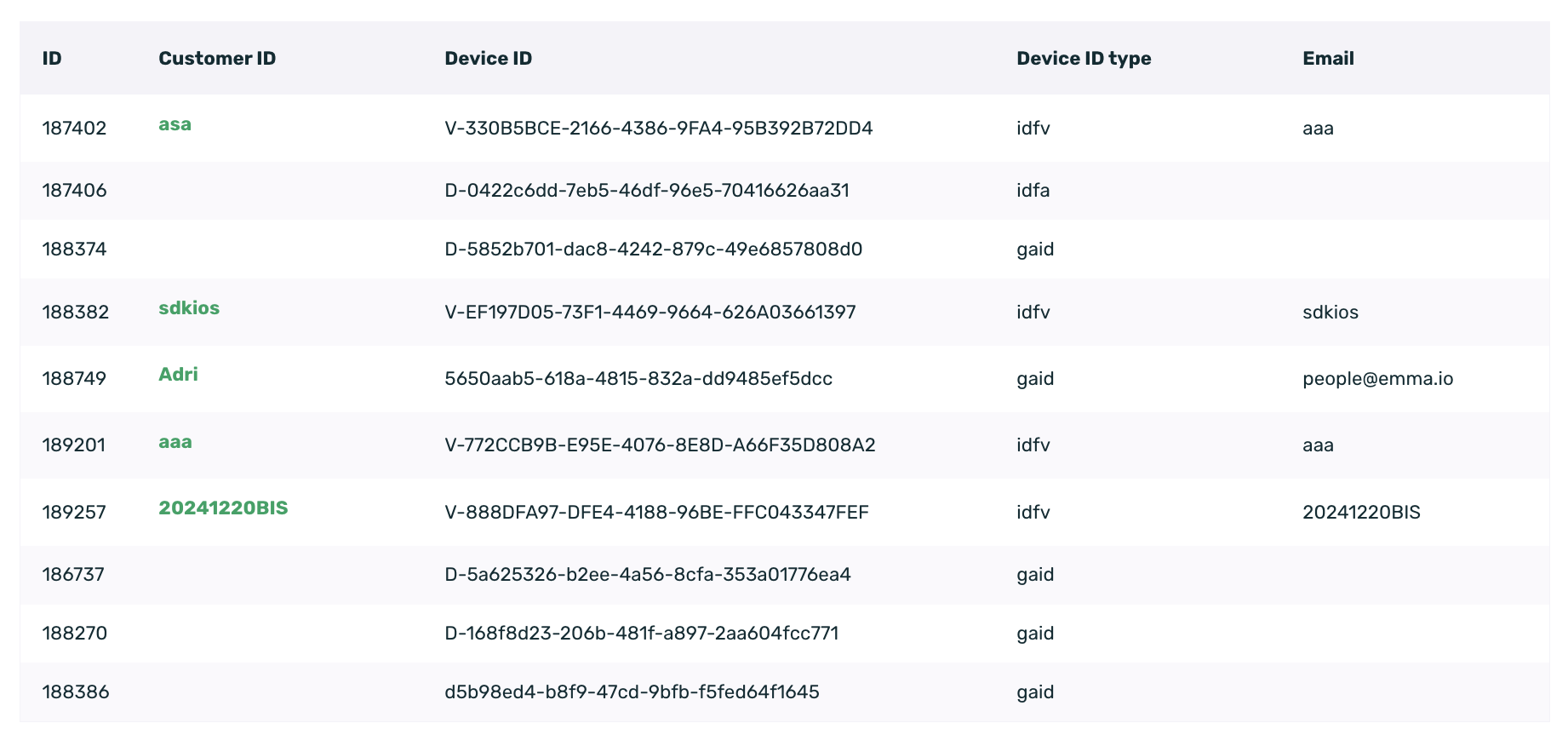
A table is automatically loaded with all the devices that meet the established query, and we can see the following information:
| ID | User identifier number from the EMMA platform. |
| Customer ID | Your internal identification number for identifying client users. |
| Device ID | Unique identification number for iOS (IDFA) and Android (AAID). |
| Device ID Type | IDFA, if it's Identifier for Advertising from iOS; IDFV, if it's Identifier for Vendor; or GAID if it's Google Advertiser ID. |
| Email address of the user registered in the app/mobile site. | |
| Operating System | The operating system of the device in question. |
| Device | Device model through which the user has used the app/mobile site. |
| City | City where the user was located while using geolocation in the app/mobile site. If geolocation is not used, it translates the IP address. |
Additionally, if you are sending the Customer ID to EMMA, you can click on a customer ID to access the User Profile screen, where you can view more detailed information about that specific user. You can find more information about this screen here.
¶ Export your data
Data export is a type of raw reporting with all the available information at your disposal.
After performing the desired query, click on the Export Data button to open the pop-up window where you can select the KPIs for which you want to download information.
Once selected, simply click on the Download option for a direct download or Send by email to have the export automatically sent to your email.
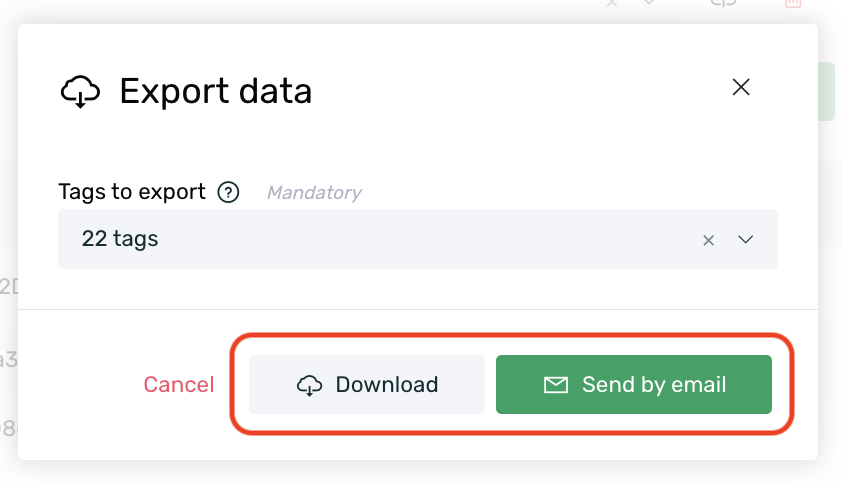
Direct export is only available for exports of fewer than 10,000 users.
The exported document will display a breakdown by device, and for each one, you will obtain the following information based on the columns you selected in the pop-up window:
| ID | User identifier number on the EMMA platform. |
| Client ID | Your internal identification number for identifying client users. |
| User's email address registered in the app/website. | |
| Device ID | Unique identifier number for iOS (IDFA) and Android (AAID). |
| Device | Model of the user's device through which they used the app/website. |
| Operating system | Operating system of the device in question. |
| OS version | Latest version of the operating system configured on the user's device. |
| IP | The address where the user connected to the app/website. |
| Operator | Mobile service provider contracted by the user. |
| Accepted language | Language of the device. |
| Connection type | Indicates whether the user's connection is via WIFI or 3G. |
| App version | Last version installed on the user's device. |
| EMMA version | Version of the SDK configured in the last version of the app/website. |
| Installed on | Date when the user first opened the app after downloading. |
| Uninstalled on | Date when the user uninstalled the app from the device. |
| Registered on | Date when the user first registered. |
| First Login | The first time the user logged in to the app/website. |
| Last Login | The last time the user logged in to the app/website. |
| Loyal User on | Moment when the user became a loyal user (fifth login). |
| Loyal Buyer on | Moment when the user became a loyal buyer (after the second purchase). |
| Last Session on | The last time the user opened the app/website. |
| Sales | Number of purchases made by the user. |
| Last sale | The last time the user made a purchase through the app/website. |
| First sale | The first time the user made a purchase through the app/website. |
| Seconds to first sale | Moment when the user made their first purchase since first installing the app/website. |
| Latitude | Latitude coordinates of the user while using geolocation in the app/website. |
| Longitude | Longitude coordinates of the user while using geolocation in the app/website. |
| Country | Country where the user was located while using geolocation in the app/website. If no geolocation is used, the IP is translated. |
| Province | Province where the user is located while using geolocation in the app/mobile site. If geolocation is not used, the province is determined by translating the IP address. |
| City | City where the user was located while using geolocation in the app/website. If no geolocation is used, the IP is translated. |
| Inactive | Indicates whether users are active for receiving Push communications (0) or inactive users (1). |
| Referrer ID | Unique identifier for the campaign source that informs about the user's origin from the campaign. |
| From Campaign | The campaign from which the user originated. |
| From Source | The source of the campaign from which the user originated. |
| Tags | Values assigned to the tags received from the app if they exist. |