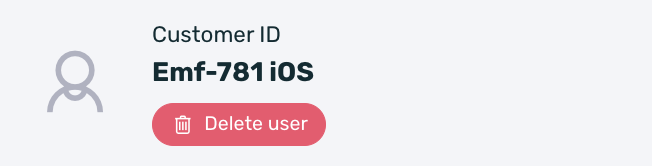With the new EMMA user profile screen, you will be able to see device information based on the client ID of these devices.
To access the user profile, go to Behavior > People and perform a query as usual.
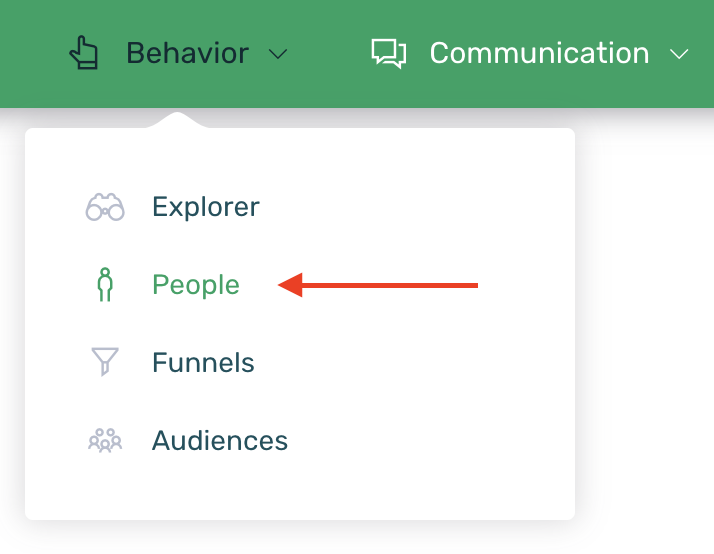
Once the query is performed, in the results table, you will be able to see the client ID of each device in the column with the same name. You just need to click on the desired client ID to access the user profile.
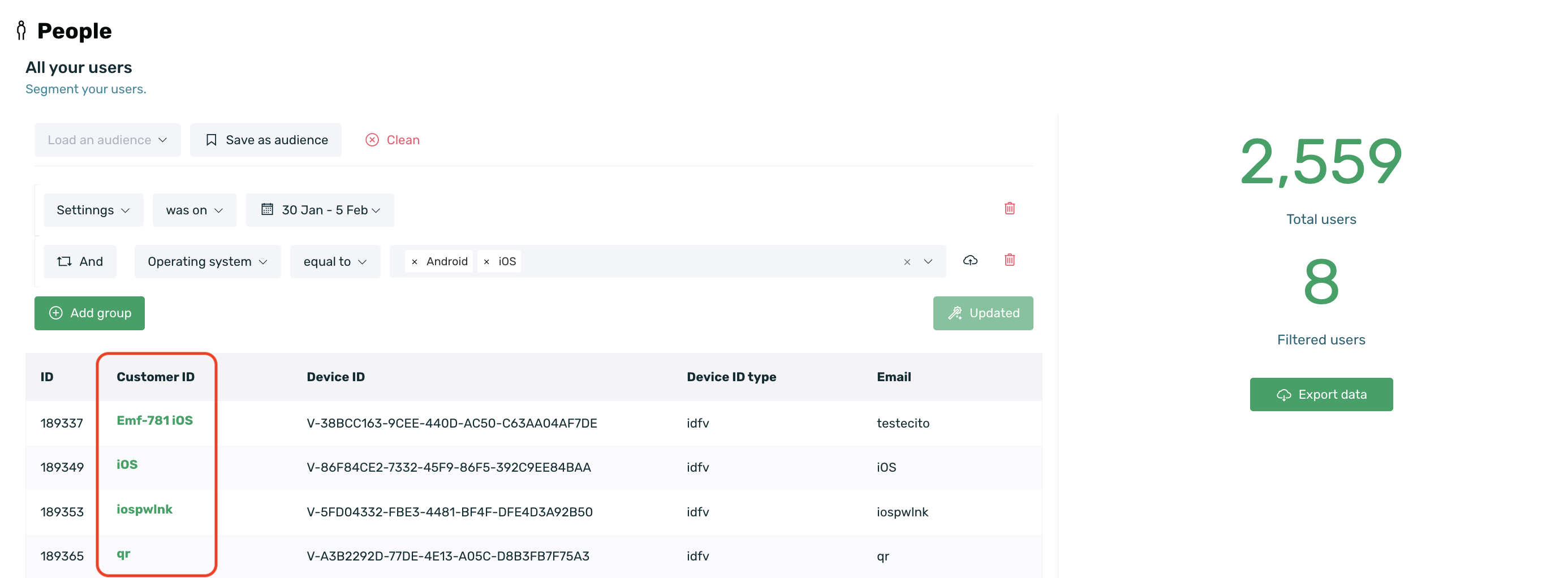
In this user profile, we will be able to see relevant information for the client ID as well as all the devices linked to that ID. On this screen, we will not be able to select the date range for the data query.
First, we can see information on three relevant KPIs:

- Client ID: The client ID being queried.
- Last seen: The date when the KPI was last viewed. This KPI reflects user activity in the app, but it doesn't necessarily correspond to a login or an app opening; it could correspond to actions like removing the app from the background, for example, and it takes the information from the most recent active device.
- Number of devices: This KPI shows the total number of devices linked to the client ID being queried, based on the database.
If necessary, by clicking the Delete user button next to the client ID, you can delete the user. This means all devices linked to the specified client ID will be removed from the database.
The following information we can see includes, on one side, User data, and on the other side, a graph of Events performed during the last 7 days.
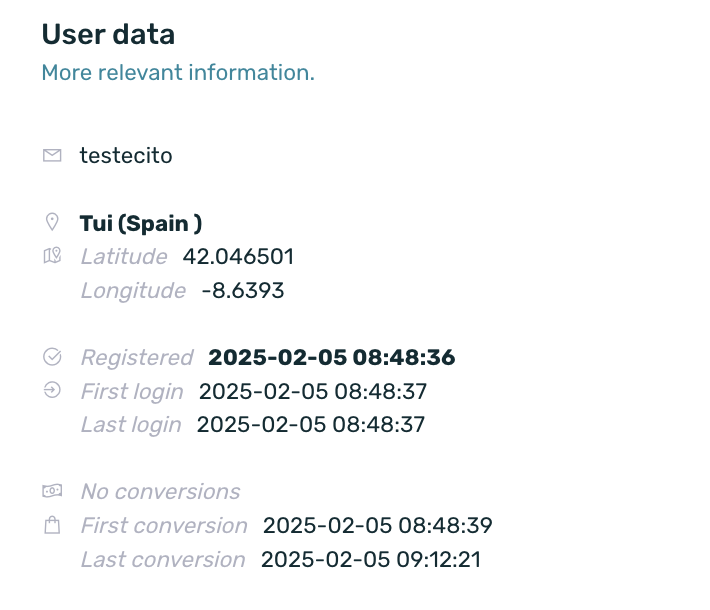
In the user data, we can see information about certain default EMMA events:
- Email: Displays the email linked to the last device that had activity in the app.
- Location: Shows the location of the last device that had activity in the app.
- Latitude: Shows the latitude of the last device that had activity in the app.
- Longitude: Shows the longitude of the last device that had activity in the app.
- Registered: Shows the earliest registration date, i.e., the first device that registered with the queried client ID.
- First login: Shows the date of the oldest first login, i.e., the date the first device logged in with the queried client ID.
- Last login: Shows the date of the most recent login, i.e., the date the last device logged in with the queried client ID.
- Days to first sale: Shows the time elapsed from install to the first sale. If the sale event is not measured by default in EMMA, this KPI will appear empty.
- First sale: Shows the date of the earliest sale, i.e., the date the first device made a sale. If the sale event is not measured by default in EMMA, this KPI will appear empty.
- Last sale: Shows the date of the most recent sale, i.e., the date the last device made a sale. If the sale event is not measured by default in EMMA, this KPI will appear empty.
In the Events performed graph, we will be able to see the events performed by ALL devices linked to the queried client ID over the last 7 days.
The date range cannot be modified. The data shown in this table will always be for the last 7 days and will include data from all devices.
In the selector, we can select up to 5 events simultaneously for which we want to query recent activity, allowing us to see the evolution of these events in the graph.
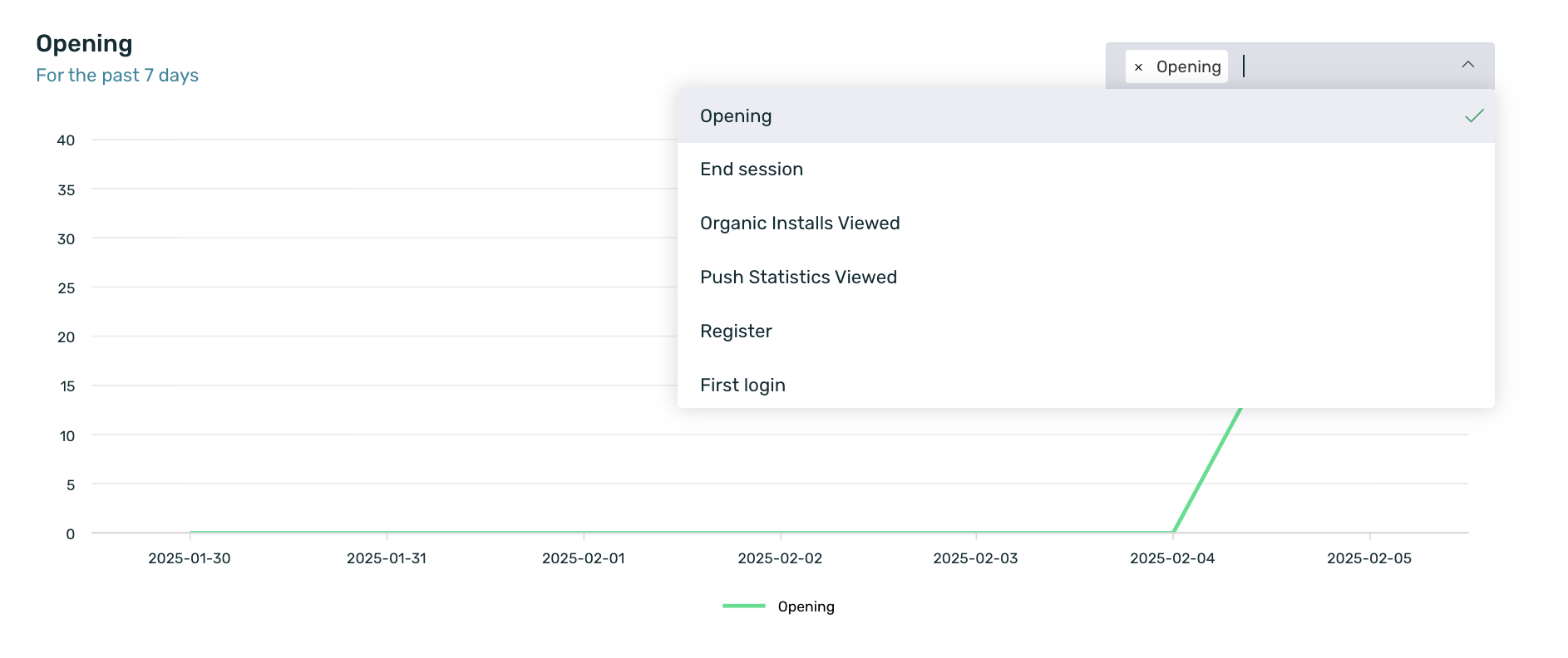
Immediately after, we will see two tables: one with information on the tags of the last device with activity in the app, and the other with information on all the communications received/viewed/clicked by ALL devices in the last 7 days.
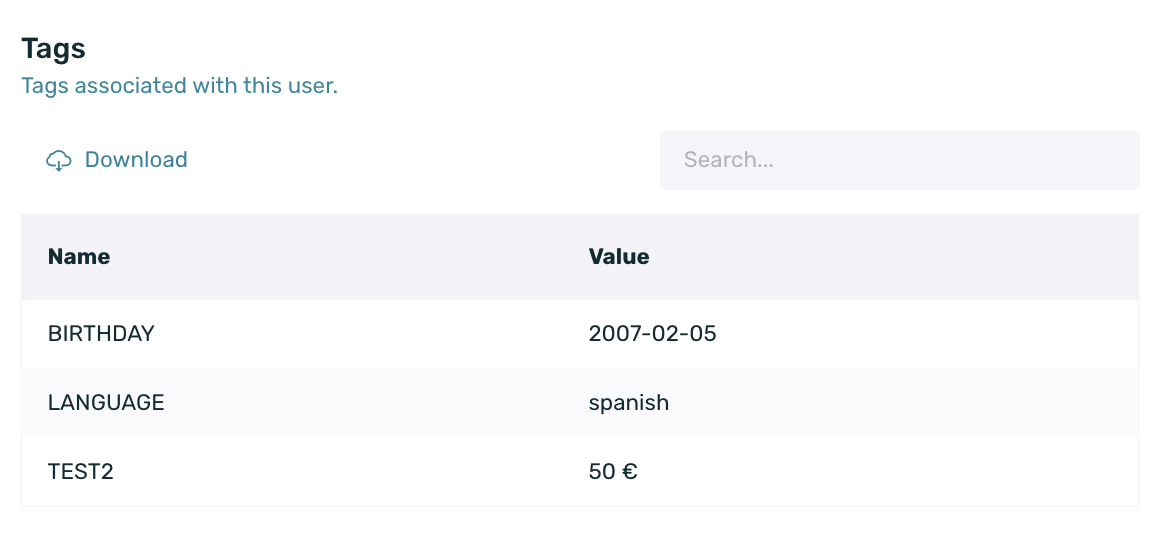
In the Tags table, we will be able to see the values of each existing tag for the last device that accessed the app. Each time a device has activity in the app, the tag information will be updated to reflect the most recent device.
If necessary, you can perform a search for a specific tag that you want to analyze.
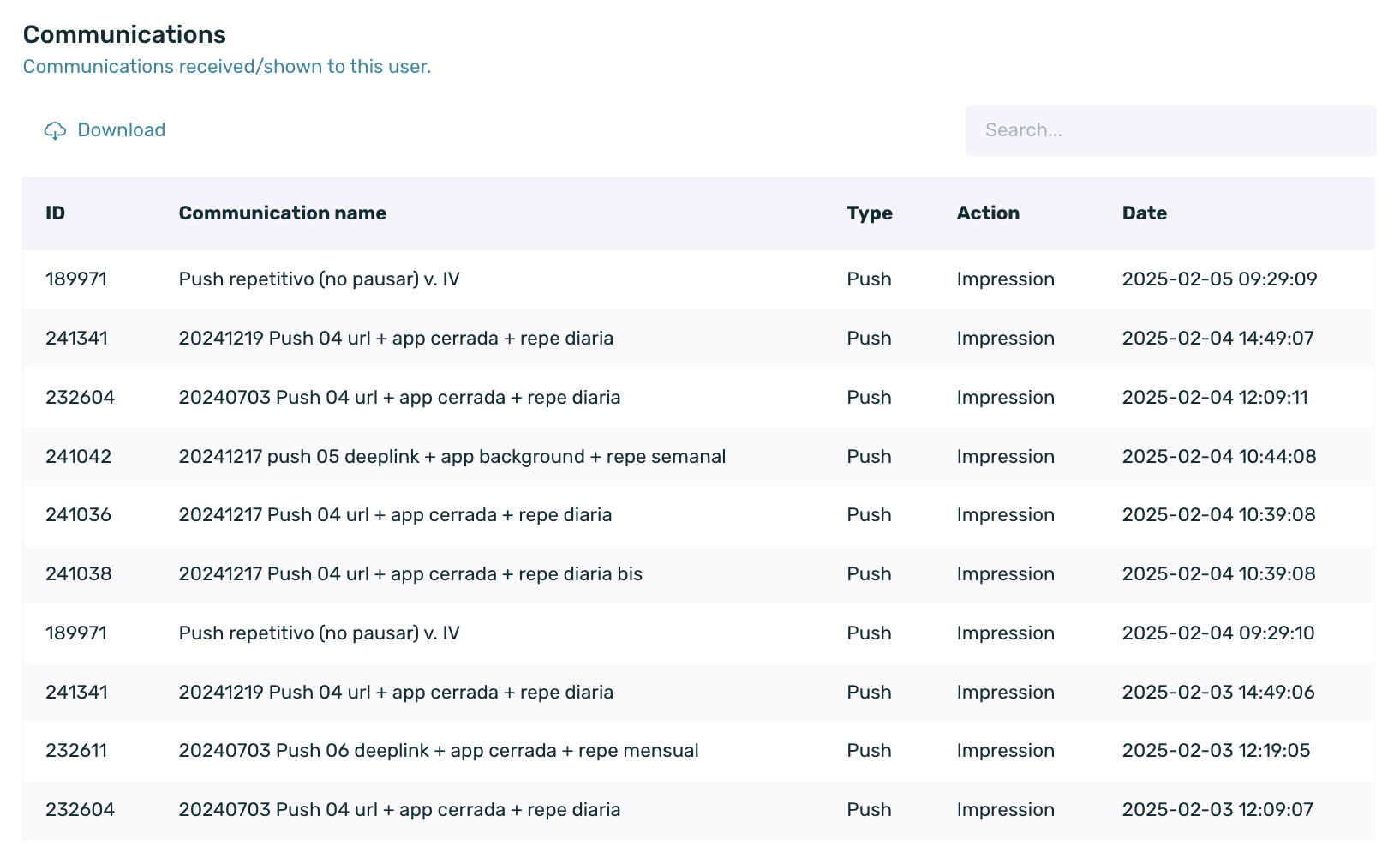
In the Communications table, we will see a list of all communications received by ALL devices linked to the analyzed client ID in the last 7 days. You will be able to know that a specific communication was received, but not which particular device received it.
If necessary, you can navigate through the pagination to reach the desired communication or directly search for it by name using the search bar.
Finally, at the bottom of the screen, we can see information related to each linked device or view all devices in a table to see relevant event and tag information for each one and download the data. By default, when you access this section, the most recent active device is selected, but you can change the selection in the dropdown to choose another device or simply view all devices in the table.

The information we can see for each device is as follows:

The information we can see for each device is as follows:
- Device model and operating system version
- Device identifier. GAID for Android (Google Advertising ID) or IDFA/IDFV for iOS (Identifier for Advertising).
- Telecom company, the carrier/provider for the device.
- Network, whether it's 3G, 4G, WIFI, etc.
- The IP address of the device at the time of the last connection.
- Randomly generated ID by EMMA.
- The version of the EMMA SDK installed in the app.
- App name
- App version
- Device language
- The date the app was installed on the device.
- If it's a campaign install from EMMA's Apptracker, the campaign name will be shown, indicating the source of the app install.
- If it's a campaign install from EMMA's Apptracker, the source name will also be shown, indicating where the app was installed from.
With the Delete device button displayed below the device selector, we can delete a specific device from the database along with all information linked to it.
Finally, if we select the table view, we will be able to see all the linked devices and all the information available in the database (events, tags, and device information), just like in Explorer/People. You can find more details about the information displayed here in this article.

Additionally, if necessary, you can download the information displayed in the table in a .csv format.