EMMA's Short Links feature allows you to configure short links to redirect users to a specific destination without the need for them to have the app installed. These links do not measure installs or user activity within the app as our powlinks do. The only analytics generated from these links is activity and information about the links themselves but without identifying users or knowing the use they make of the app from these links.
¶ Create short links
To create short links just go to Acquisition > Short Links, scroll down to the bottom of the screen and click on the + New Link button.

Immediately the link creation form will open, fill in all the fields to create the link.
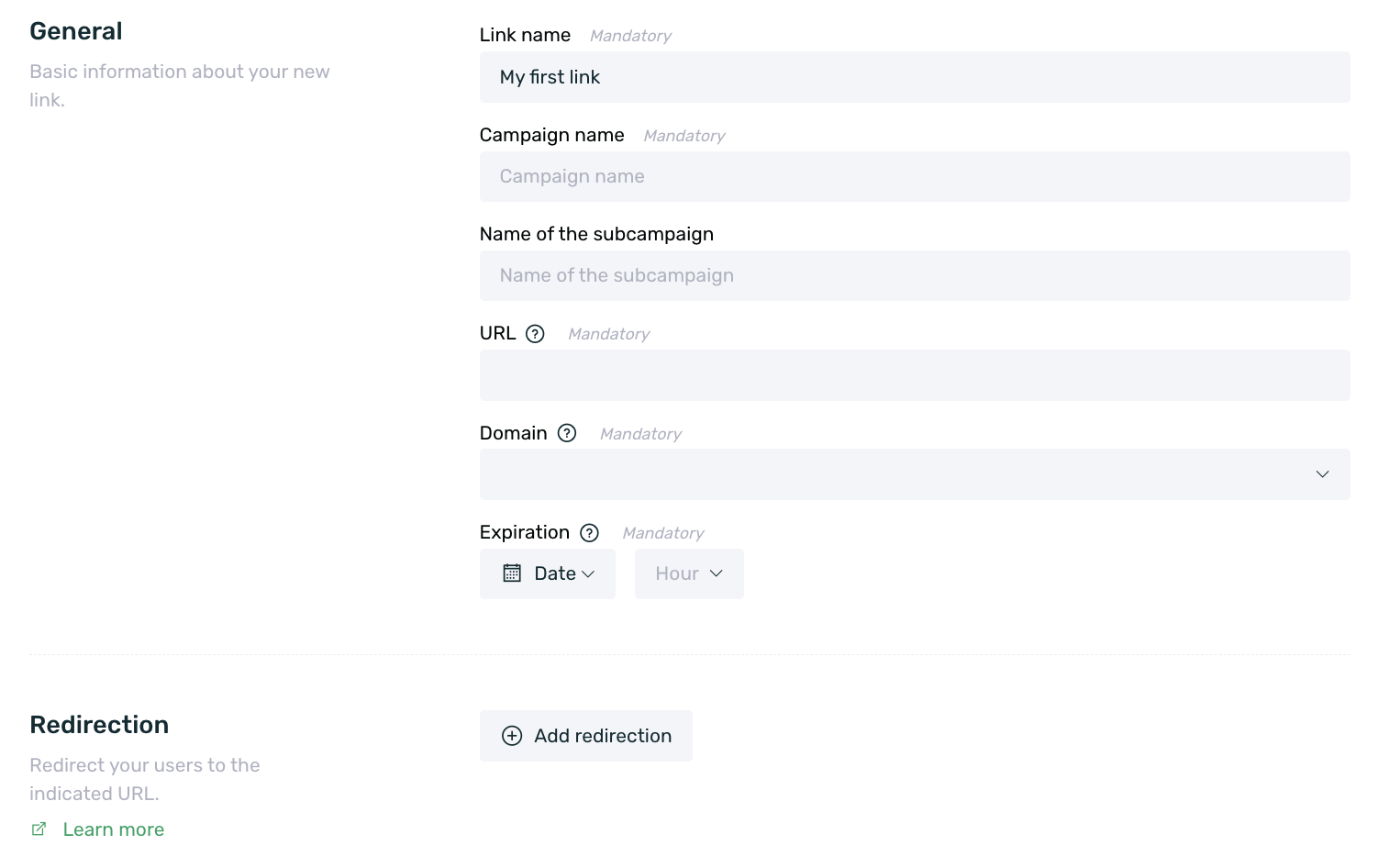
- Link name: Set an identifying name for your link. It is an internal name that the end user will never see.
- Campaign name: Set a campaign name. It is an internal name that the end user will never see. This information will allow us to filter data based on a specific campaign and to group by filtering different links belonging to the same campaign.
- Sub-campaign name: It establishes a sub-campaign name. It is an internal name that the end user will never see. This information will allow us to filter data based on a specific sub-campaign and group by filtering different links belonging to the same sub-campaign.
- URL: Set the URL to which you want your users to be redirected after clicking on the link.
- Domain: Select a domain from the list. If it appears empty, it is because no domain has been configured for short links.
- Expiration: Set a specific date and time for the link to expire.
- Redirection: You can redirect certain groups of users to specific URL's for each group by adding redirects. This setting will override the settings in the URL field. You can set a specific redirect for each of the following user groups:
- All users
- Web users
- iOS users
- iOS iPad users
- Android users
- Android Tablet users
- Huawei users
Click the + Save link button to save the settings and create your first short link.
¶ Edit short links
If we have created a short link but we need to make a modification on it, either in the expiration date, name or redirection, we can edit it to apply the appropriate changes.
To do this, we just have to go to the table where all the links are displayed, find the link in question (you can use the search engine to facilitate the task) and mouse over on the context menu to the left of the table to select the Edit option.

Once the link editing screen opens, we can make the necessary changes. Once you have made all the changes to the link settings, click the + Save link button again to apply the changes you have made.
¶ Clone or expire short links
If necessary we can clone the previously created links. Remember that when you clone a link, all the settings of the original link will be cloned but you will be able to make the necessary changes. In addition, we can also manually expire certain links if necessary. For either of the two actions we just have to mouse over the context menu to the left of the links table and click on the Clone or Expire option.
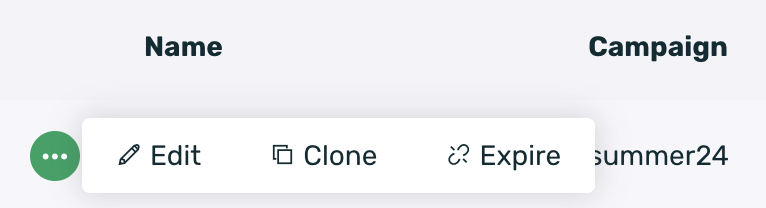
¶ Short link data
Once we have created short links, it will be generating a series of data that we will be able to see in the dashboard. Next we will see what information is obtained from these links in order to be able to perform an analytical analysis.
In the first graph shown, we can see the general information of the volume of clicks that have generated all our links in the selected date period. You can see more information on how to apply date ranges to EMMA reports here.
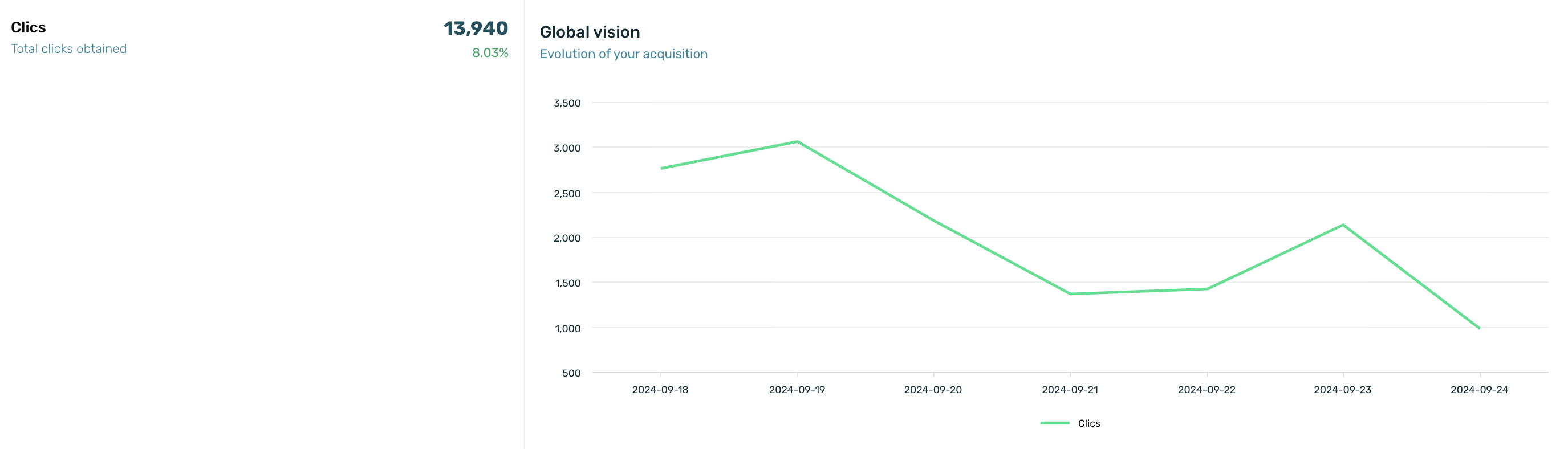
The first two donut charts show information on the campaigns that have generated clicks in the selected date range on the one hand, and on the other hand, information on the sub-campaigns that generated clicks in the selected date range.
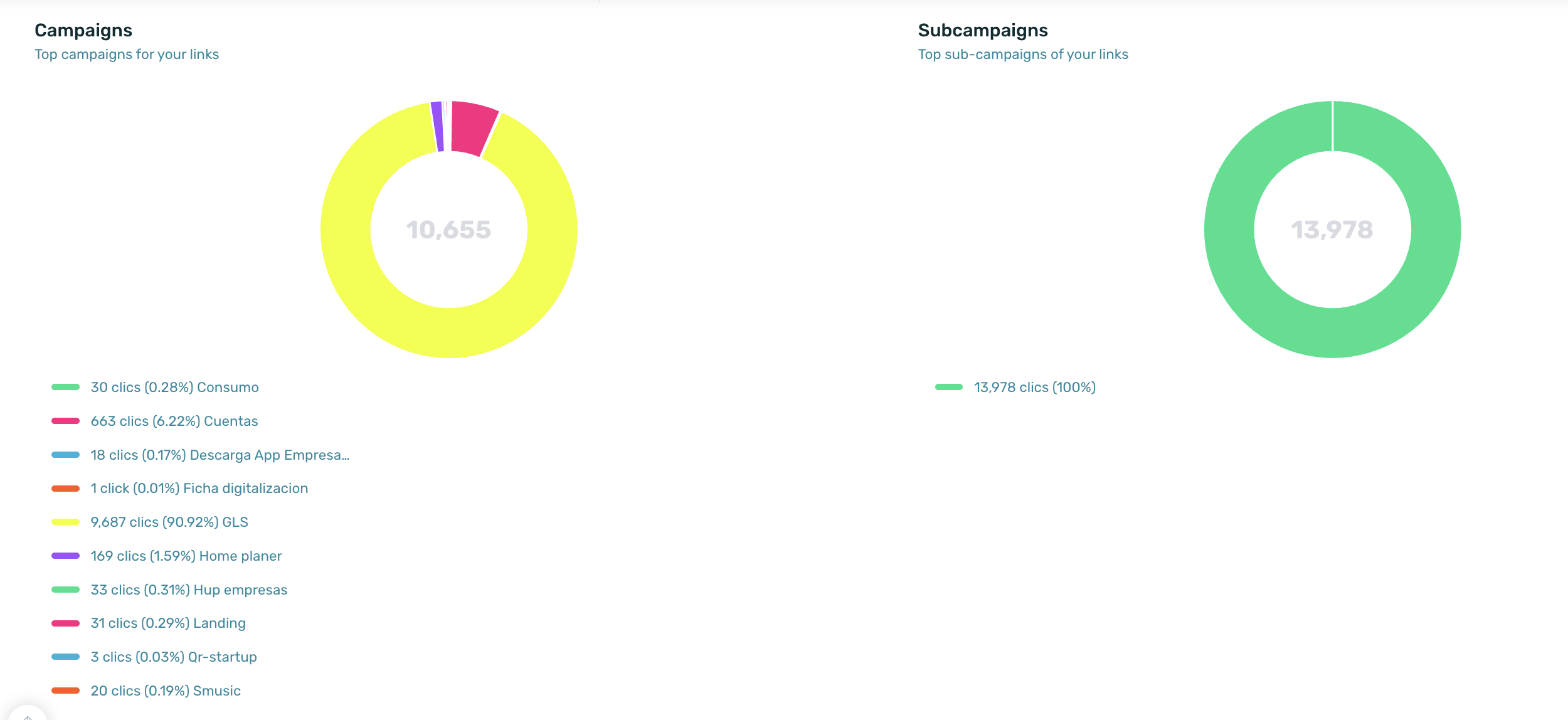
The following graphs show, on the one hand, referrer information. Referrals are the domains/sites from which the short link has been clicked. And on the other hand, we have the information of the worldwide locations from which most of the clicks on our links come from.
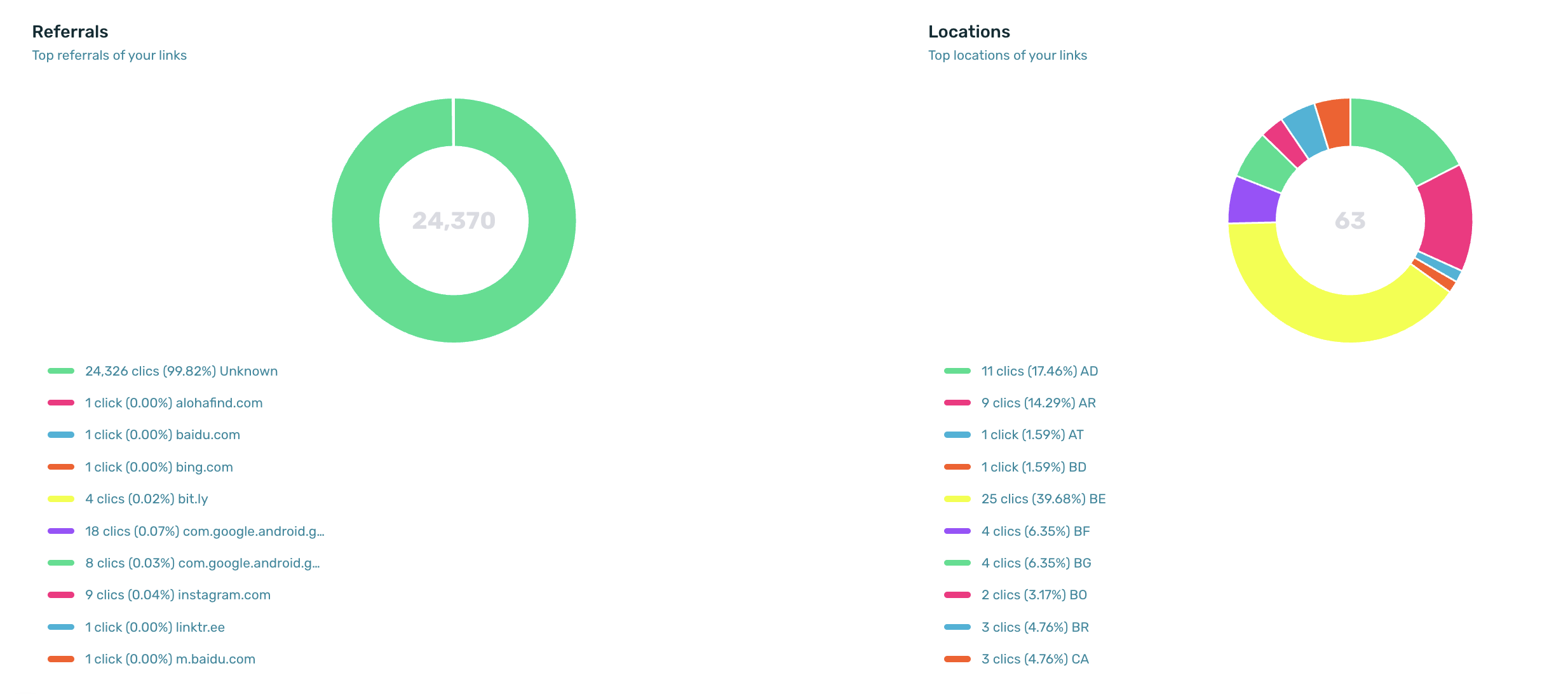
Finally, the remaining two graphs give information about the operating systems from which the links are being clicked as well as the language that the devices from which the links are being clicked are configured to speak.
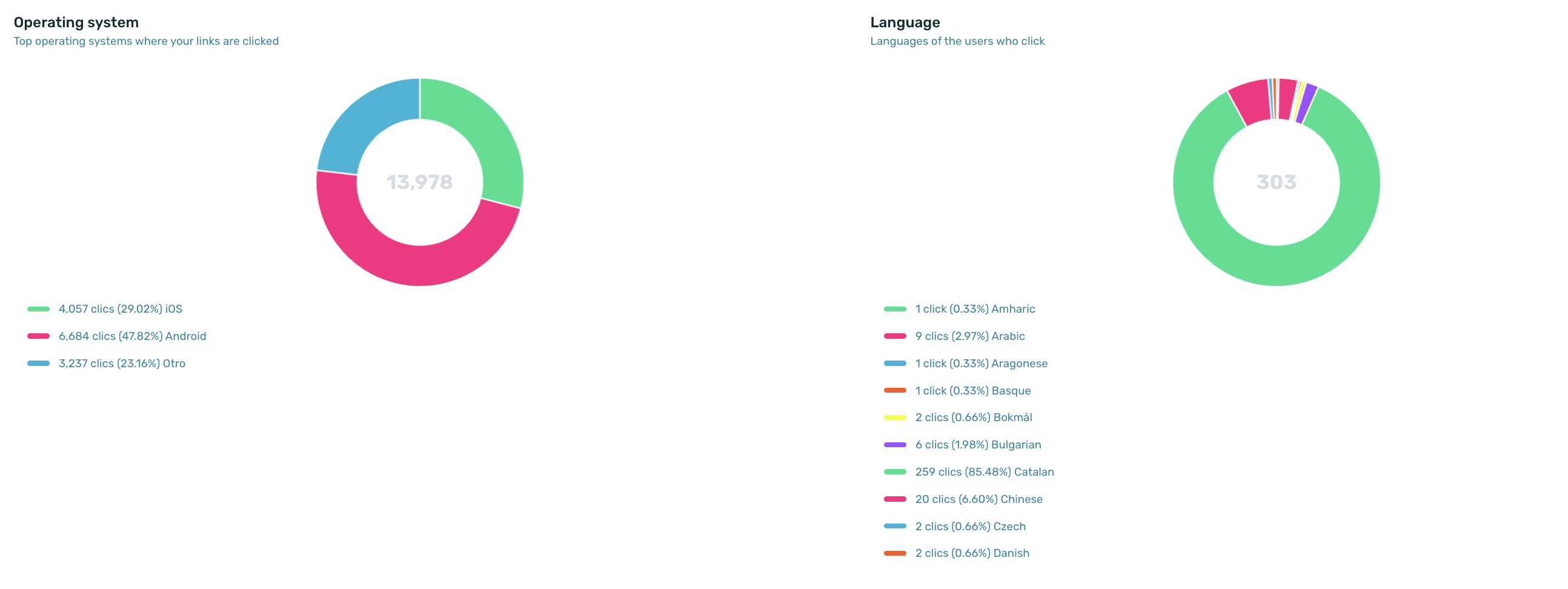
In the final part of the screen, we have a table that shows us all the links and provides us with detailed information for each of the links created. The table shows us information of:
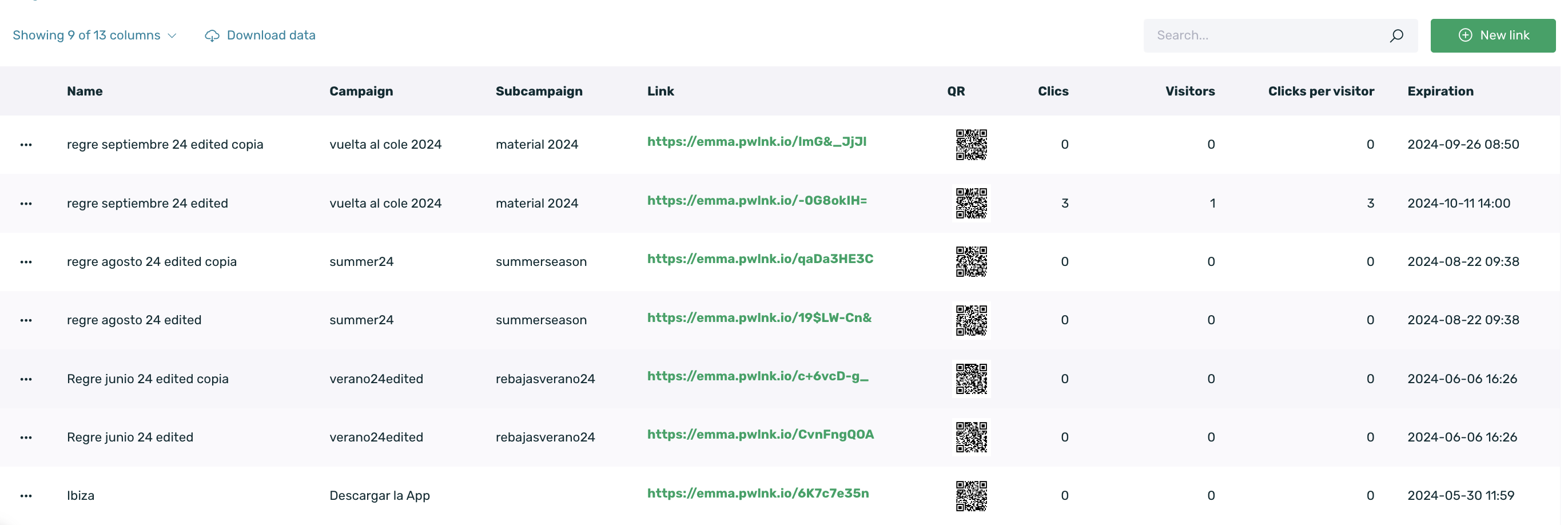
- Name: Displays the name of the link that was configured at the time of link creation.
- Campaign: Displays the name of the campaign that was configured at the time of link creation.
- Subcampaign: Displays the name of the subcampaign that was configured at the time of link creation.
- Domain: Domain that will use the link.
- Link: Short link generated.
- QR: QR code generated when creating the link.
- URL: URL configured in the field of that name when creating the link.
- Clicks: Number of clicks on the link.
- Visitors: Number of users who have clicked on the link and it has opened the app (they had it previously installed). We can only detect unique visitors when they have the app installed and the EMMA SDK is initialized (the app opens). Therefore, visitors can only be detected if the link clicked lifts the app.
- Clicks per visitor: Average number of clicks made by each detected visitor.
- Owner: Users who created the link.
- Creation: Date of link creation.
- Expiration: Link expiration date.
¶ Frequently Asked Questions
- Can deeplinks be configured in the URL and redirect fields?
No, deeplinks cannot be configured. Both the URL field and the redirect fields only allow URLs with https structure. Remember that the short links are designed to redirect users who do not have the app installed to certain URLs.
What you could do is to put in the URL field, only in this field, an https containing a path that redirects to a specific section of the app, but it is the responsibility of the app to know where it has to redirect the user when receiving a certain URL with a certain path structure. And remember that this behavior is not appropriate for this functionality.