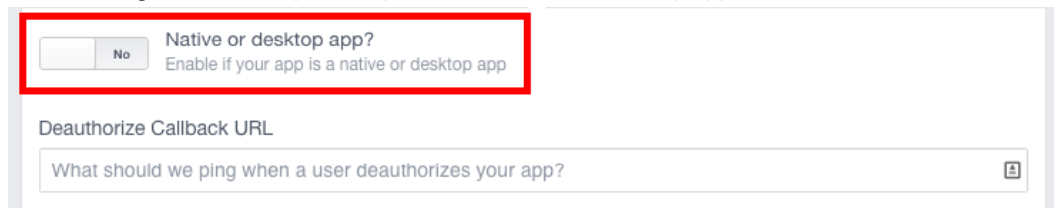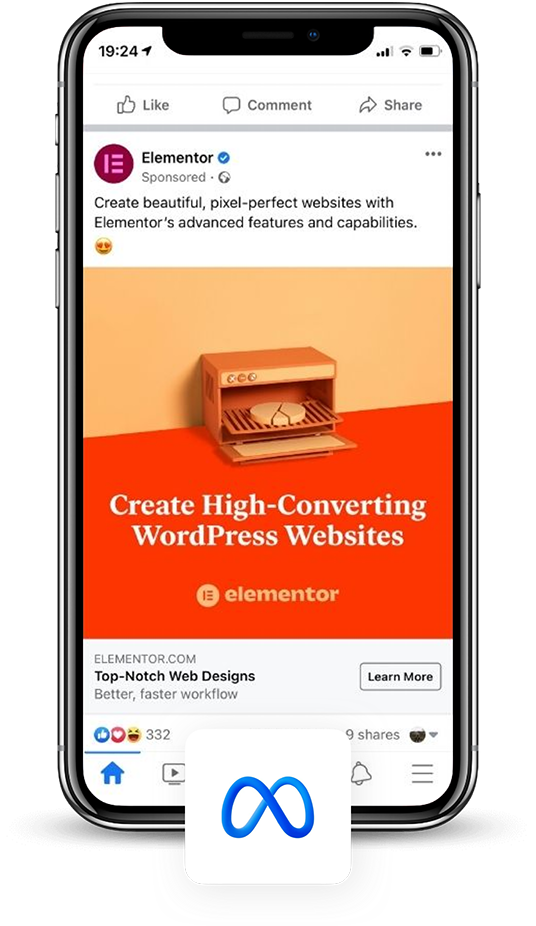
¶ Tracking with Facebook App Installs
Facebook App Installs is Facebook's targeted format for reaching new users via mobile devices.
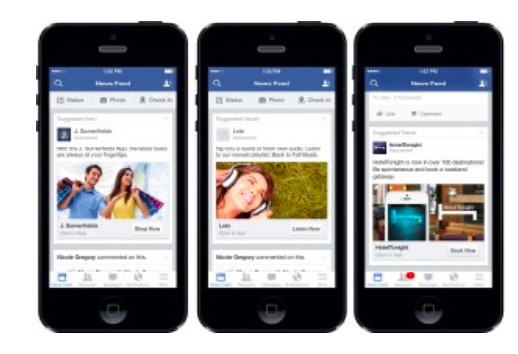
This guide explains all the setup steps needed to start measuring your campaigns with Facebook App Installs.
¶ Facebook's Advanced Mobile Measurement (AMM) Programme
In 2021, Facebook has announced that the Advanced Mobile Measurement (AMM) programme will become obsolete on 29 October 2021. This means that from EMMA we will no longer be able to access Facebook's ad click install data at the device level. So, as with impression install data, Facebook will not provide us with information about the ad placement (Facebook or Instagram), the campaign or the ad group each install comes from. The only information it will share with us is that it is a ‘Restricted’ install.
From 29 October 2021, all install of your Facebook and Instagram campaigns on EMMA will be displayed under a single feed called ‘Facebook / Instagram Restricted’.
This change will not affect the performance of active campaigns on that platform, it simply affects how the information will be displayed in EMMA from 29 October when the AMM programme becomes obsolete.
On 22 April 2020, Facebook made a change that directly affected the Advanced Mobile Measurement (AMM) programme by restricting the reporting of those impressions install of Facebook ads. With this change, EMMA stopped receiving ad information at the device level and we could no longer know which site the install came from (Facebook or Instagram), nor could we know the campaign information and ad group that the install belonged to. That's why Facebook ad impression installs started to be displayed under a feed called "Facebook / Instagram Restricted ’.
¶ Set up in Facebook
It is important that you have created and configured a Facebook account for developers before proceeding with the configuration of this guide.
- Register your App with Facebook and get the Facebook App ID (you will need it later). You can follow specific instructions here in ‘Step 1: Register your Mobile App with Facebook’.
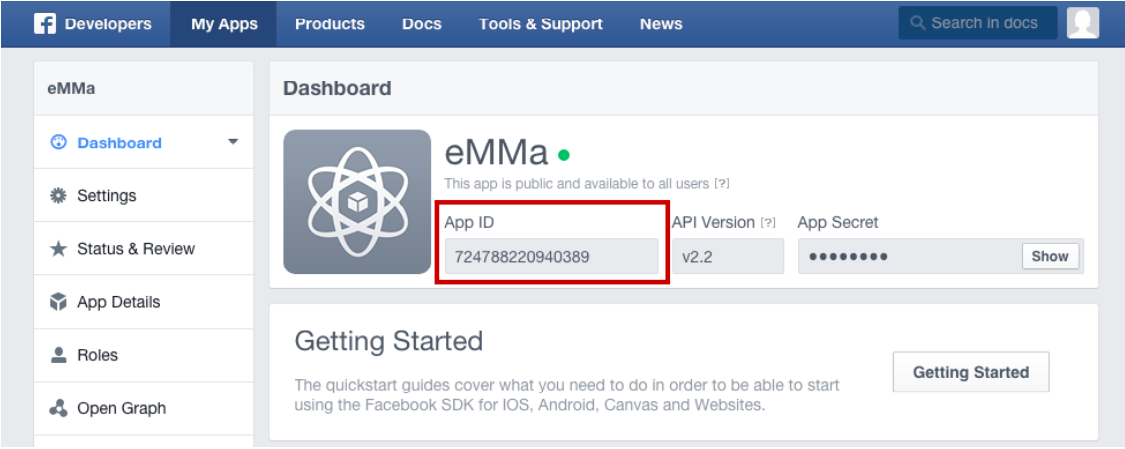
- Accept the Facebook terms and conditions from all accounts with admin role on Facebook Developers..
- Get the Facebook App ID, you will need it later for configuration in EMMA. This ID is obtained from the *Facebook for Developers console.
¶ Set up in EMMA
To start measuring your campaigns in EMMA you have to follow the steps below to finalise the setup:
- Login to EMMA and go to App Preferences from the drop-down menu by hovering over your username (top right)
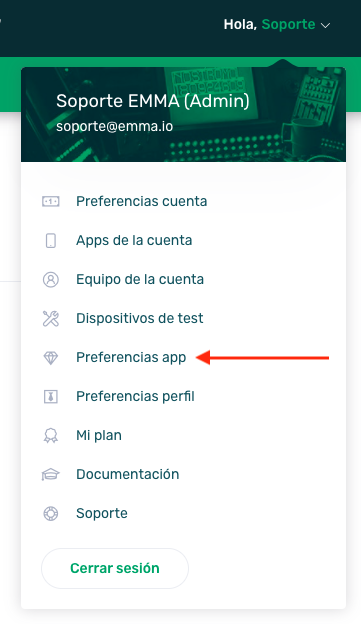
.
- Set the AppStore (url of the app in the store) and AppStore ID information for iOS and Google Play (url of the app in the store) and Google Play ID information for Android.
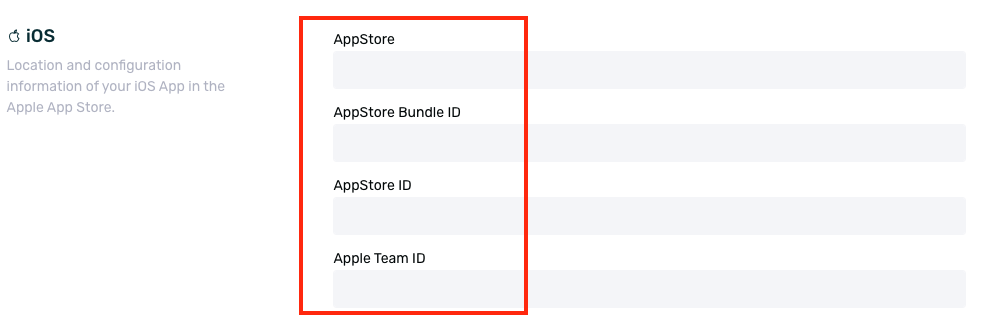
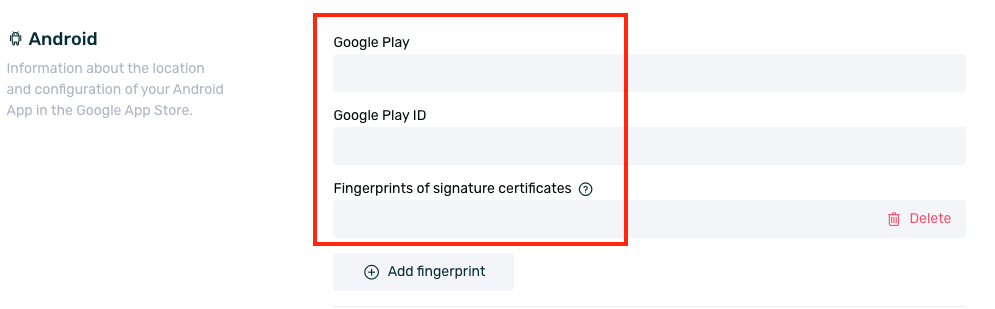
To get the App Store ID you can copy the ID via the generated AppStore link, as in the following example:

To get the Google Play ID you can copy the ID via the link generated in GooglePlay, as in the following example:

-
Once this is set up, go to Acquisition > Media Sources.
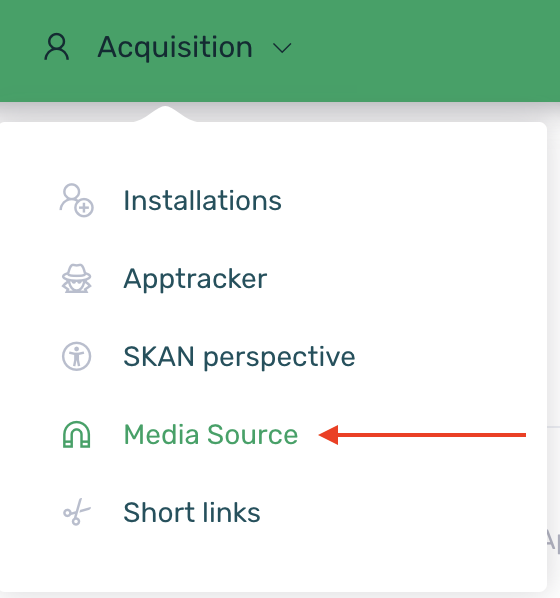
-
Find the Facebook media source and in the side menu click on edit.

-
Set the Facebook App Id obtained above and click Save.
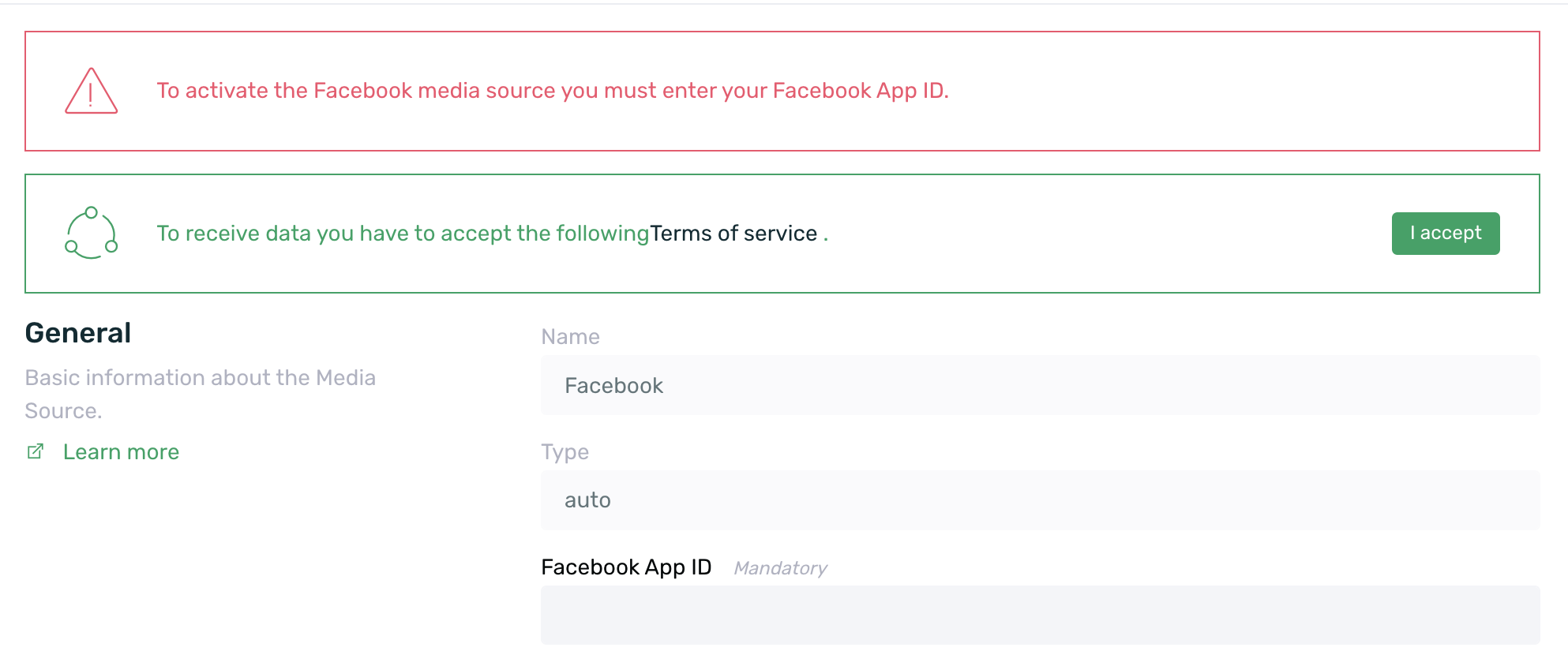
-
If you have Android SDK version 4.11.1 or later and want to get the breakdown of campaigns that are generating installs, you will need to cover the Facebook Referrer decryption key field to be able to measure installs of Facebook App Install campaigns.
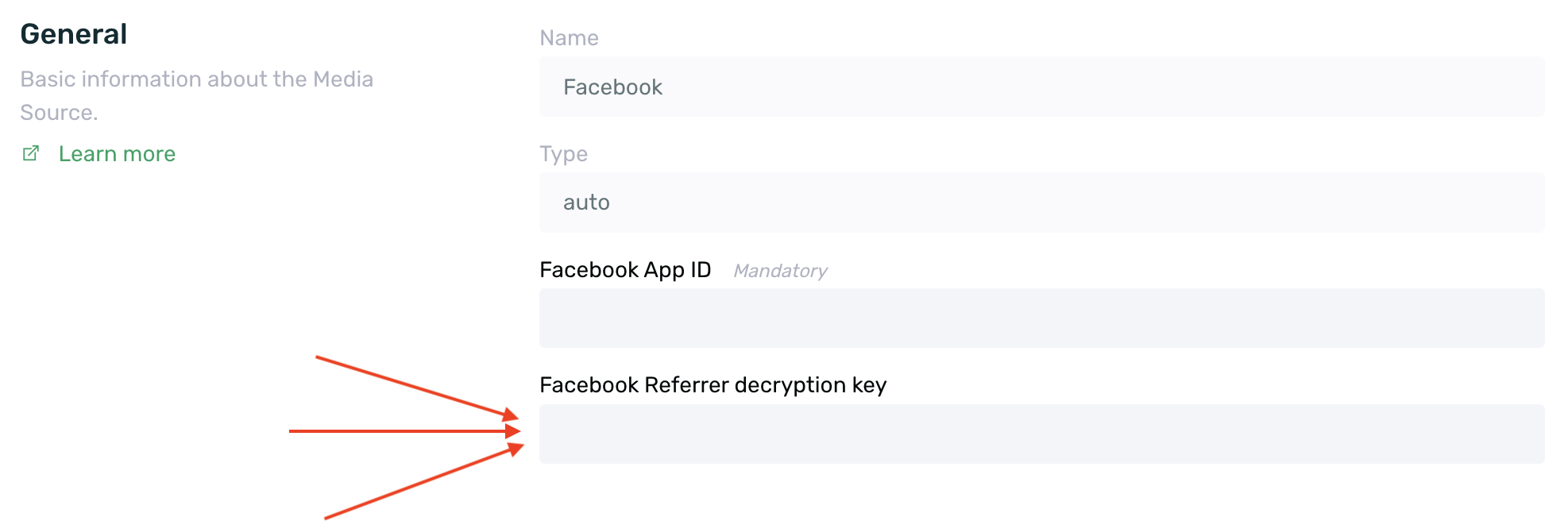
Here you can find more information on how to obtain the decryption key.
If we enable the Facebook decryption key, we will be able to get the list of campaigns that are generating installs, but we will ONLY get post click install data. Post view installs data cannot be retrieved with this model.
Before configuring the decryption key it is important to validate with the app developer that the Install Referrer works correctly in the app, because if this does not work and this configuration is performed, EMMA will not be able to obtain the information to measure.
- If everything has been done correctly, you will find the Facebook campaigns in the Acquisition > Apptracker. Once the campaign is active, the performance data will be automatically entered into EMMA.

If you have configured the Facebook decryption key and you see install data in Facebook but not in EMMA, there is probably a problem with the Install Referrer in the app and EMMA cannot obtain the information to measure correctly. In this case, we recommend that you delete this key from the Facebook settings in EMMA. After making this change, the data will start to be displayed correctly in the EMMA dashboard.
¶ How to get the decryption key for Facebook Referrer
The decryption key for the Facebook Referrer is necessary for EMMA to receive the information from Facebook and to decrypt the information from the Play Store metadata.
The decryption key is 64 characters composed of lowercase letters (a-f) and numbers (0-9). Below is an example of a decryption key:
- 1ad04f32e2df7be2308a22c0af230765a2dae1af6face8ad952e03fc351024ec
To get this key, just follow these steps:
- Log in to Facebook for Developers.
- Select the application you want to get the decryption key for.
- In the left side menu, click on the Settings > Basic option.
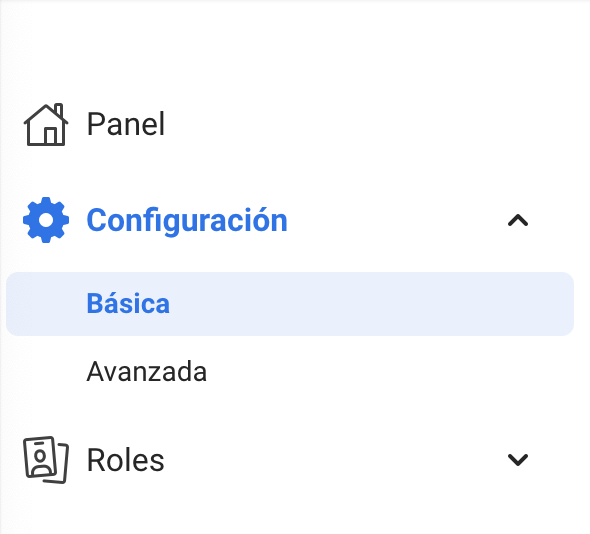
- Go to the Android section.
- Within the Android section, go to the Google Play section to find the install referrer decryption key.
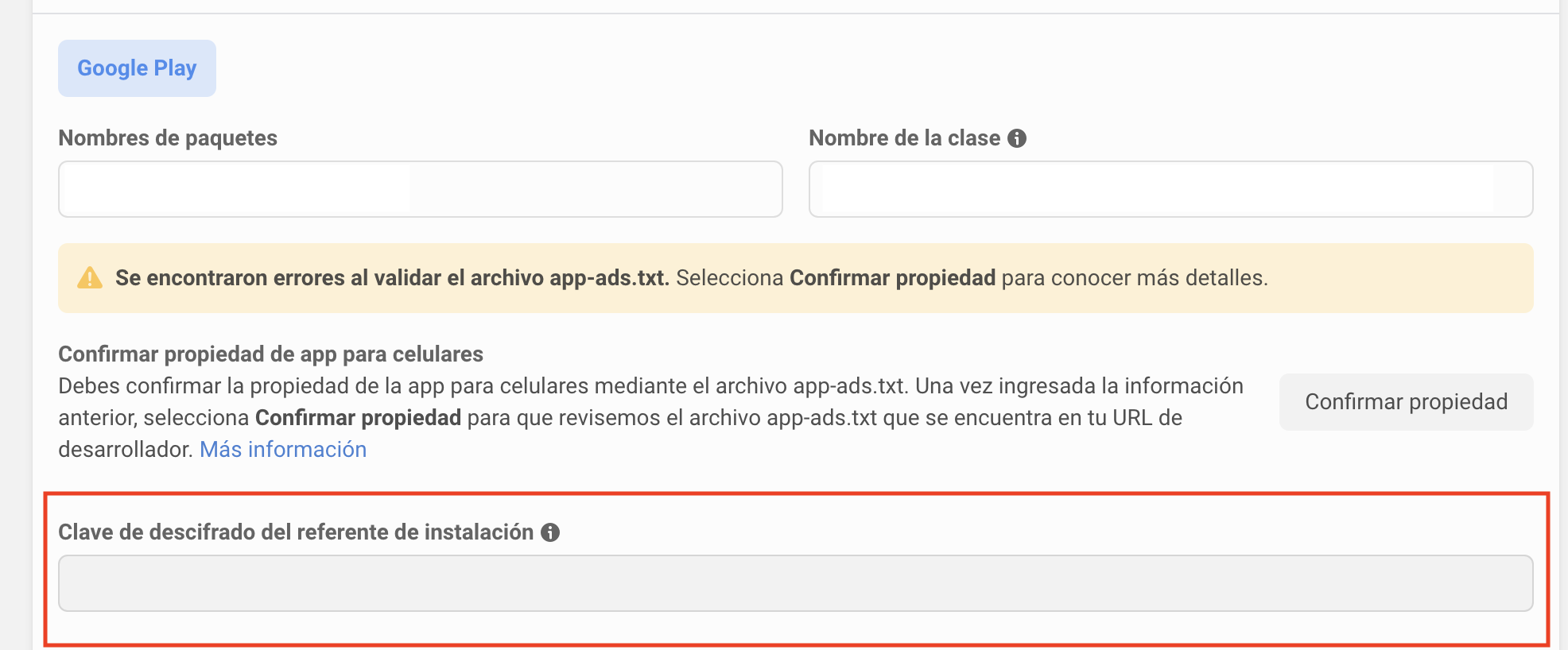
- Copy the Install Referrer and enter it in the corresponding field in EMMA.
¶ Considerations to be taken into account when using install referrers
Facebook cannot send the install referrer to Google Play in all cases and therefore there are a number of cases to take into account.
-
The install referrer is only sent in the case of click-through installs, i.e. in cases where the user clicks on a Facebook ad, is taken directly to the store and then installs the application.
In the event that the user clicks on the ad, goes to the store, but does NOT download the app at that moment, but goes to the store and downloads it later, the install referrer will no longer be present and therefore the install cannot be attributed in EMMA, but it can be attributed in Facebook (as long as it is within the configured attribution window). -
View-throogh installs do not generate install referrer, so Facebook will measure these installs, but EMMA will not be able to.
¶ iOS 14 considerations
Following all the changes brought about by iOS 14 regarding Apple's privacy policy, the use of the IDFA (Advertising Identifier) is eliminated.
Until the arrival of iOS 14, each mobile device had a unique IDFA that allowed the user to be identified anonymously and to know from which channel the app had been downloaded.
This change has a major impact on Facebook campaigns, as with this change, Apple has given the power of decision to the user and it is the latter who has to allow the use of the IDFA so that Facebook can attribute correctly. In this scenario, it is necessary that users who install an app through a Facebook ad meet the following conditions:
- Have allowed the use of the IDFA in the Facebook app.
- Allow the use of IDFA in the app that is installed through a Facebook ad.
If either of these two conditions are not met, Facebook will not be able to perform user attribution as it has no way of linking the user who has installed the app with the click or display of the ad on its platform.
¶ Inapp event measurement (optional)
In addition to measuring Facebook campaigns in EMMA, you can also send any inapp events you are measuring in EMMA to Facebook to measure them. Follow these steps to set up events for Facebook:
-
Login on the EMMA website and go to Acquisition > Media sources.
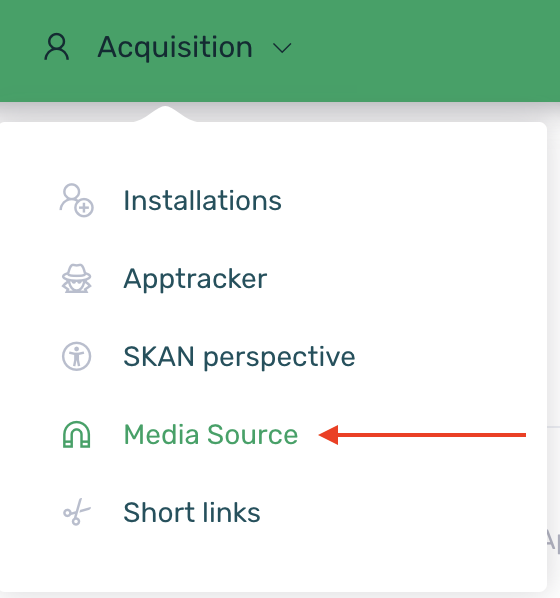
-
Edit the Facebook media source.
-
In the Events section, click the add event button to add the events you want to send to Facebook. It is important that in the Event ID for Media Source column you select the Facebook event to which the event sent from EMMA will be linked.
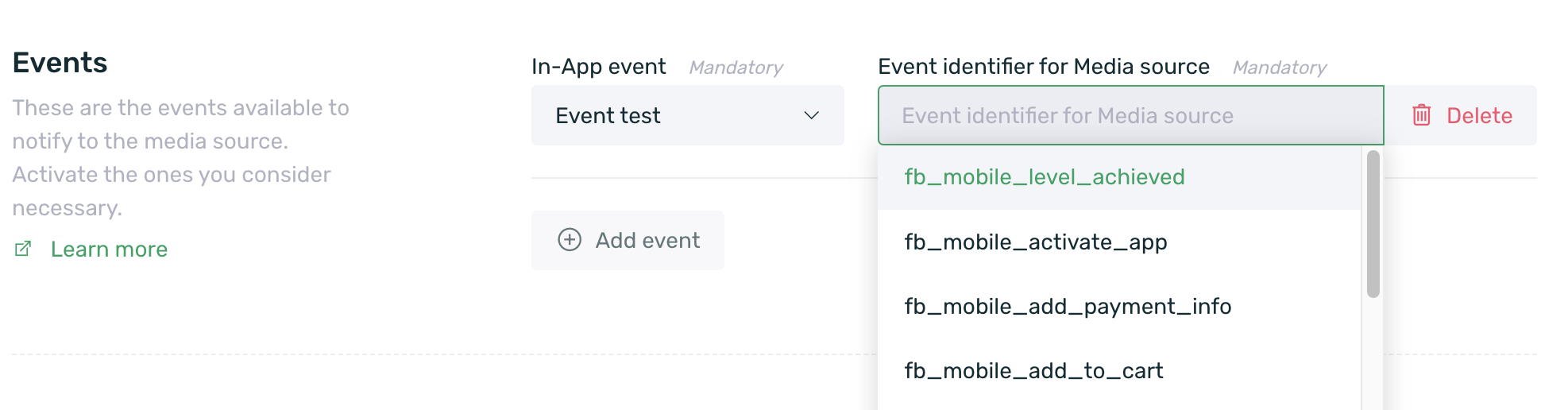
-
Decide which Facebook event you want to link the event that is sent from EMMA to.
- fb_mobile_level_achieved
- fb_mobile_activate_app
- fb_mobile_add_payment_info
- fbadd_mobile_add_to_cart
- fb_mobile_add_to_wishlist
- fb_mobile_complete_registration
- fb_mobile_tutorial_completion
- fb_mobile_initiated_checkout
- fb_mobile_purchase
- fb_mobile_rate
- fb_mobile_search
- fbmobile_spenture_credits
- fb_mobile_achievement_unlocked
- fb_mobile_content_view
- CUSTOM
It is important to note the following notes for CUSTOM events:
- Facebook does not use these events to optimise traffic, only to measure and segment the audience in Facebook Analytics for Apps. If you want to use the events to optimise traffic you will need to select one of the default events offered by Facebook.
- These types of events can be used to create audiences on Facebook.
- In the Ads Manager you will not be able to differentiate these events. They will all be displayed under the Custom tab.
- In Analytics for Apps, you will be able to differentiate CUSTOM events from each other, as you will be able to see the actual name of the event.
¶ SKAdNetwork campaigns
EMMA allows you to measure Facebook Ads campaigns aimed at iOS devices with an operating system version higher than iOS 14.5, known as SkAdNetwork campaigns. By allowing the measurement of this type of campaign, we will be able to obtain in EMMA the aggregate data of the installs and events carried out through these campaigns.
It is important to note that due to Apple's privacy policy, through SkAdNetwork campaigns we cannot obtain information about the user who has installed the app or completed inapp events, as Apple does not share this information with third parties. The only information it shares with third parties is that an installs or an event linked to a certain campaign has taken place.
In other words, we will only be able to obtain aggregated data on installs and inapp events, without being able to know under any circumstances which user has carried out these actions.
¶ Enabling SkAdNetowrkt in EMMA for installs
In order to start measuring this type of campaign in EMMA, the first thing to do is to validate these two steps:
-
Log in to your EMMA account.
-
Go to the App preferences section and make sure that the App Store ID field is configured in the iOS settings. If not, just get this id from your app's store url and configure it.
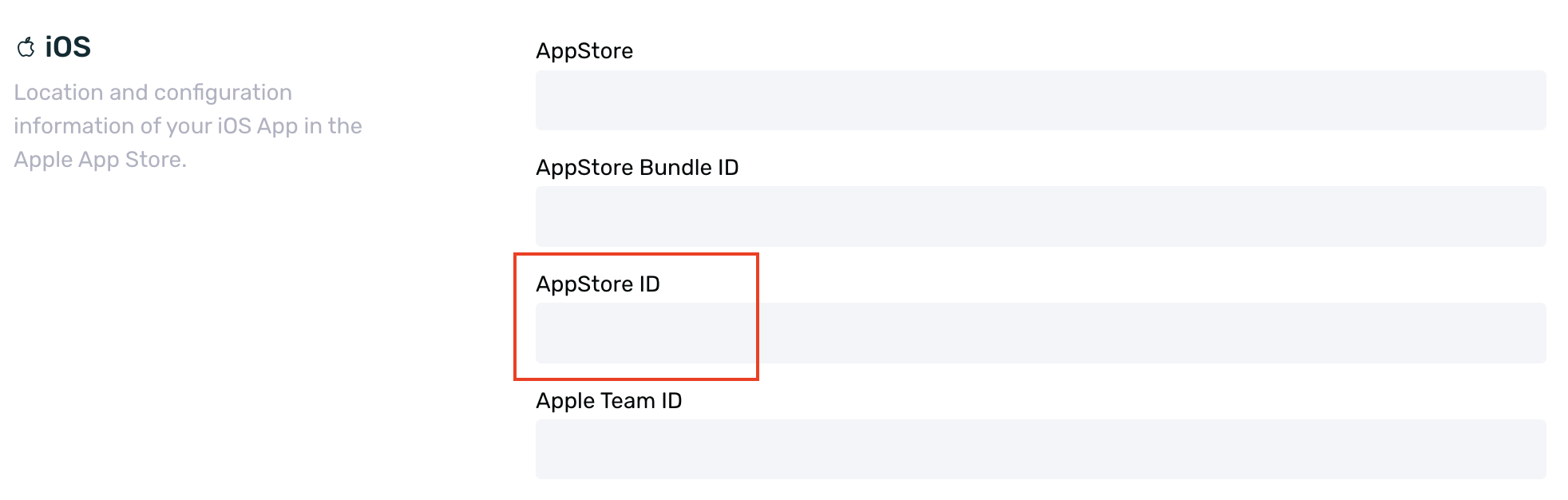
-
Make sure you have completed the previous steps in this guide.
Once you have validated the above steps, you need to do this configuration to be able to measure Facebook Ads SKAdNetwork.
-
Go to Acquisition > Media Sources.
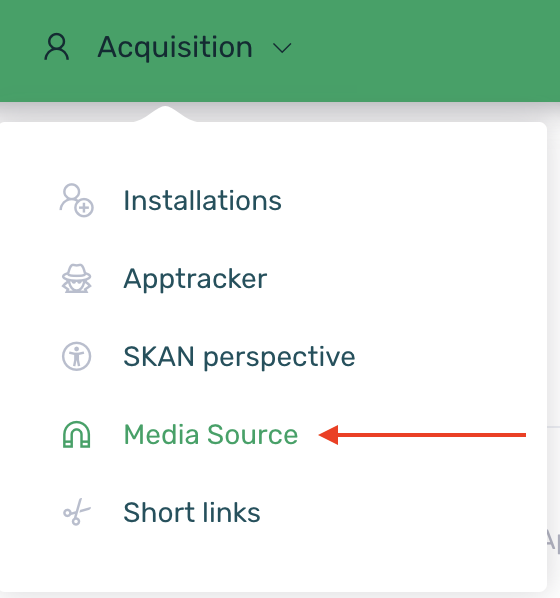
-
Search and edit the Facebook provider.

-
If you don't have the Connection with Facebook done, you will need to make the connection.
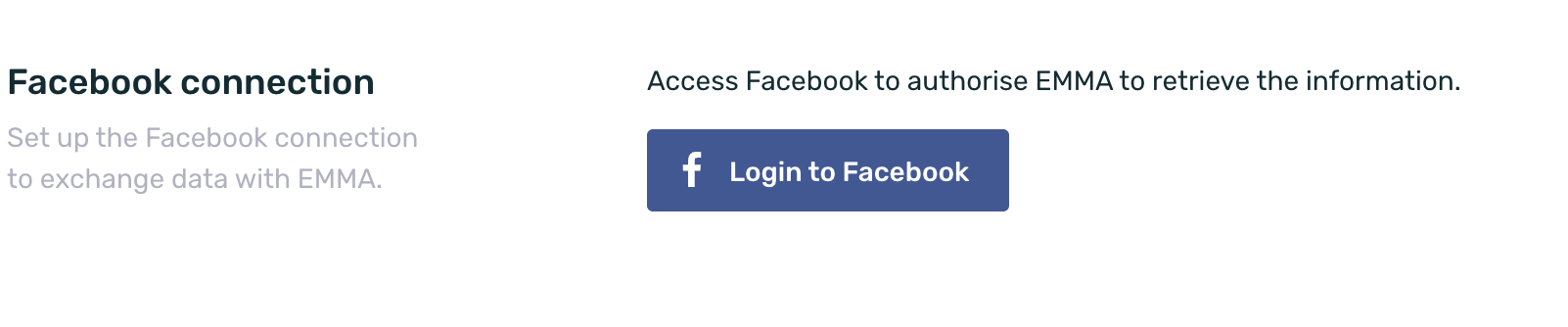
-
Once the connection has been made, you will be able to enable the SKAdNetwork check.
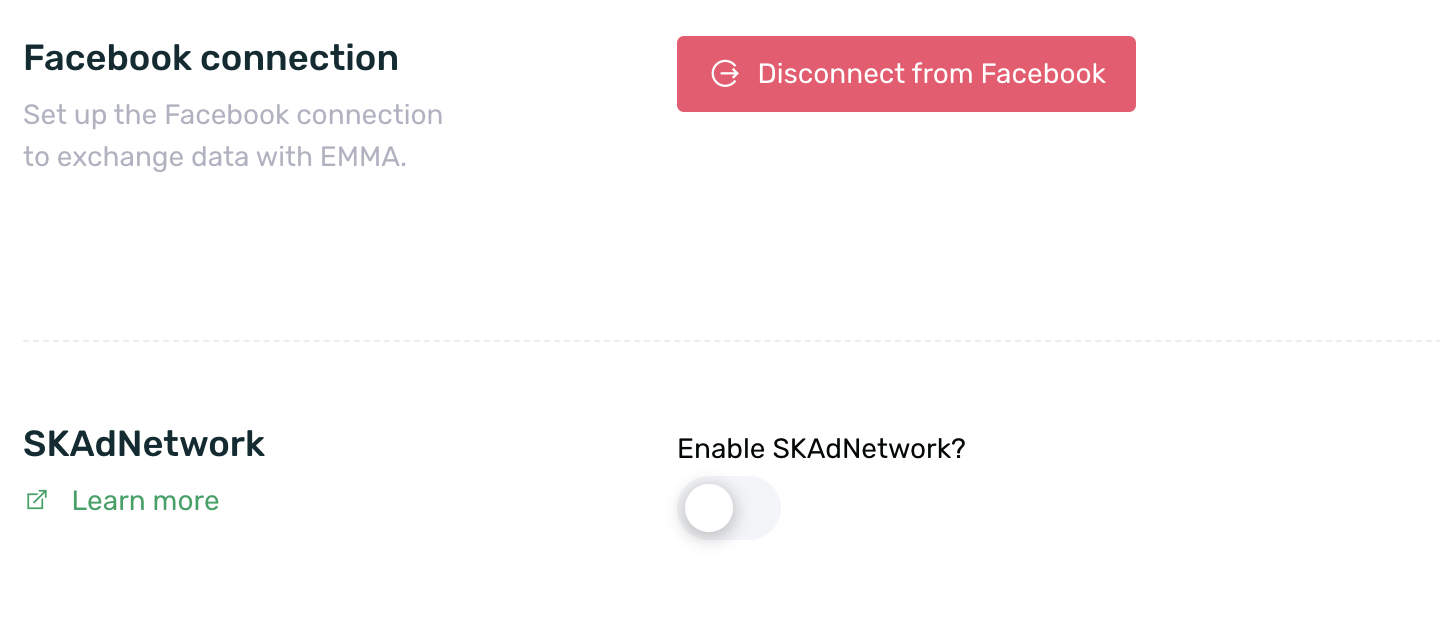
-
You must then select the Facebook accounts where you want to track SKAdNetwork.

In addition to this configuration, it is recommended to integrate the EMMA SDK (version 4.12 or later) in order to be able to track the user at event level and to be able to receive a direct copy of the SkAdNetwork postback for further information in EMMA.
As soon as you start receiving data from SKAdNetwork campaigns, a new campaign called SkAdNetwork Facebook will automatically appear in EMMA showing all aggregated information.
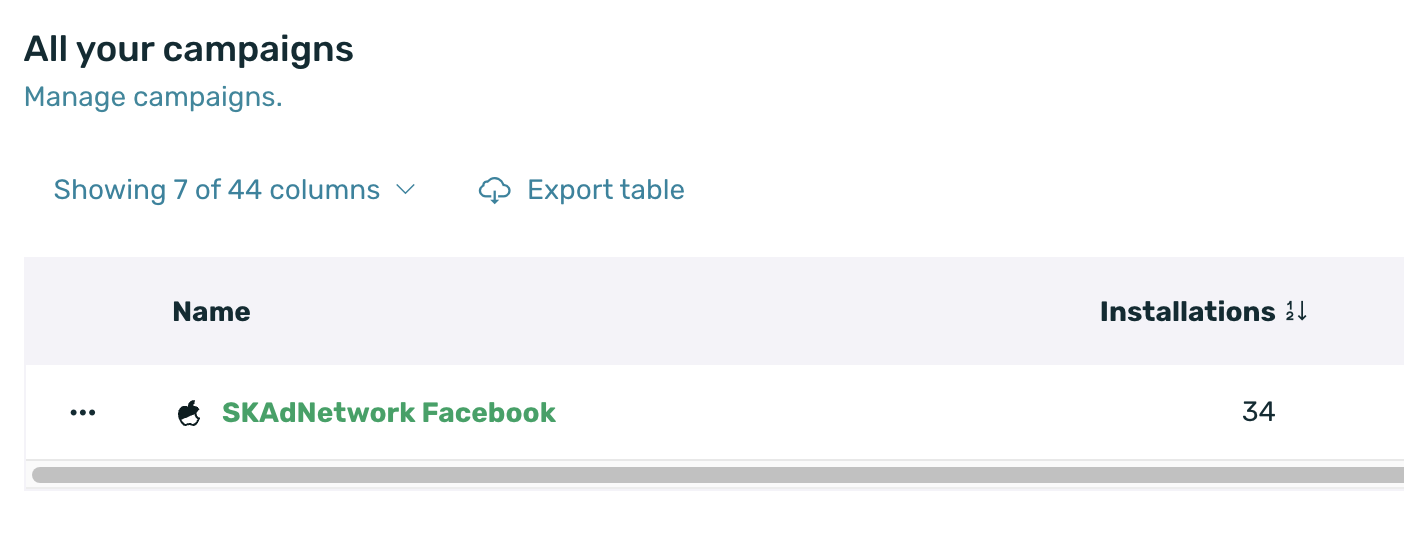
¶ Considerations to take into account
To track campaigns with SKAdNetwork on Facebook it is necessary to enable the checkbox ‘Data campaign for iOS 14 and later’. Without this option enabled, SKAdNetwork conversions will not be counted.
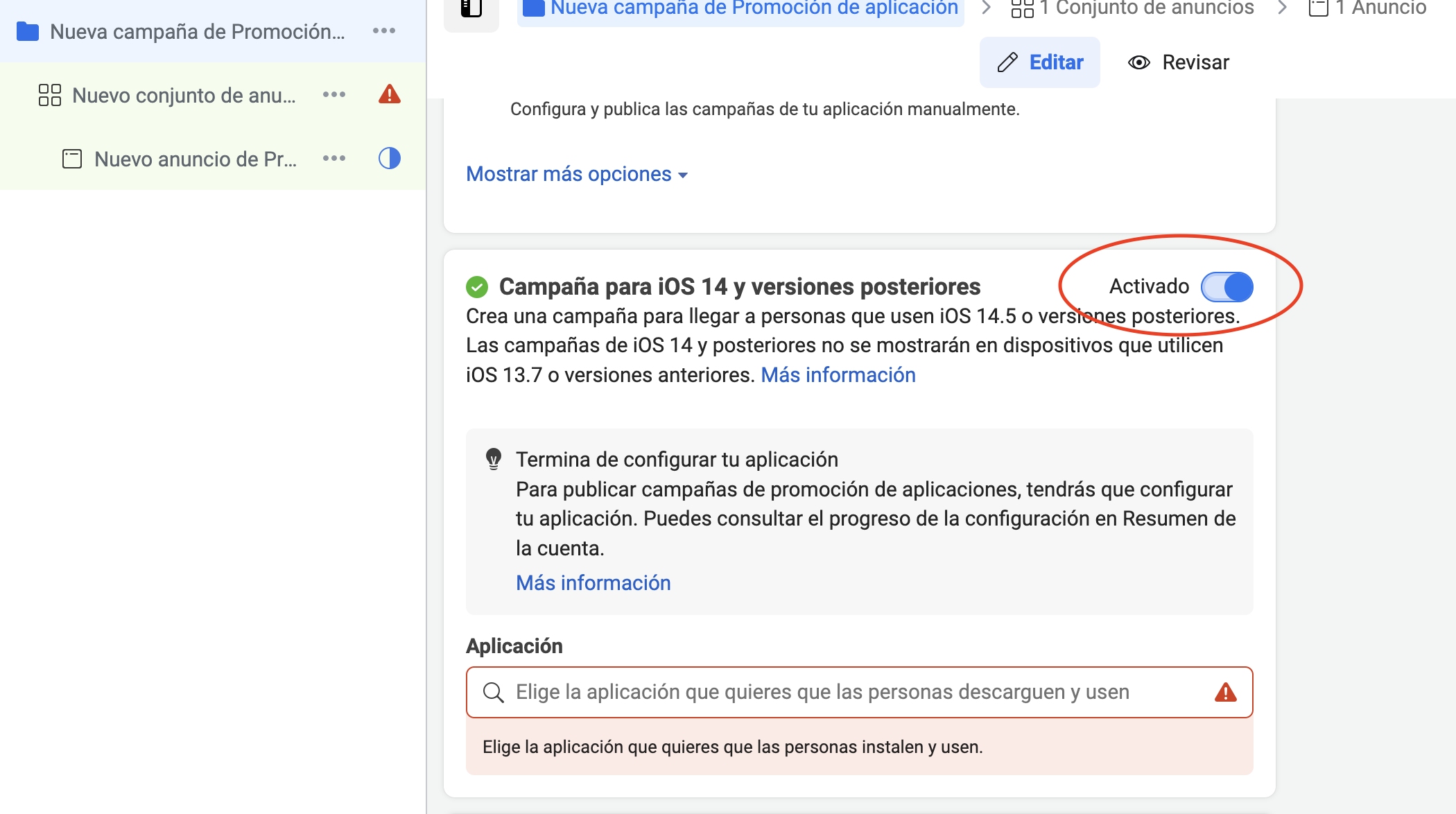
In addition, if after activating this check, Facebook does not allow you to select the app (it appears blocked in the selector), it is probably because the SKAD measurement is not active in the Facebook panel. To enable it, you must follow these steps:
- Go to the Data Sources section in the Facebook dashboard. If you don't know how to access it, you can see how to get to this section here.
- Once in the Data Sources screen, in the General Information option, click on the Configure button in the warning message.
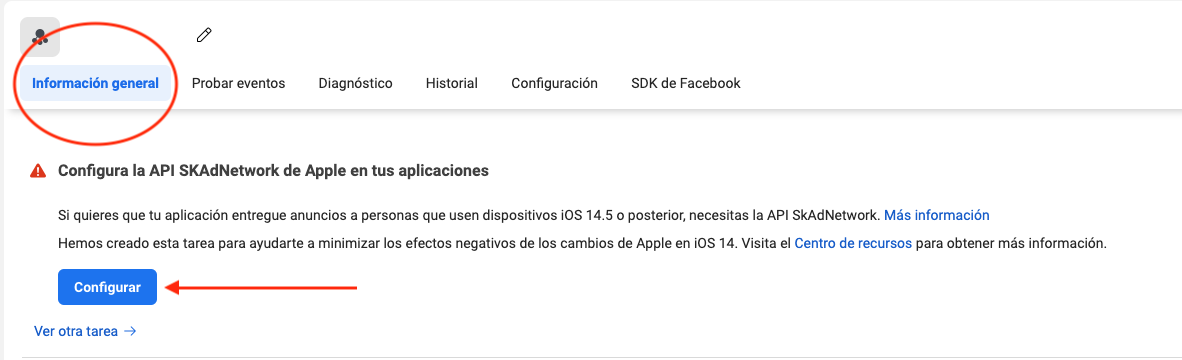
- We must follow the configuration steps by selecting the options:
- Customise on the first screen of the process.
- Custom integration for SKAdNetwork on the second screen.
- And finally click on the Confirm button on the pop up.
- After following the flow we will arrive at the event configuration screen. In this screen we will have to click on the option Go to the "General information" tab.
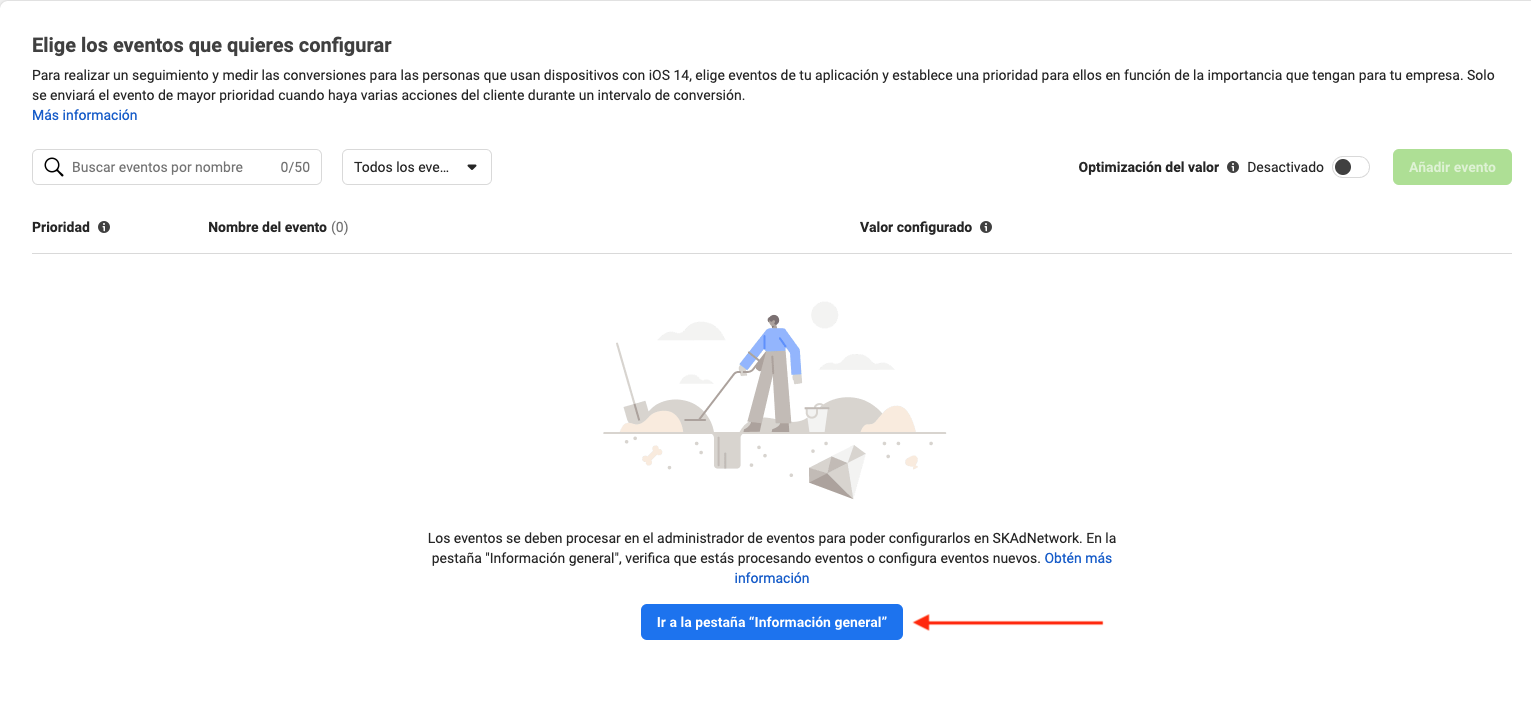
- Back in the Overview tab, the original warning message should no longer be displayed.
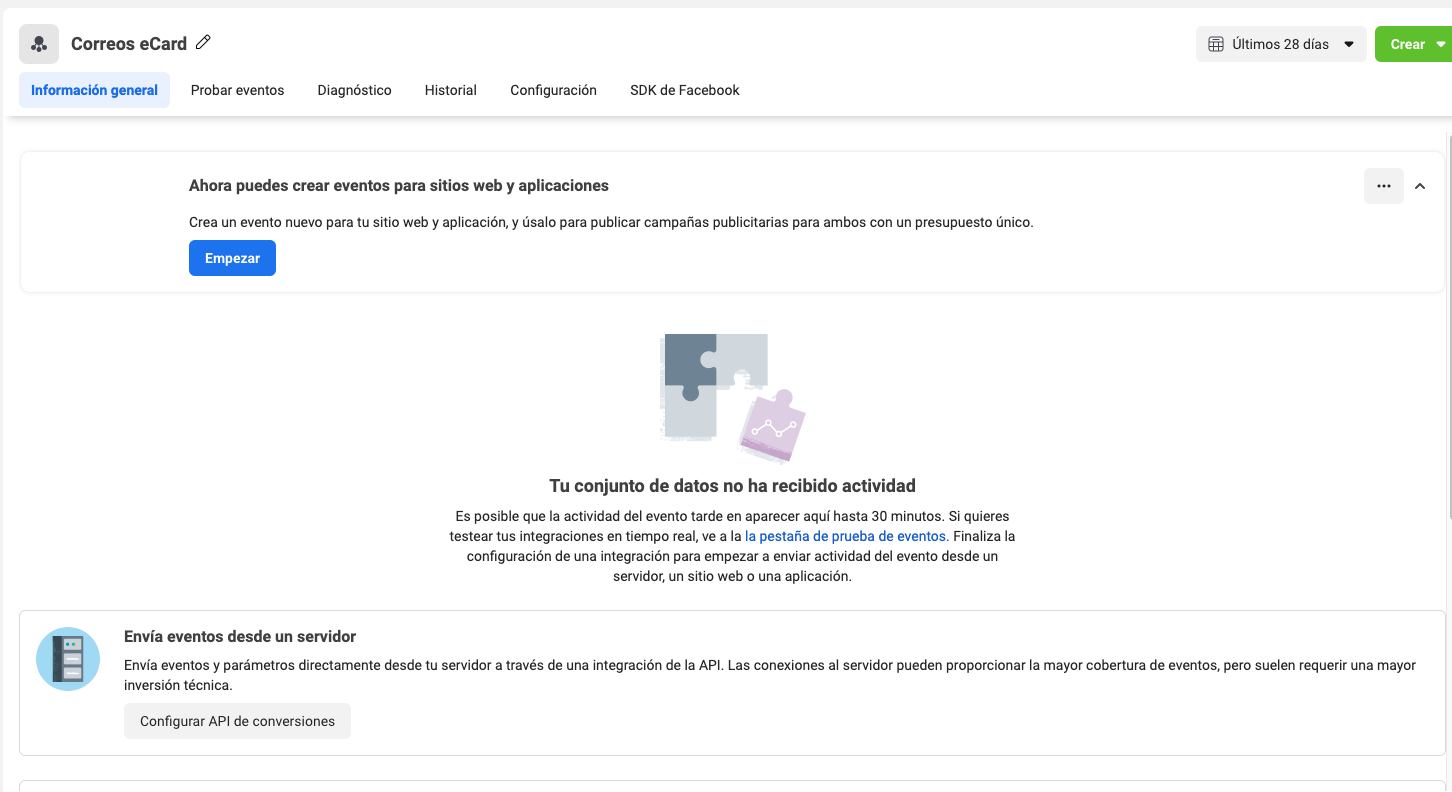
The connection for SKAdNetwork data is via the API, this means that the following should be noted:
SKAdNetwork does not transmit data in real time to Meta and may be delayed by a minimum of 24 hours. Therefore, results will be recorded based on the time they were sent to Meta and not the time they actually occurred.
¶ SKAdNetwork event measurement
¶ Set up in EMMA
In order to be able to attribute SKAdNetwork events, it is necessary to have EMMA SDK version 4.12 or later installed.
To configure the events we must follow these steps:
- Log in to your EMMA account.
- Go to the section Management > Events.
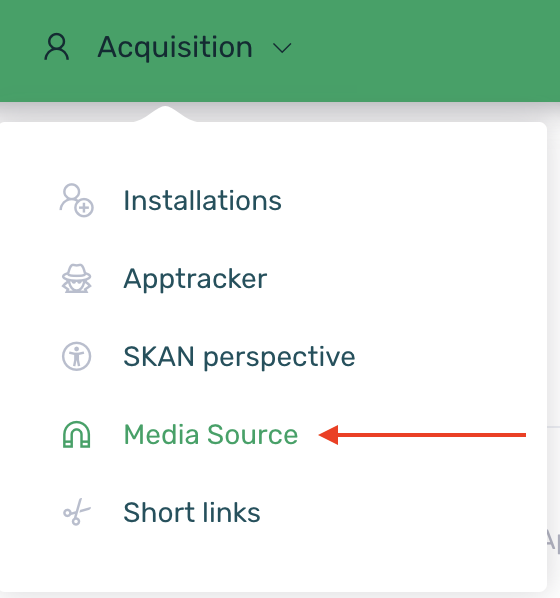
- Search and edit the desired event.
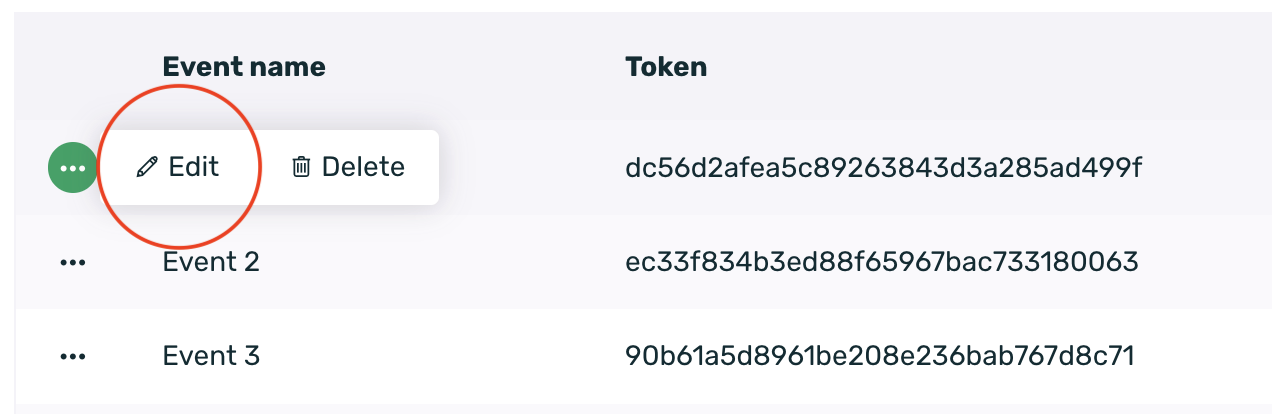
- At the bottom of the screen you must enable the SKAdNetwork check and add a conversion value between 1 and 63.
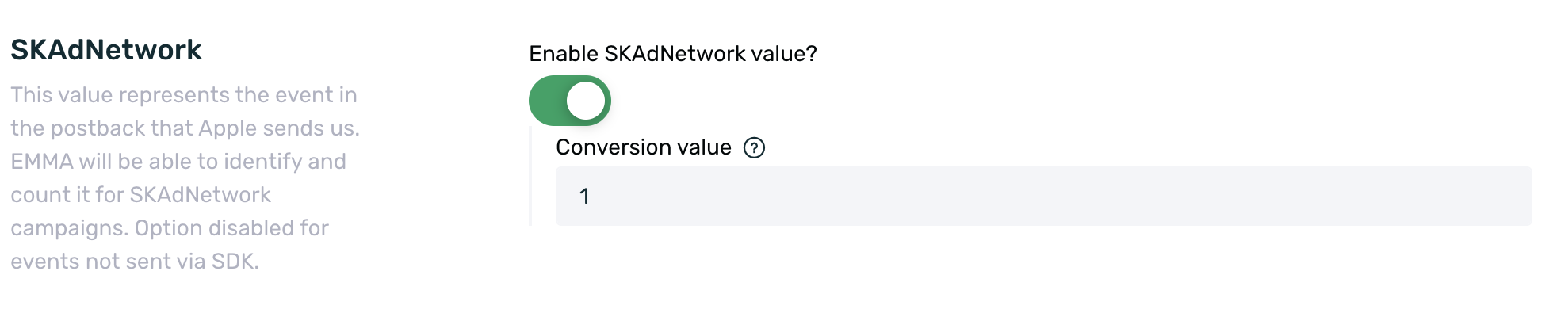
Conversion values must be unique, the same value cannot be used in multiple events. In case of selecting a value in use, EMMA will warn us and show us the closest available value for configuration.

Keep in mind that SKAdNetwork only notifies us of the last conversion, the last event carried out within the attribution window, so if a user carries out 3 consecutive events within the same attribution window, we will only receive notification of the last one and this will be the one that appears in EMMA.
¶ Set up in Facebook
In order to view SKAD event data from Facebook in EMMA, it is necessary to configure the events not only in EMMA, but also in Facebook.
To configure the events in Facebook, please follow these steps:
- Go to the Facebook Business Manager and access the app details.
- In the hidden side menu, select the All Tools option to display the menu.
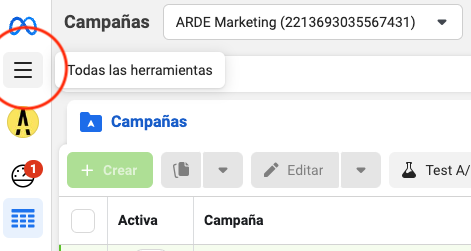
- In the menu that appears, select Event Manager.
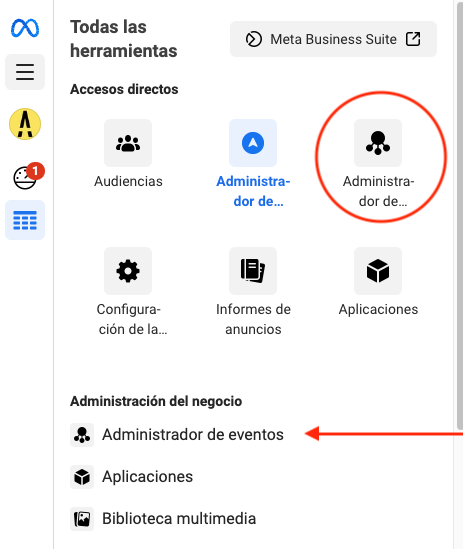
- Once in the Event Manager, in the hidden left-hand side menu, select the Data Sources option.
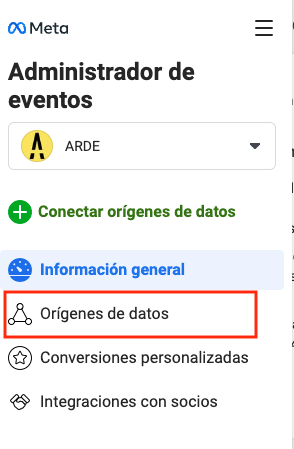
- Once inside Data Sources, select the Settings option.
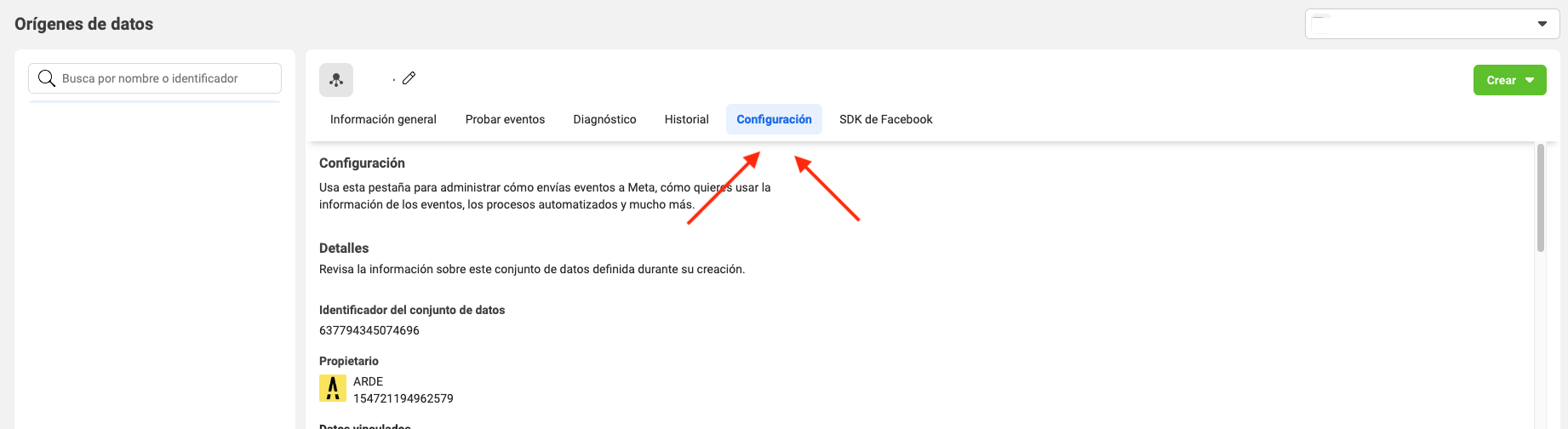
- In the options that appear under Settings, look for the option Configure application events for SKAdNetwork and click on the Start configuring events or Edit events button.
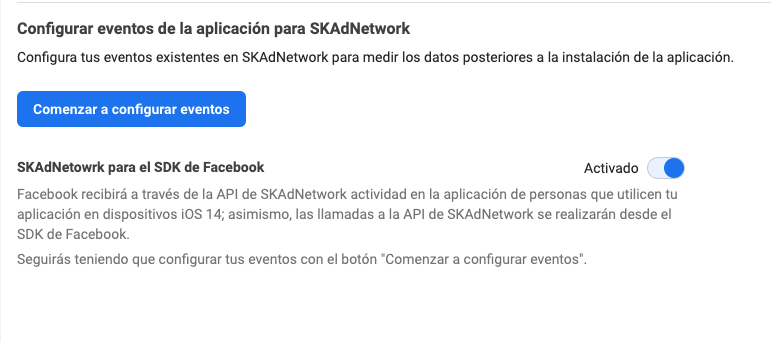
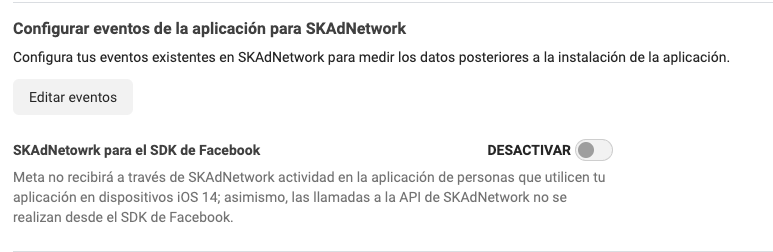
- On the next screen, select the Customise option.
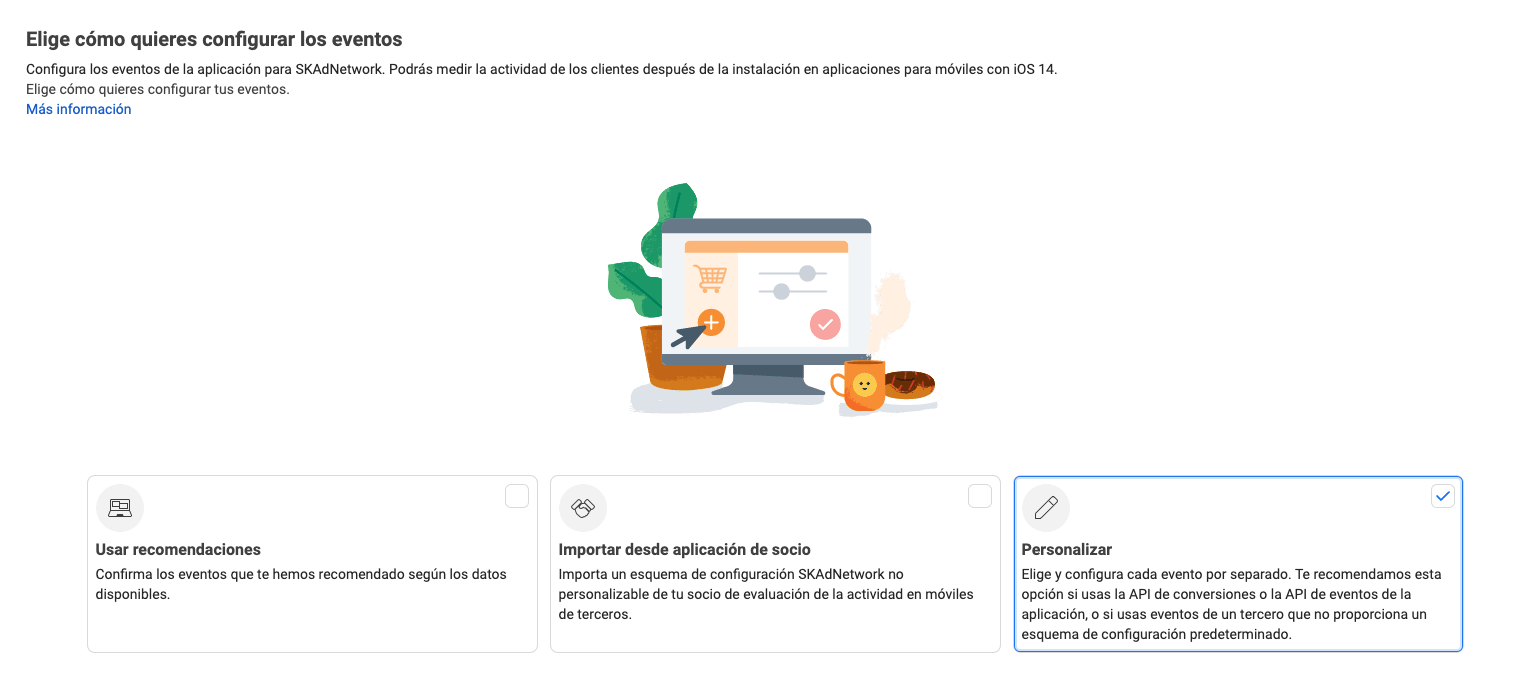
- Then select the option Custom integration for SKAdNetwork.
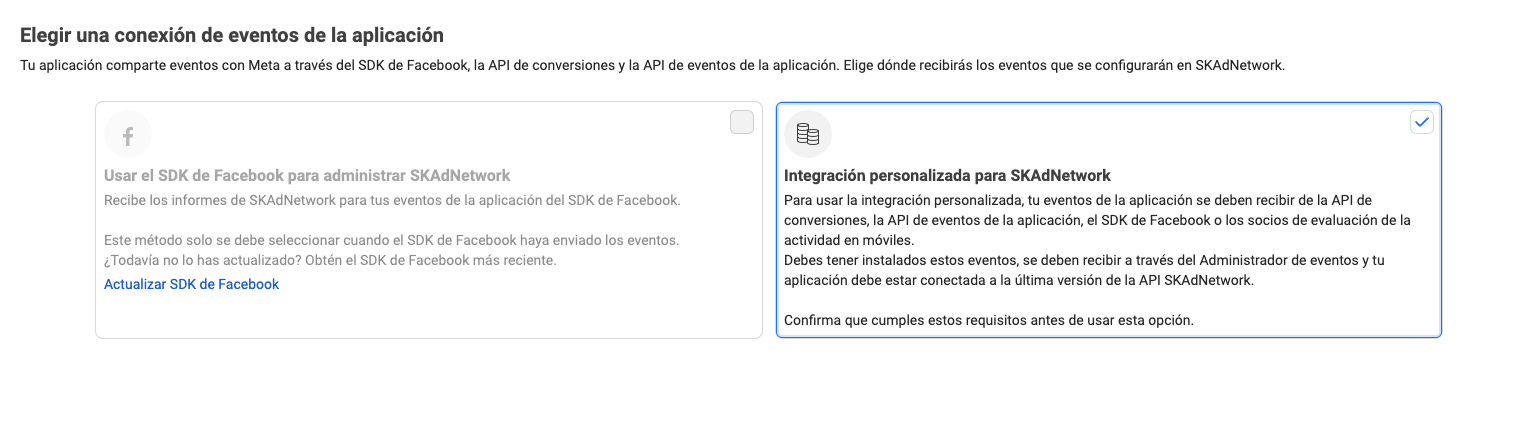
- Click on the Confirm button on the pop up.
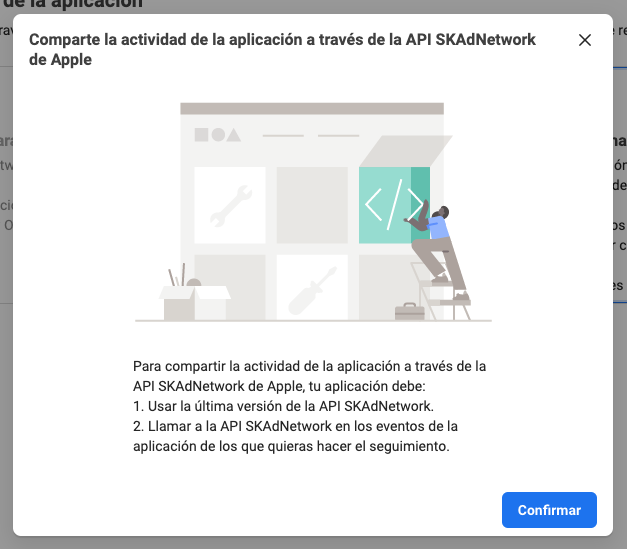
- Once in the event configuration screen, if we do not have any event, we click on the Add event button. If we have already added events, we must click on the Edit button at the bottom left of the screen.
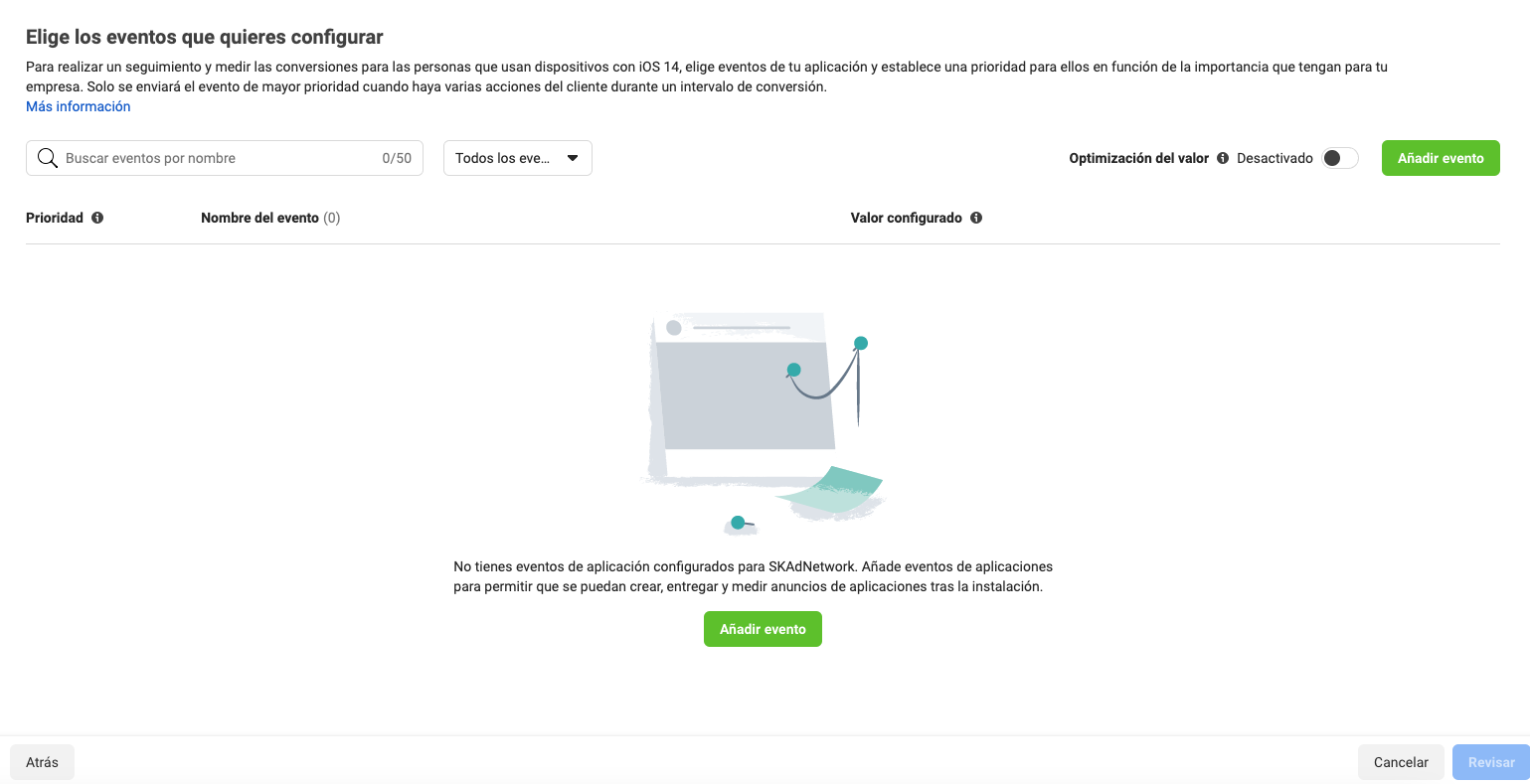
- We configure the desired events. The priority field must be set to the same conversion value set in EMMA for the event in question.
¶ Facebook API: tracking to measure impressions, clicks and cost (optional)
With the new connection to the Facebook API you can do 2 things:
- Obtain impressions, clicks and the cost of campaigns in real time in EMMA. This is completely optional and does not affect the measurement of installs and events.
- Share audiences directly with Facebook. In this case, this connection to the API is mandatory. In this article you can see more information about this.
Keep in mind that, in order to carry out this connection via API, you need to have an active campaign in your Facebook Business Manager panel.
To make this connection you must follow these steps:
- Go to Facebook Developers, enter your App and go to the Facebook Login section. There, authorize the https://in.emma.io/social/init-facebook-api url in Valid OAuth redirect URIs and mark Web OAuth Login as YES. You must also mark the Use Strict Mode for Redirect URIs option as YES.
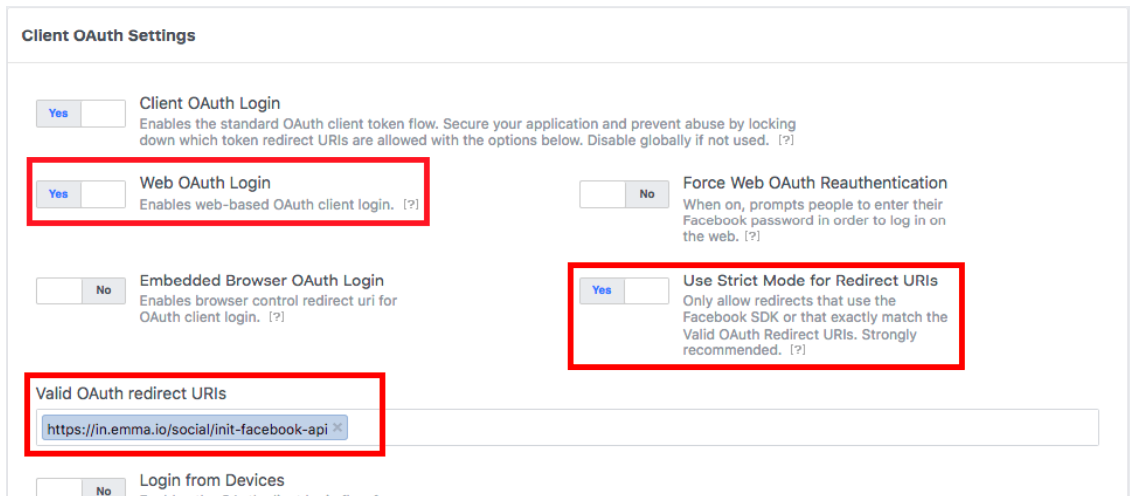
Go to Settings > Advanced and check that the Native or Desktop App button is selected as NO
- Go to Facebook Ads Manager and log in with an ad account admin role.
- Go to your EMMA account and go to Acquisition > Media Sources. Find the Facebook source and edit it.
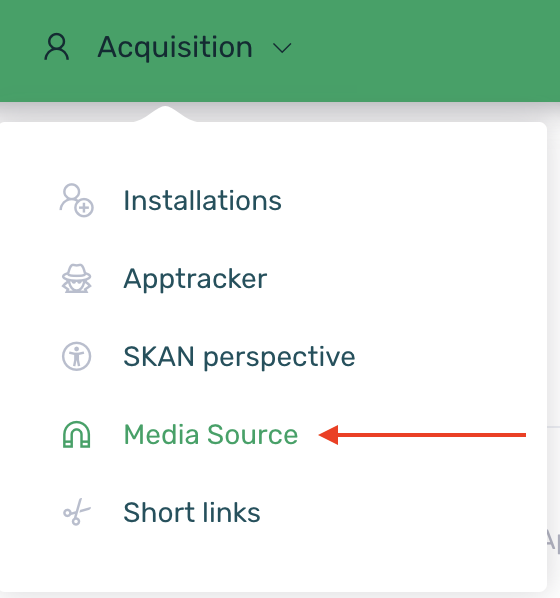
- Once inside the Facebook source editing panel, look for the Impressions, clicks and cost section and click on the blue Login to Facebook button:
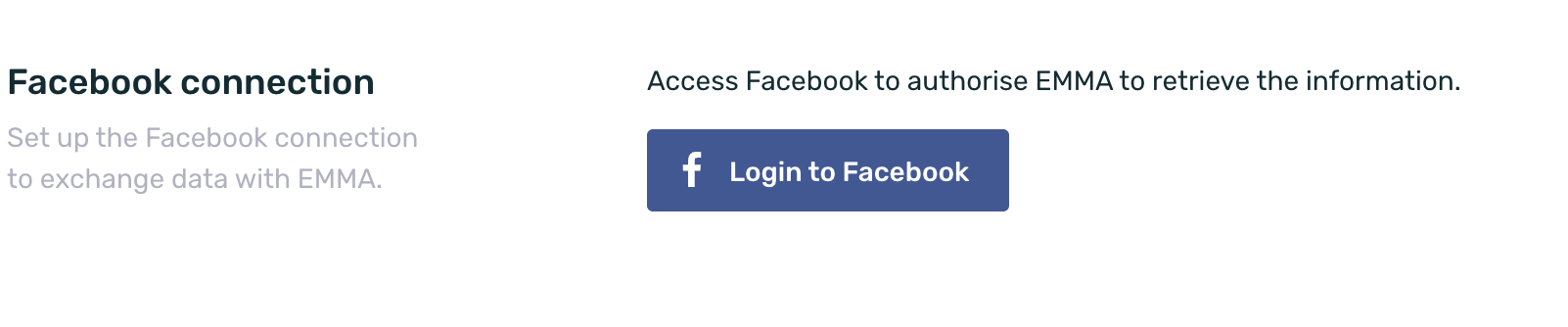
Please login with an ad account administration user to ensure successful connection and save any changes made.
The connection to the Facebook API expires every two months. EMMA will send you an email 7 days before it expires confirming the expiration date. Also, once the connection has expired, we will also send an email notifying you that the connection has expired.
By clicking on the links in these emails, you can update the connection to the Facebook API by following steps 4 and 5 of this guide.
¶ Facebook Re-Targeting Campaigns
Facebook campaigns can generate both, new user actions (acquisition) and old user actions (re-engagement), depending on the established segment. Therefore, if you want to create a campaign that targets only new users, it is important to exclude a custom audience in the campaign with users who already have the app or have had it previously.
Re-engagement actions are generated by users who already had the app previously installed and can come from different Facebook campaigns. On the other hand, acquisition actions come from users who install the application for the first time.
Also, if it is the first time you are going to measure Facebook with EMMA, you must first follow the steps in the section Facebook Tracking to be able to connect to the social platform correctly and be able to measure all your campaigns.
¶ Re-Targeting with Facebook
In order to measure Facebook Re-Targeting campaigns through EMMA, in addition to the configuration explained in the guide cited above, it is necessary to enable the events that you want to send to Facebook to use in your Re-Targeting campaigns. To do this you have to:
-
Login to your EMMA account and go to the Acquisition > Media Sources section.
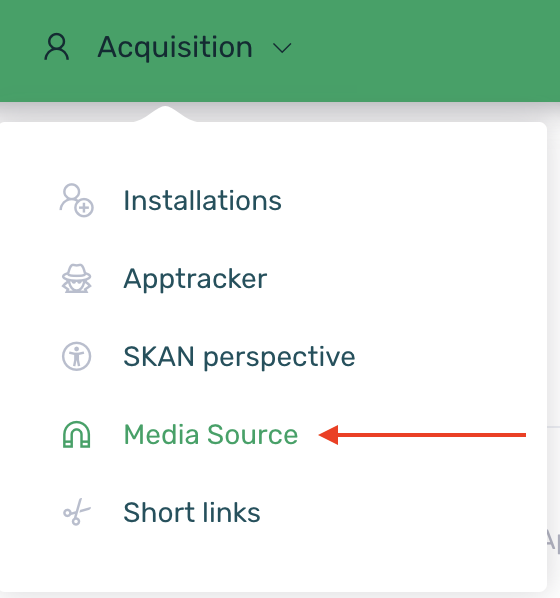
-
Edit the Facebook media source.
-
In the Events section, click on the add event button to add the events that you want to send to Facebook. It is important that in the Event ID for Media Source column you select the Facebook event to which the event sent from EMMA will be linked.
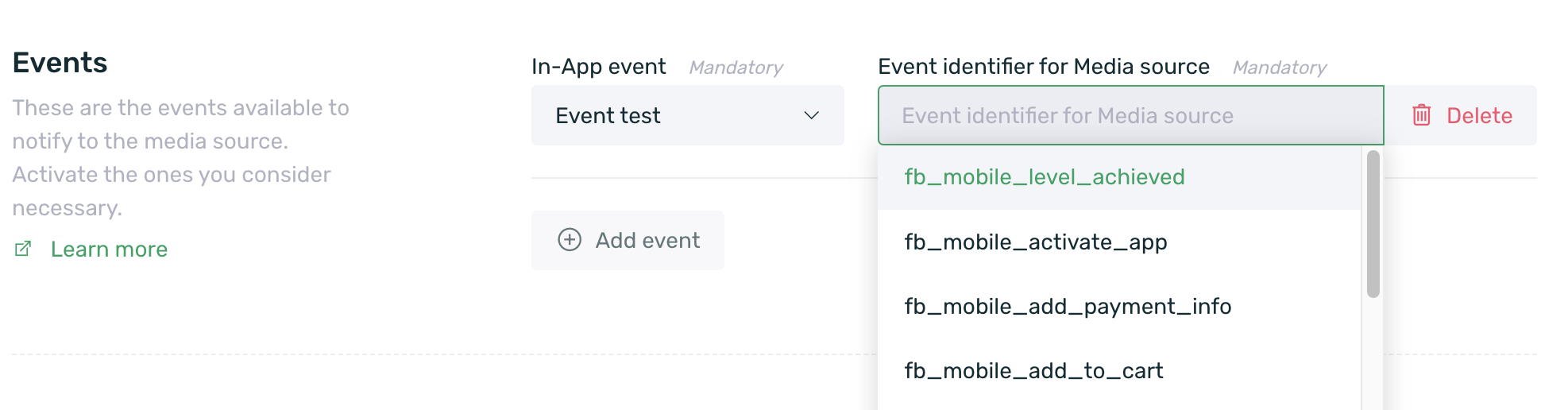
-
Decide which Facebook event you want to link the event sent from EMMA to.
- fb_mobile_level_achieved
- fb_mobile_activate_app
- fb_mobile_add_payment_info
- fb_mobile_add_to_cart
- fb_mobile_add_to_wishlist
- fb_mobile_complete_registration
- fb_mobile_tutorial_completion
- fb_mobile_initiated_checkout
- fb_mobile_purchase
- fb_mobile_rate
- fb_mobile_search
- fb_mobile_spent_credits
- fb_mobile_achievement_unlocked
- fb_mobile_content_view
- CUSTOM
-
In the Retargeting Events section select the events that will be used for Retargeting campaigns. Please note that you will only be able to enable as retargeting events the events that you have previously configured in the Events section.
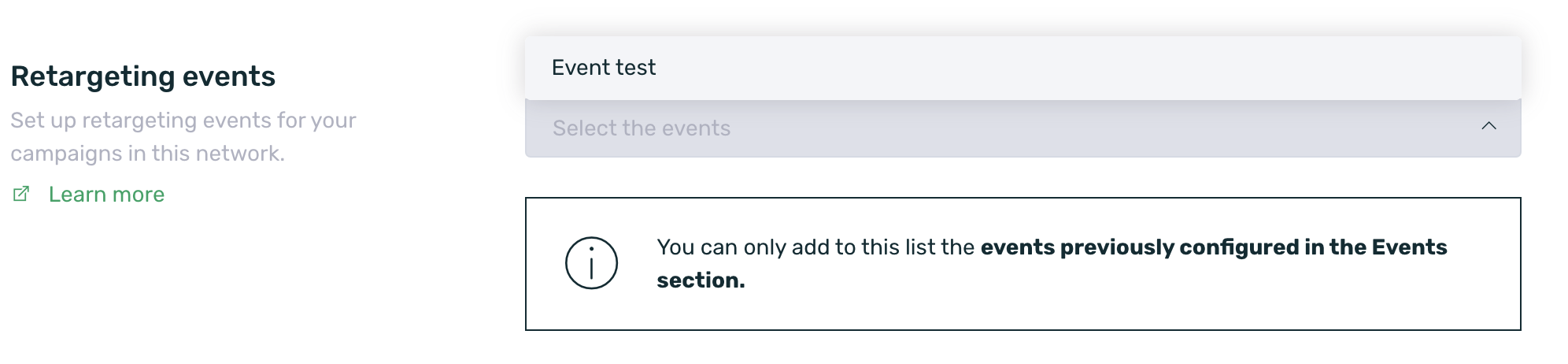
It is important to note that Facebook does not use CUSTOM events to optimize traffic, only to measure and segment the audience in Facebook Analytics for Apps.
If you want Facebook to use these events to optimize traffic, you must select one of the default events offered by Facebook to link it.
¶ Share Audiences with Facebook (optional)
https://www.youtube.com/watch?v=_x6Rhkm5ubw
Creating Facebook audiences is the best way to target your campaigns based on different segmentation criteria.
Facebook allows you to create these audiences from its own advertising platform or automate the creation and updating of these from EMMA's own segmentation engine.
The method of sharing audiences from EMMA has two clear advantages:
- You can use all the segmentation criteria offered by EMMA without having to manually and periodically upload the data to Facebook. Faster, simpler and with less technical integration.
- You can create audiences based on internal company IDs that are not compatible with the Facebook audience creator. For example, a list of "customer IDs".
Does this sound interesting?
Before you start, make sure you have completed the Facebook configuration in EMMA. It is important that you follow the steps in the Facebook Tracking section to be able to connect to the social platform correctly and measure all your campaigns.
¶ Connecting to the Facebook API
In order to share audiences directly with Facebook, you need to have a connection to the Facebook API. To do this, follow the configuration explained here.
¶ Enable audiences for the advertiser account
Once the connection to the API is established, the Audiences field will be immediately enabled in the Facebook source (Acquisition > Media sources).
Until the connection to the API is established, the following message is displayed.
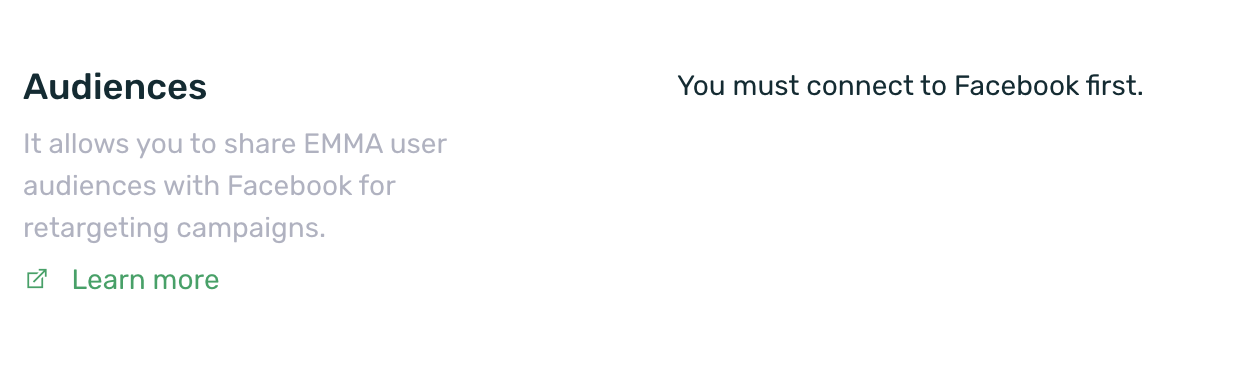
Once the connection to the API has been established, we can select the corresponding advertiser account from the list with which we want to share the audiences directly.
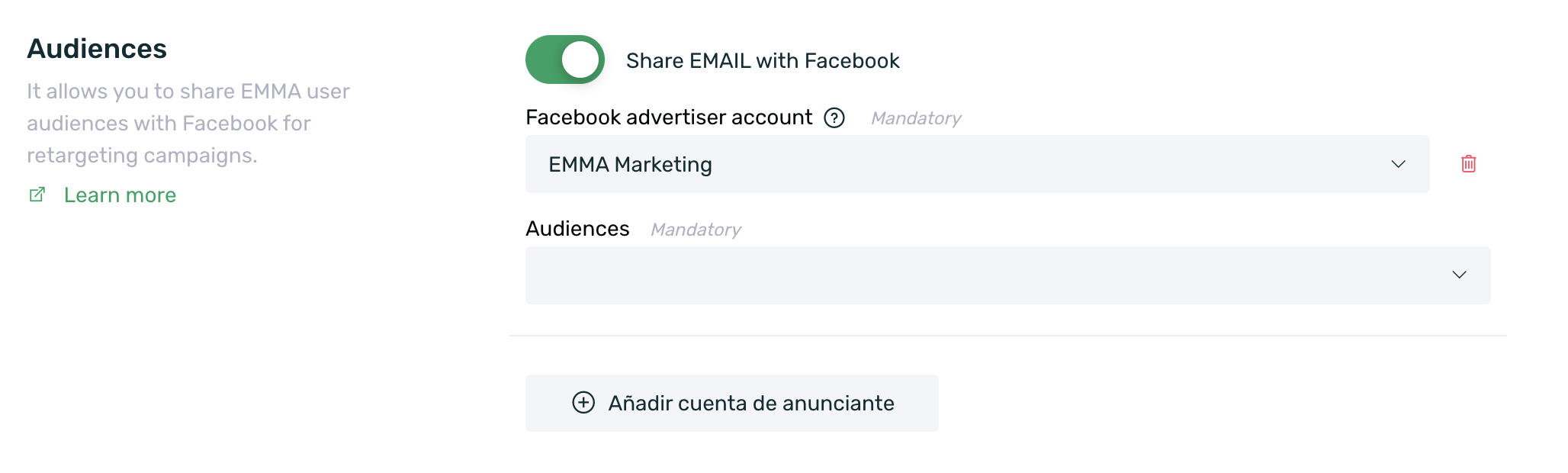
¶ Sharing audiences with Facebook
Now it's time to share your audiences with Facebook, but don't worry, it's a super simple process. Just follow these steps to share them.
-
Go to the Behavior > Audiences section and create an audience that you want to share with Facebook. If you already have audiences created and want to share one of them, you don't need to create it again. In this guide you can see more information on how to create audiences.
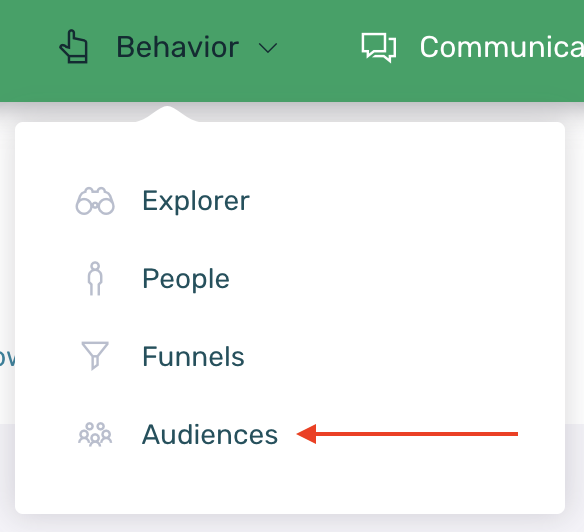
-
Once you have your audience ready, go back to the Acquisition > Media Sources section and edit the Facebook source.
-
Next, within the Facebook source editing, go to the Audiences section and click on the Add advertiser account button.
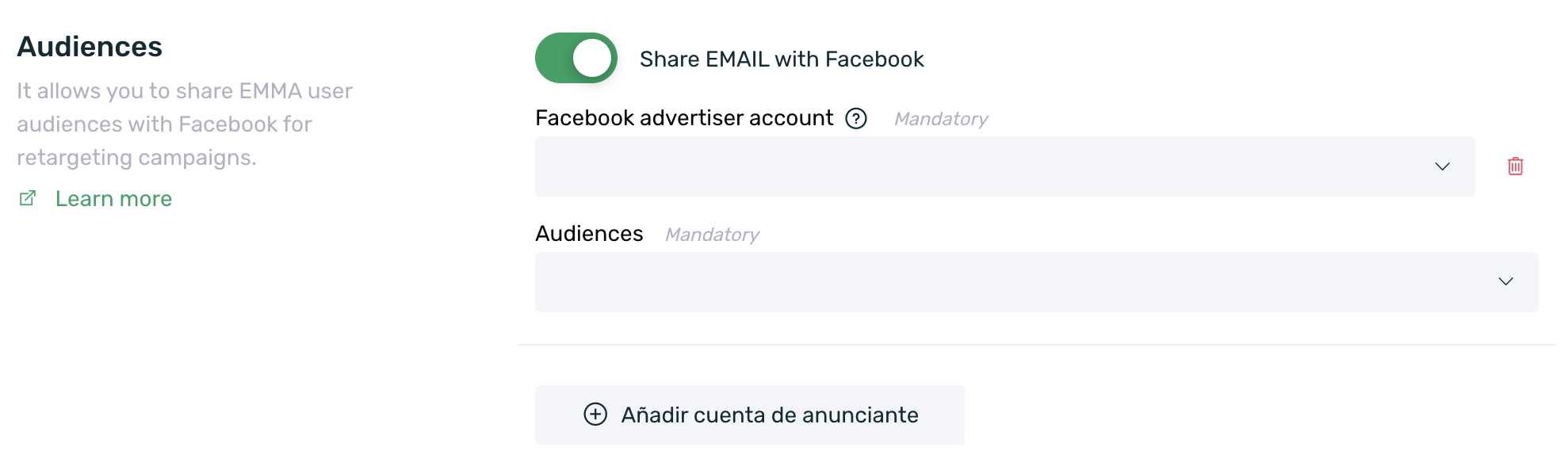
-
Set the advertiser account and select the audience you want to share with Facebook from the list and save changes.
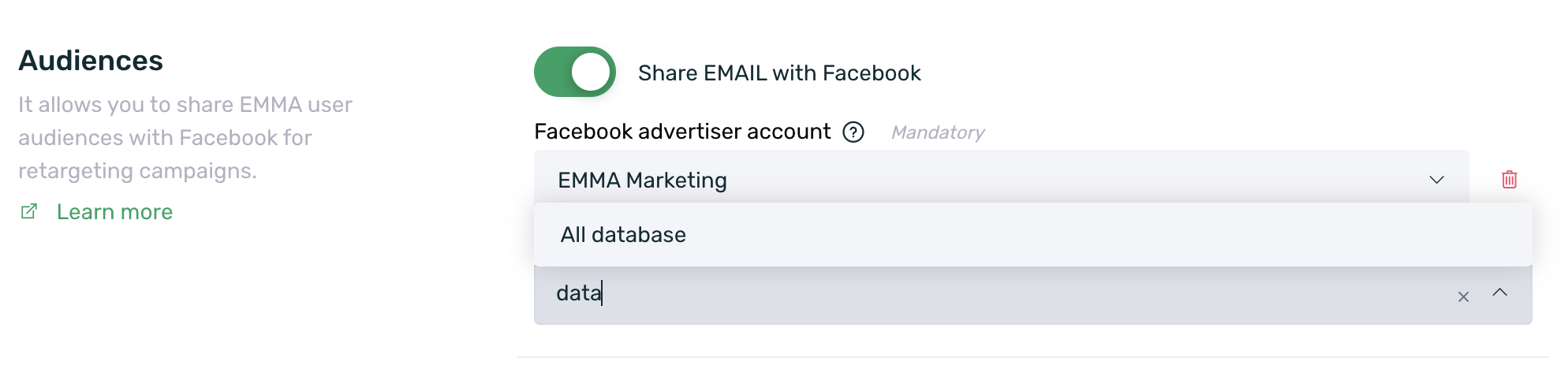
-
Done, your audience is now automatically shared with Facebook.
-
If you want to link audiences with different advertiser accounts, repeat the Add advertiser account process and audience linking as many times as necessary.
By default, EMMA shares only the device ID for audiences, so if you want to share the user's email as well, you must enable the Share EMAIL with Facebook checkbox.
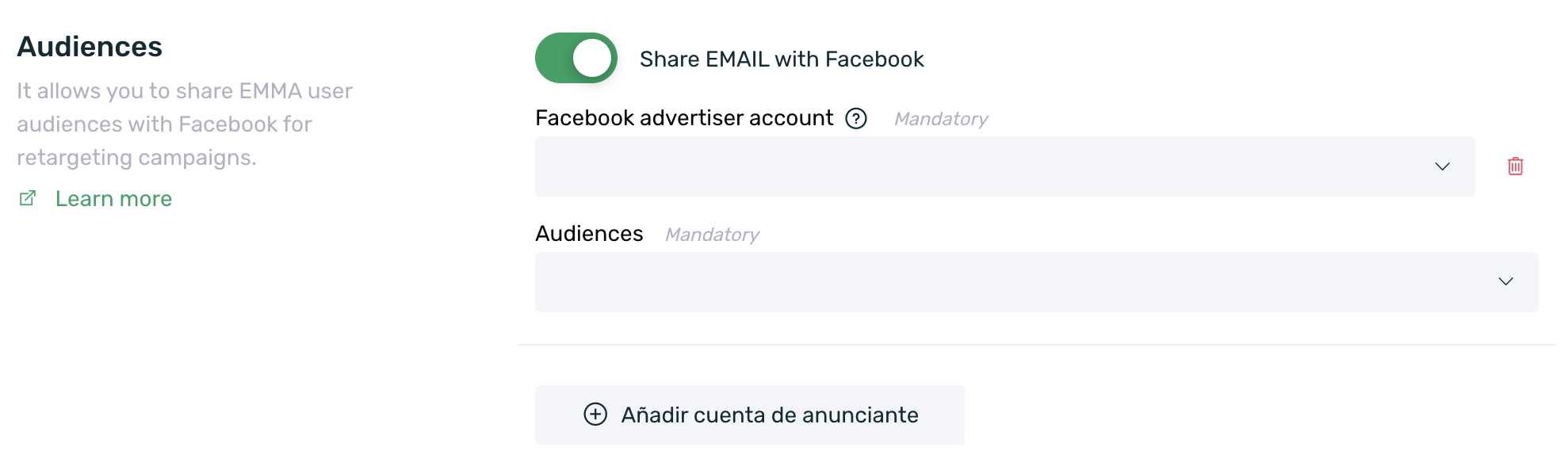
The email information is sent encoded using sha256.
Once the audience has been shared with Facebook, from the audience screen (Behavior > Audiences) we can see which audiences are being shared with Facebook since in the Shared column they will show the Facebook icon.

¶ Stop sharing audiences with Facebook
If you want to stop updating audience data with Facebook, just follow these steps:
-
Go to Acquisition > Media sources and edit the Facebook source.
-
In the audience section, display the audience selector to share and click on those you want to stop sharing (you can write the name of the audience to find them more easily). You will automatically see how the check that kept them selected will disappear.
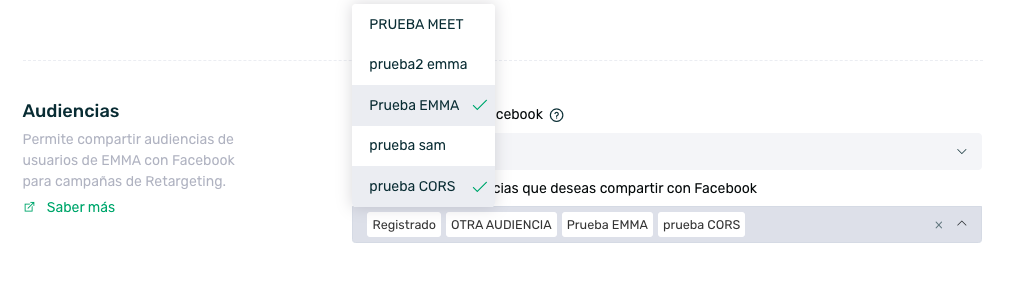
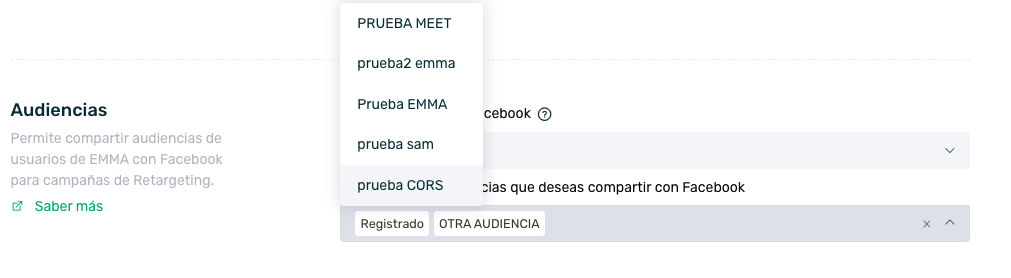
-
Save the changes so that the audience is no longer shared with Facebook.
Keep in mind that the effect of this action is simply that the audience will no longer update new information in the Facebook audience, but this non-updated audience will still be available on Facebook and can continue to be used for campaigns unless it is deleted there as well.
¶ Discrepancies with Facebook Mobile Ads Dashboard
Occasionally, there are small differences between the results reported in the Facebook Dashboard and EMMA's AppTracker.
The reason for this is because within Facebook Ads Manager, Facebook uses a 28-day display day and click attribution model. EMMA only reports installs generated from clicks that occurred within this 28-day window.
Additionally, in Facebook Ads Manager, results are shown based on impressions or 'click-time', not installs or conversions as used in EMMA.
Please keep this in mind when comparing your reporting between Facebook Ads Manager and EMMA.
While we are constantly working to minimize these discrepancies, you should keep in mind the following reasons for them:
| Reason | EMMA | |
| Install Tracking Date | Facebook tracks new installs within a given click/view period, which can be up to 28 days. | EMMA tracks as new installs those that are actually downloaded for the first time and once the ad has been opened for the first time. |
| Attribution Window | Facebook attributes 1 day to the impression and 28 days to the click based on the impression and period in which it occurred. | EMMA reports only installs generated by clicks within the stated 28-day period. EMMA does not report Ad View Installs. **This is the main cause of differences between EMMA and Facebook. For more detail, see the screenshot below on how to view the different attribution windows on Facebook. |
| Multi-Channel Attribution | Attribution works as specified above in this specific case, not for other channels. Facebook only attributes to Facebook. | EMMA uses attribution from the last click and attributes to multiple channels. |
| Time Difference | Facebook works under GMT-7 time zone so the day ends later than in our time zone. | At EMMA we work under CET time zone, so it is possible that the installs between both platforms are assigned to different days. |
To see the different attribution windows on Facebook (and compare the attributed installs with those reported by EMMA), go to Facebook and set the attribution window as shown below:
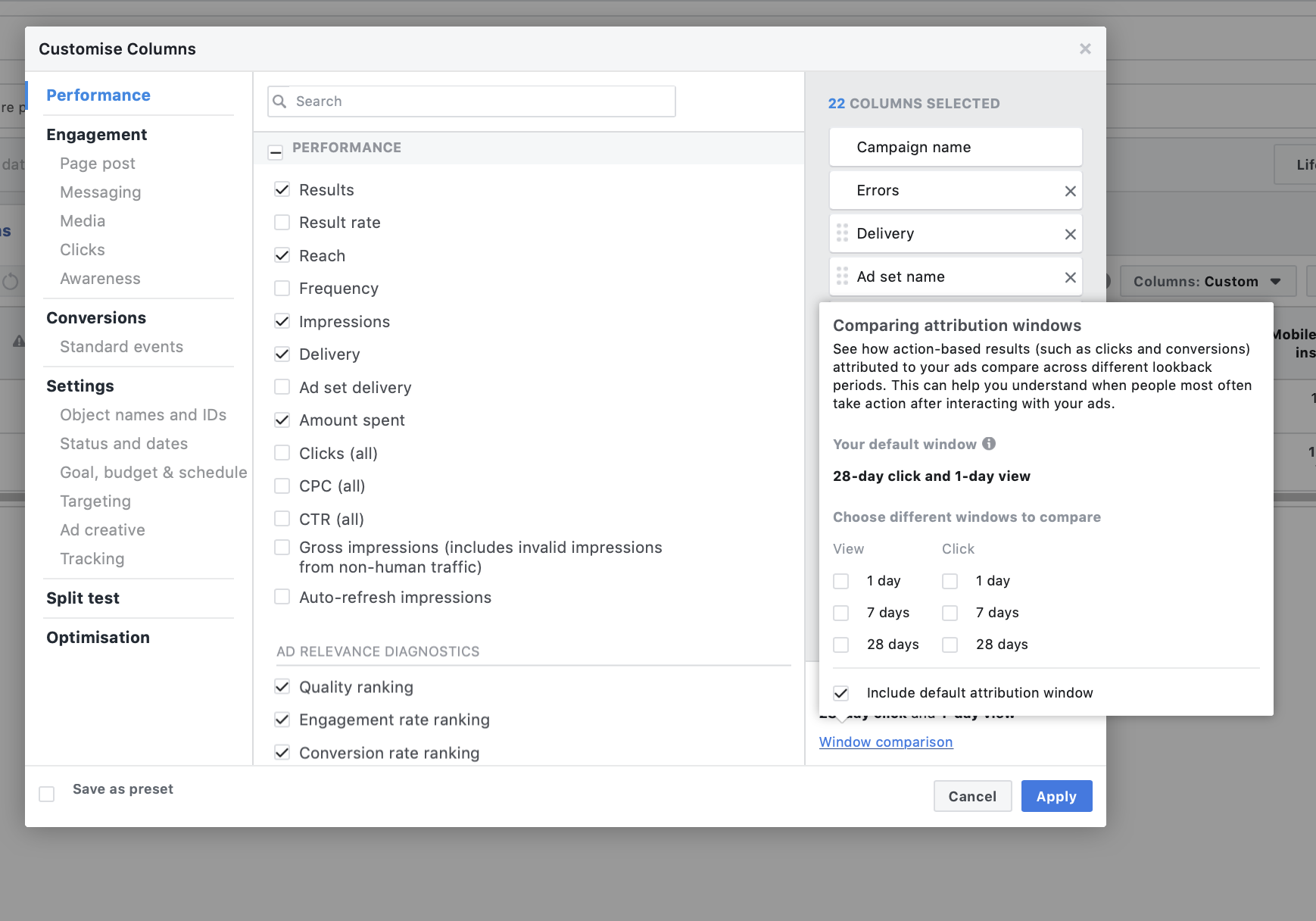
Feel free to contact soporte@emma.io in case you want to clarify this point further.
¶ Frequently asked questions
-
Can I see clicks from Facebook App Installs campaigns in EMMA?
The 3rd party integration with official Facebook partners only includes installs. However, Facebook allows you to make a connection to its API to obtain data on impressions, clicks, and cost of the campaign. Follow these instructions to enable it. -
Why don't the cost and clicks shown by EMMA match those of Facebook?
If you are working on acquisition and retargeting campaigns with Facebook at the same time, it is possible that the costs and clicks shown by EMMA do not match the data shown by Facebook. This is because the same campaign can generate acquisition and engagement actions. When this situation occurs, in EMMA we differentiate between acquisition and engagement actions in two different sections (basic and retargeting sections of the EMMA apptracker).
In these specific cases, Facebook does not offer differentiated data for acquisition and retargeting like we do and we have chosen to show them "repeatedly". In this way, we will be able to see the same source in the basic section and in the retargeting section at the source level in EMMA and both will show the same number of clicks and cost. However, at the source level (without adding basic and retargeting) the clicks and cost will be identical to the data shown by Facebook, but at the campaign level there will be a discrepancy. -
Can I see the App installs on Facebook and EMMA?
Yes, with this integration you will be able to see the conversions on both platforms, both on EMMA and on Facebook. -
What level of detail does EMMA provide for Facebook campaigns?
In EMMA, a new campaign will be created in Apptracker for each campaign created on Facebook (EMMA campaigns will have the same name set in Facebook and if this is changed, it is also updated in EMMA). In addition, it also offers a breakdown at the ad group level in the Apptracker reporting by adding a new source for each ad group. -
How can I test my Facebook App Installs setup?
Facebook does not allow testing the configuration in a test environment so we recommend launching a test campaign, with a low budget limit, to verify if the first installs are being recorded correctly in EMMA. -
Why am I not seeing re-engagements for my Re-Targeting campaigns in EMMA?
Depending on the connection system used to measure Facebook App Installs, re-engagements may or may not be shown in EMMA. -
Why do I see Facebook acquisition campaigns in the EMMA Re-Targeting section?
There are two ways to create segments in Facebook campaigns. By manually uploading a file with the users or by using an automatic system to establish the target.
If you have created an acquisition campaign on May 3rd with a manual file in which there are users who do not have the app installed, the following can happen:
- A user who is in the file and meets the filter (does not have the app installed) installs the app organically X days after the acquisition campaign has started.
- Since a manual file has been uploaded and is not dynamically updated, that user who has installed the app organically is still within the acquisition campaign segment.
- X days after having installed the app organically, that user interacts with the acquisition campaign and clicks.
- This information is considered Re-Targeting since the user already had the app, but it appears attributed to the acquisition campaign because the user is still in the segment.
This is the main reason why your acquisition campaigns may be generating re-engagements and Re-Targeting actions.
-
How can I check if a segment has been sent correctly to Facebook?
You can review the segments sent to Facebook from the Audiences section. To access this section you have to click on the top left contextual menu, click on All tools and select the Audiences option within the Assets section.
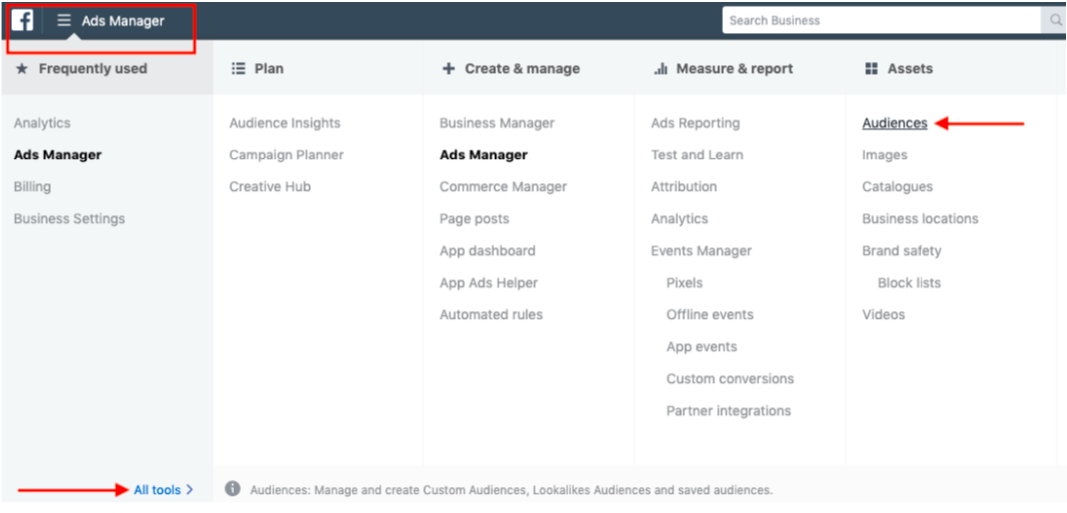
-
Why can't I see the audience I have shared with Facebook in the Facebook Audiences section?
If you have all the connection correctly made and you send an audience to Facebook but you can't see it, you may have exceeded the rate limit of your account.
To check what level your rate limit is at, you must go to Facebook for Developers, select your app and in the Dashboard section you will be able to see what level your rate limit is at. If the level is 100% you will have to wait