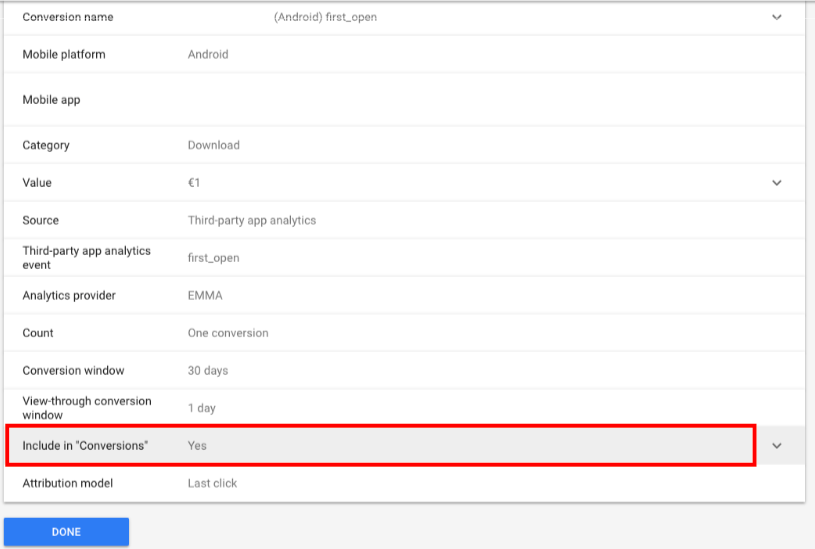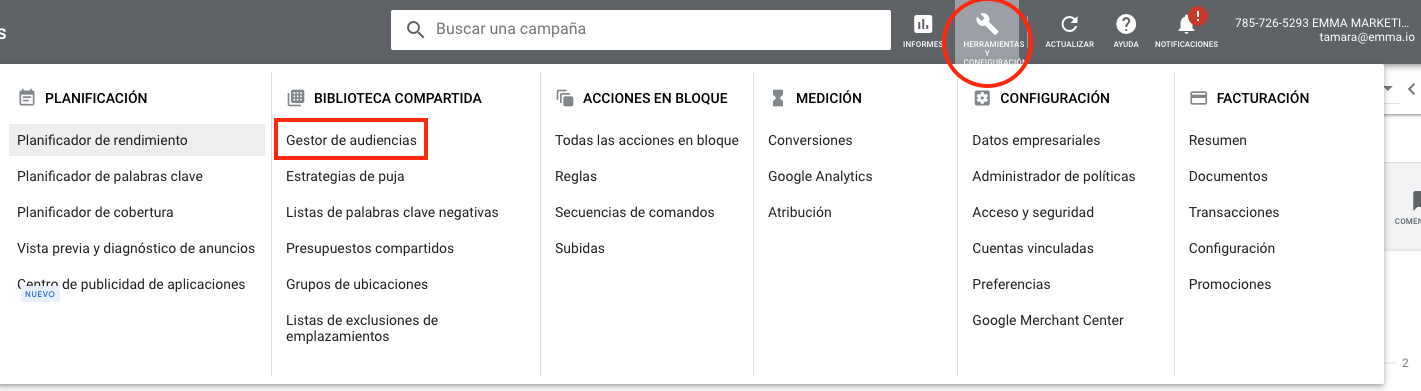¶ Tracking campaigns with App Promotion objective
To set up campaigns for mobile Apps under the App Campaign (AC) mode you should first start reviewing the following points.
- For the attribution of any Google Ads campaign it is necessary that your application is sending us the device's advertising identifier (IDFA/AAID). Visit our integration guides for more information.
- Go to App Preferences and make sure that the iOS BUNDLE ID and Android GOOGLEPLAY ID fields are set correctly.
If you have everything ready... Let's get started!
¶ Create the Google Ads LINK ID
This action can only be performed by the Google Ads account admin.
-
Log in to your Google Ads account, go to Tools, and select Data manager.
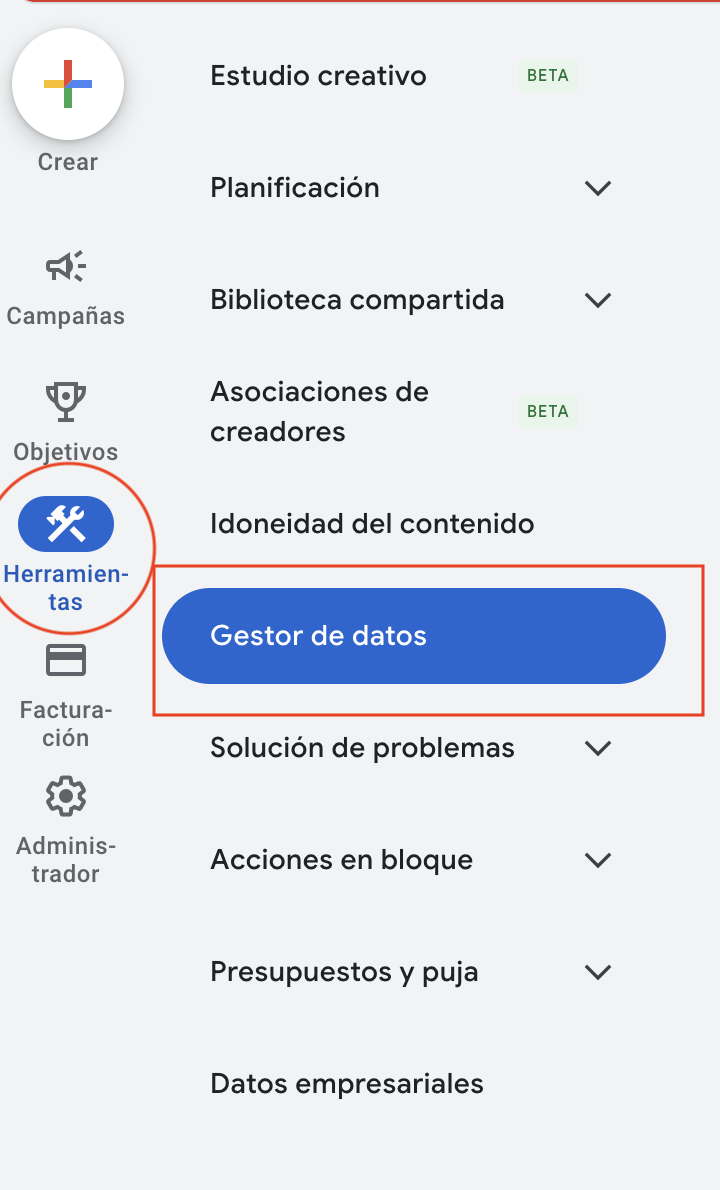
-
Within the Data manager, go to the Connected Products tab (default option).
-
Click the + Connect product button.
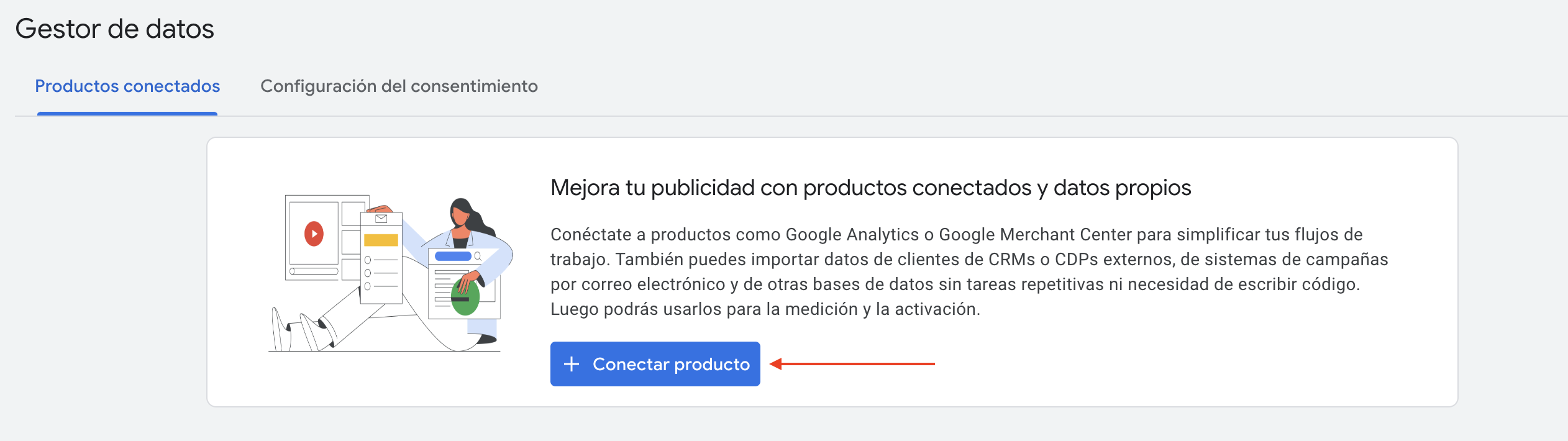
-
In the pop-up window, select the Third-party app analytics option.
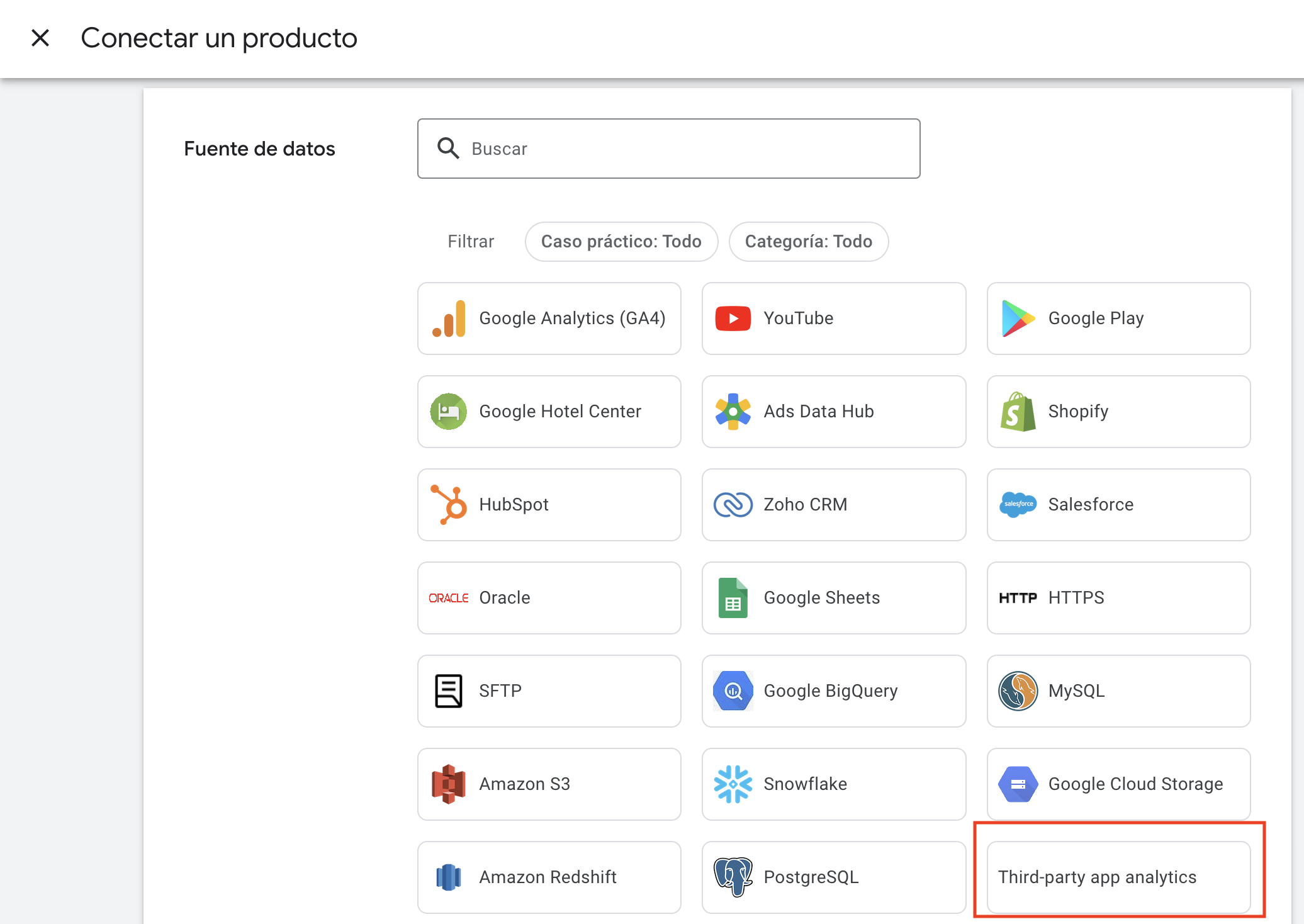
-
Click the Continue button.
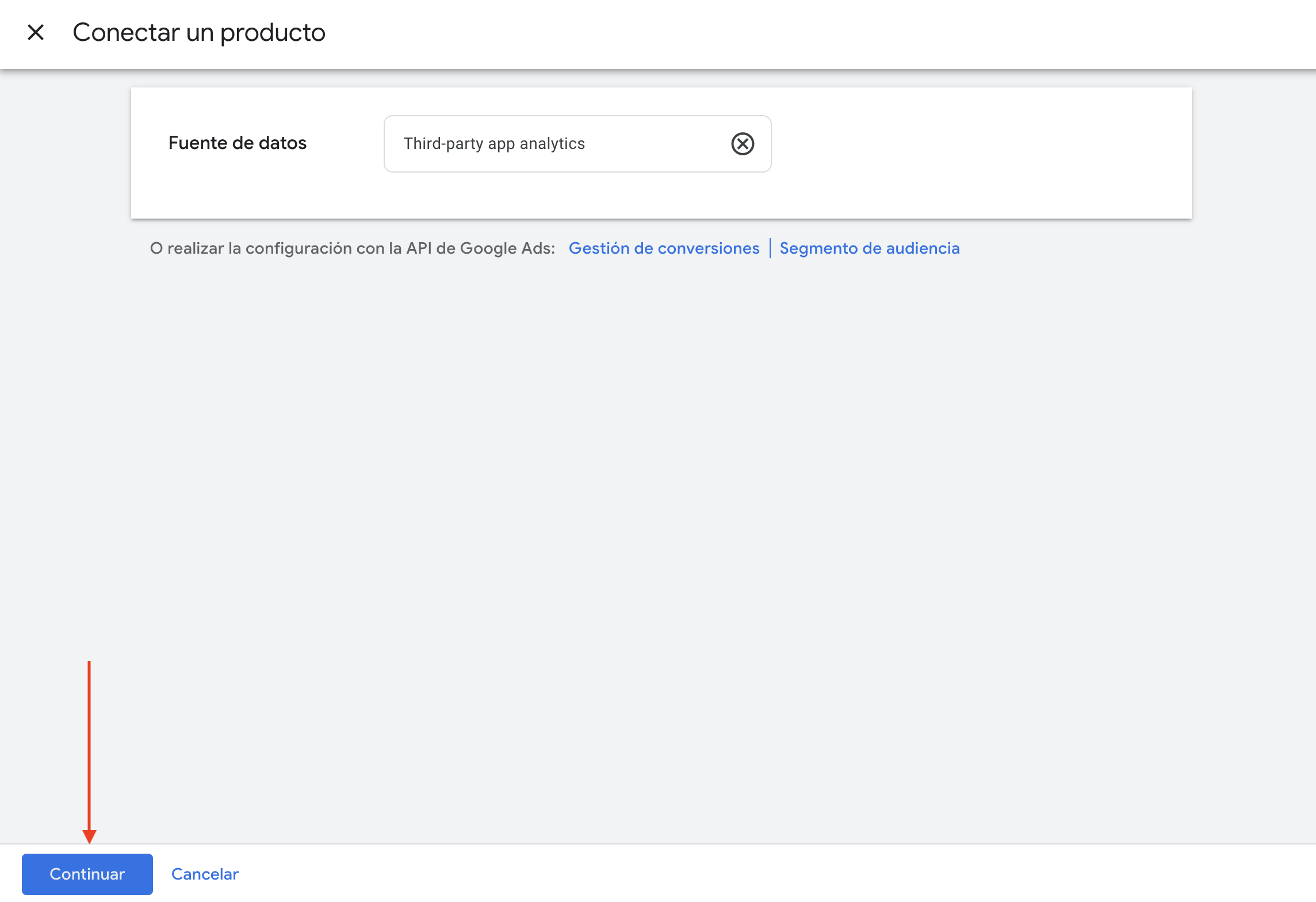
-
On the next screen, select the Create link ID option.
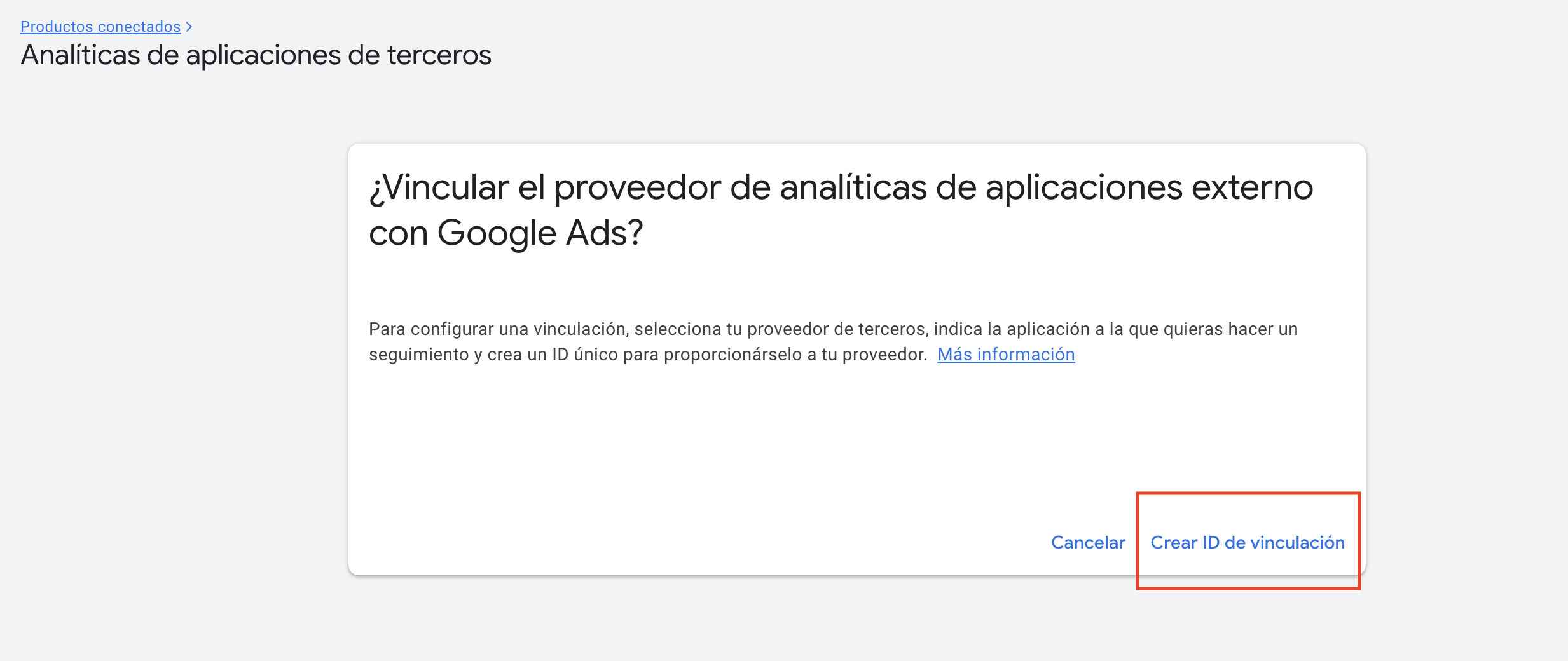
-
In the pop-up window, in the App analytics provider dropdown, select Other provider.
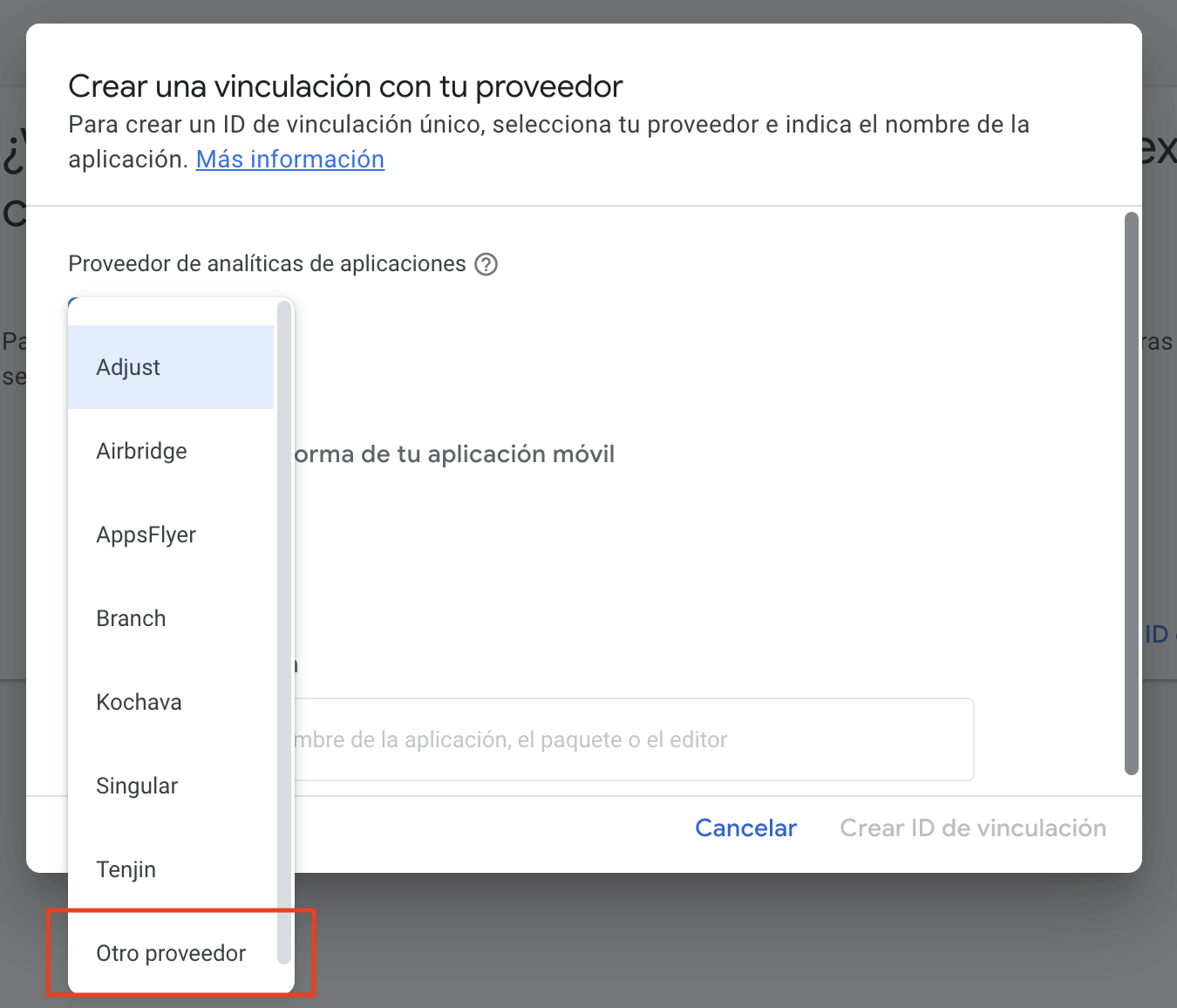
-
Enter the ID 5623804413 in the Enter your provider ID field.
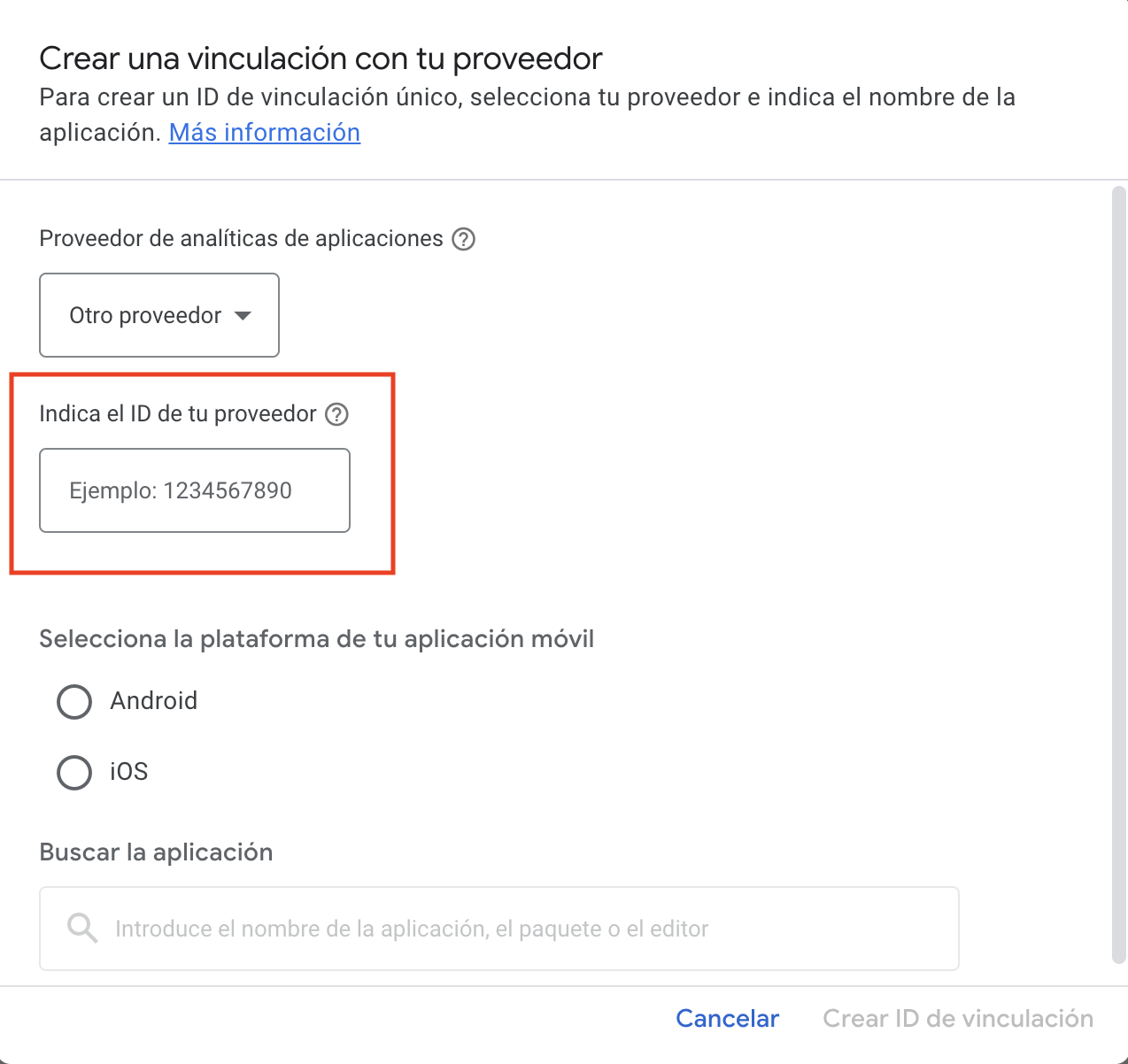
-
Select the app’s operating system, then search for and select the application.
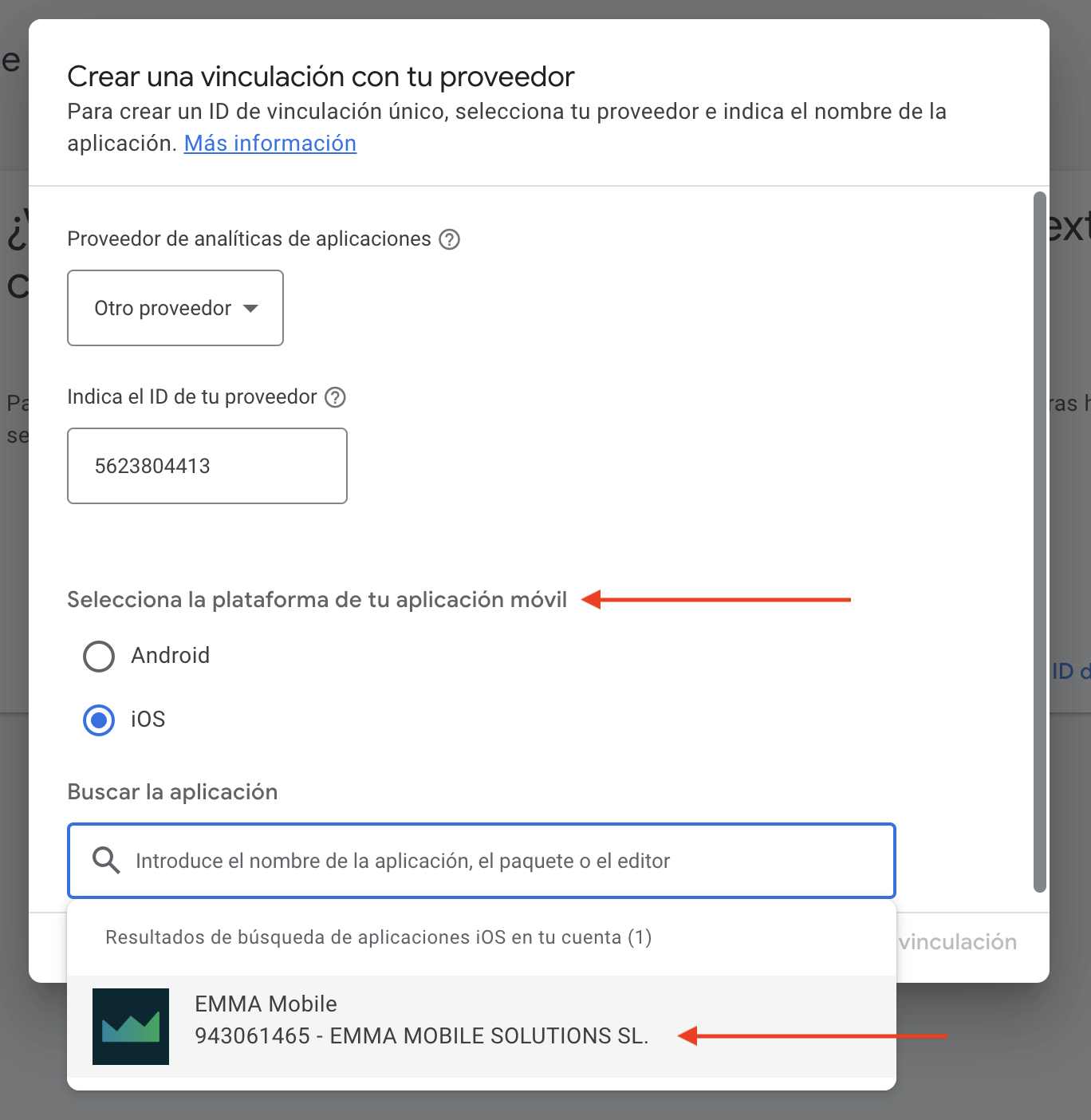
-
Click the Create link ID button.
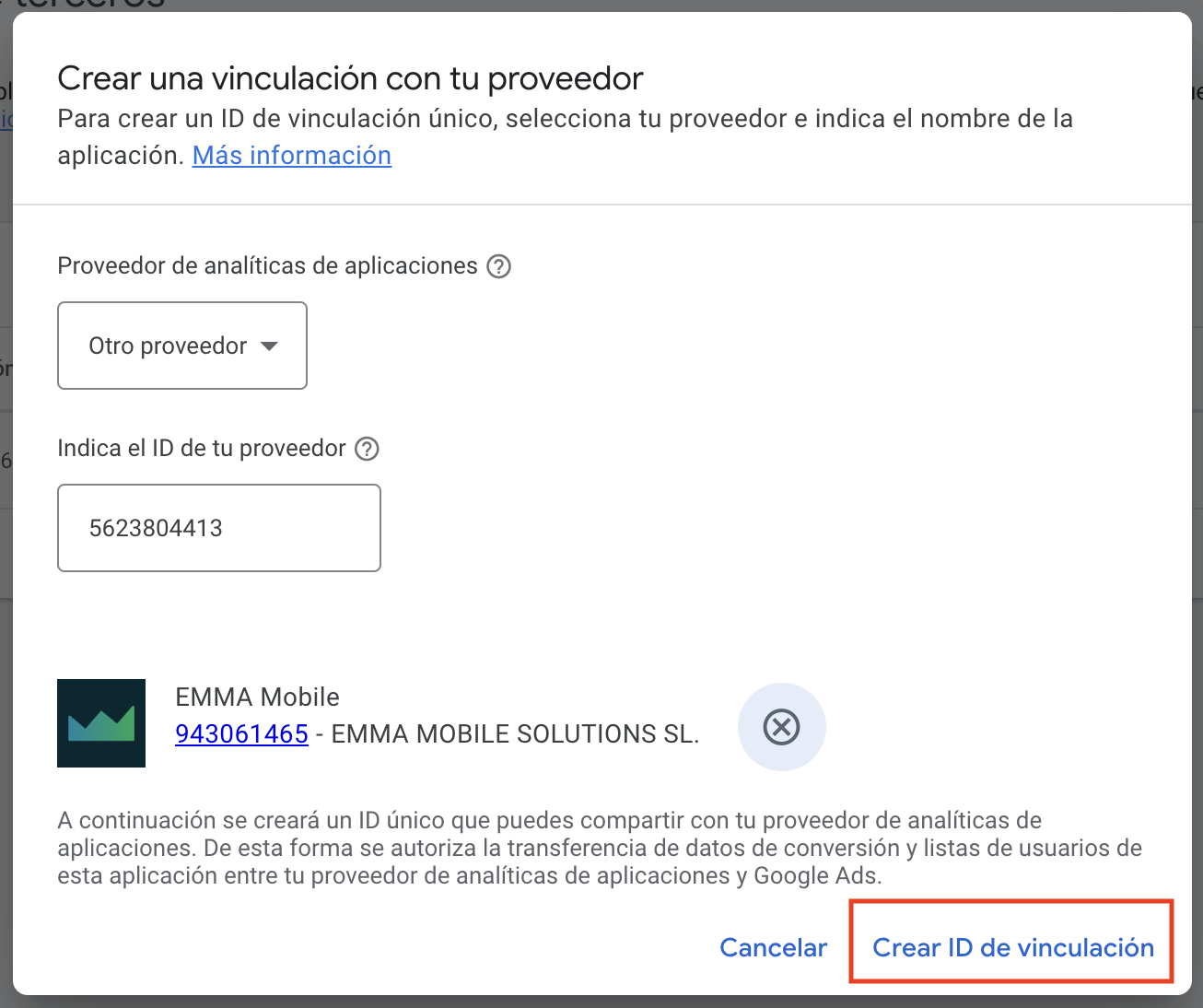
-
Click the Done button.
-
Remember to repeat this process for each of your applications (Android and iOS).
-
Copy the Link ID generated for each application and keep it for configuring in EMMA.
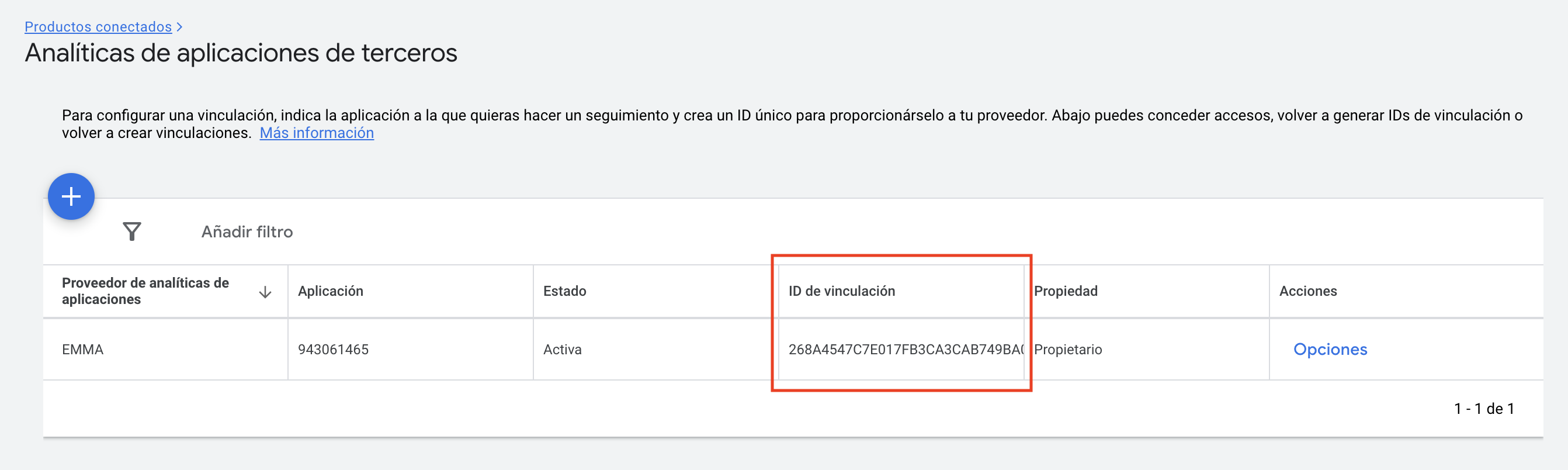
¶ Set up Google Ads in EMMA
- Login to EMMA and select your app. Go to Acquisition > Media sources.
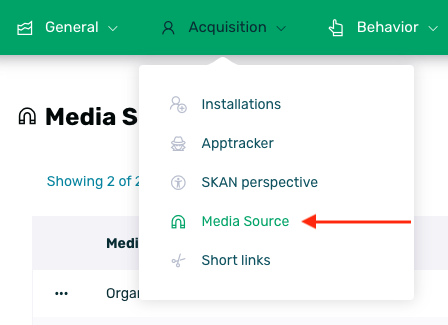
- Find the Google Ads source and in the side menu click on the Edit option.

- Enter the LINK ID generated in Google Ads previously for Android and/or iOS. Click Save.
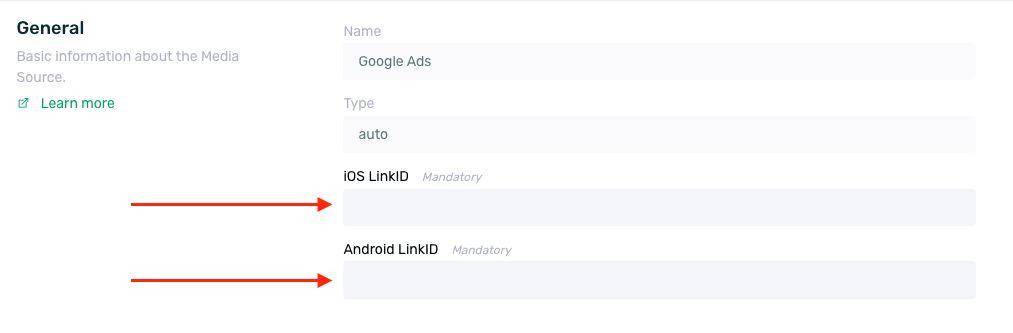
¶ Consents
Due to the new Digital Markets Act (DMA) (also known as Regulation 2022/1925) that came into effect on March 6, 2024, additional requirements have been introduced for companies like Google and other large platforms designated as "gatekeepers." These "gatekeepers" are now specifically responsible for obtaining user consent.
In this context, the new consents to notify Google are:
- eea: If the user belongs to the European Economic Area.
- ad_user_data: If the user allows data sharing with Google.
- ad_personalization: If the user allows personalized ads.
To comply with this new law, EMMA has added a new section in the Google Ads provider details called Consents, enabling their configuration.
¶ How these consents affect apps inside and outside the EEA
It is important to note that, although consents are not mandatory if your app is outside the European Economic Area (EEA), Google recommends implementing them for all users, as their use may likely expand to other regulations in the future.
In that case, here is an example of consent configuration in EMMA:
- eea: false
- ad_user_data: true
- ad_personalization: true
However, if your app is within the European Economic Area, the use of these consents is mandatory, and you can configure them following the steps detailed here.
In this case, here is an example of consent configuration in EMMA:
- eea: default value set to true.
- ad_user_data: default value set to false and linked to the tag collecting consent, such as ALLOW_USER_DATA.
- ad_personalization: default value set to false and linked to the tag collecting consent, such as ALLOW_AD_PERSONALIZATION.
You can find more information about frequently asked questions here.
¶ Consent Configuration
To configure consents for the application, follow these steps:
- Log in to your EMMA account.
- Go to the Acquisition > Media Sources section.
- Find and edit the Google Ads provider.
- In the provider editing screen, navigate to the Consents section.
- Set the tag sent to EMMA that captures each of the requested consents. If you don’t have a specific tag, leave this field blank or create a tag that collects the permission to include it and ensure compliance with the law. If multiple consents are collected in a single tag, you can apply the same tag to all fields.
- Set the tag sent to EMMA that captures each of the requested consents. *If you don’t have a specific tag, leave this field blank or create a tag that collects the permission to include it and ensure compliance with the law.
- Set the default value. Choose between True and False. The configured default value will be sent to Google for these permissions if no tag captures that information or if the tag has no value for a particular user.
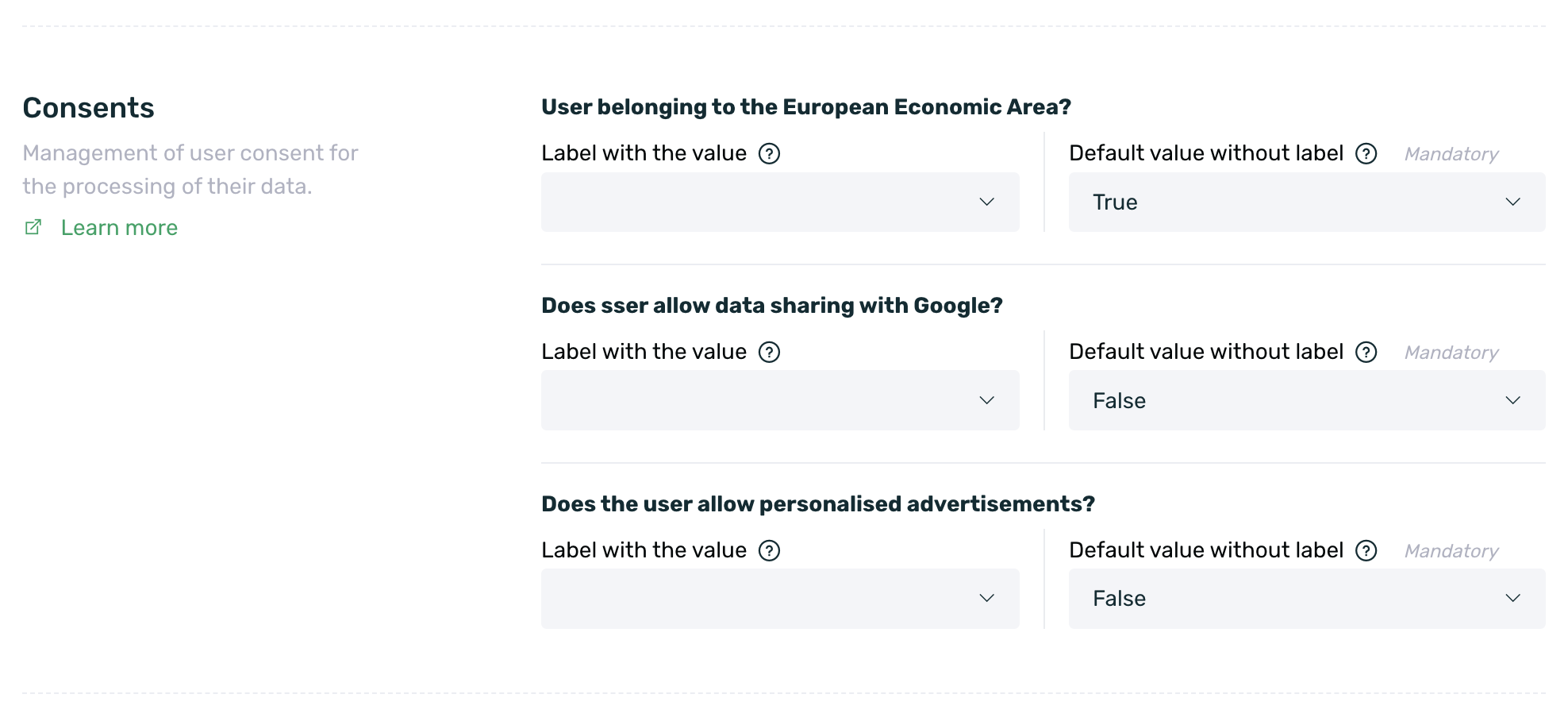
Note that the allowed values for the tags used for these permissions are: true/false, 0/1, yes/no, true/false.
These values are not case-sensitive, so, for example, the value True is also accepted.
¶ Enable In-App event notification (optional)
If you want to send in-app events to Google Ads in addition to installs, go to Acquisition > Media Sources, find Google Ads, and click the Edit option in the side menu.
In the Events section, click the Add Event button and select the events to be sent.
It is important to note that, due to a Google limitation, when configuring events to notify Google Ads, the name set in the Event Identifier column for the Media Source must contain between 1 and 64 characters (using UTF-8 encoding). Otherwise, Google will not be able to receive the event.
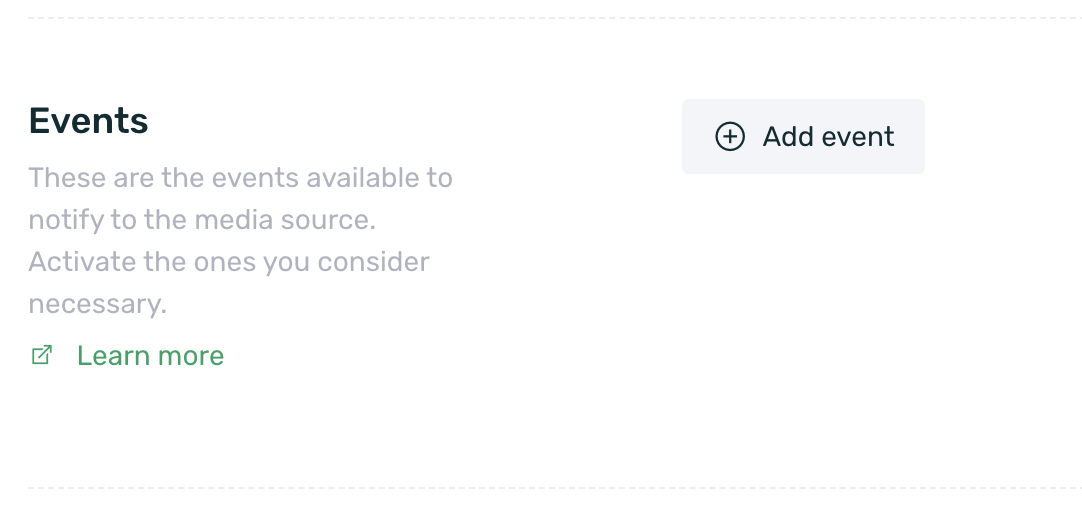
- Once all events have been selected, click Save.
For Google Ads to start tracking conversions, you need to open your app and perform the events you want to send at least once. After doing so, it may take up to 6 hours for new conversions to change their status from “No recent conversion” to “Recording conversion.”
¶ Add your conversions to Google Ads
-
Log back in to your Google Ads account and go to Goals > Conversions > Summary.
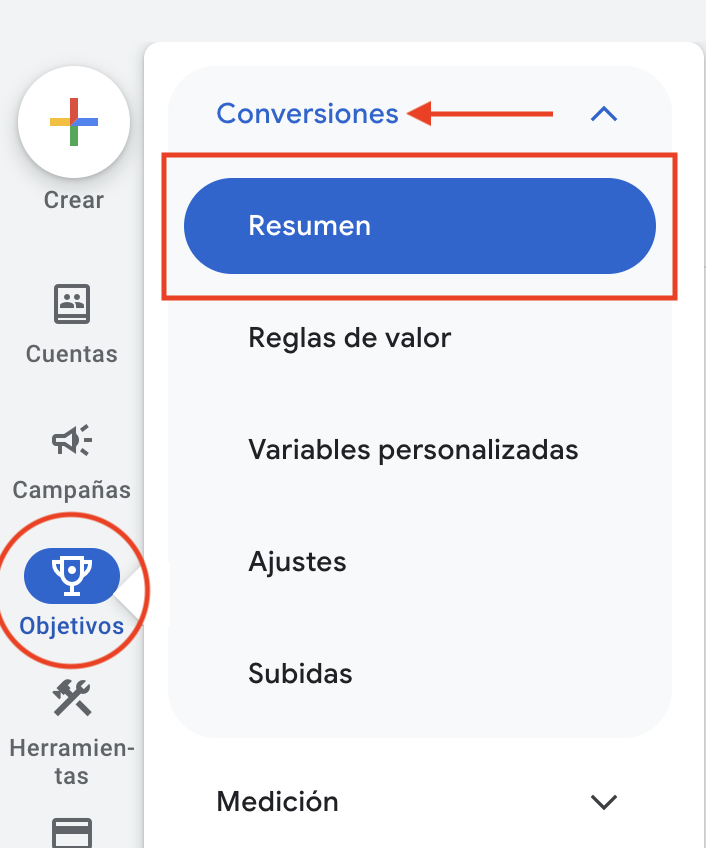
-
Within the Summary screen, go to the Goals tab (default option).
-
Click the New conversion Action button.
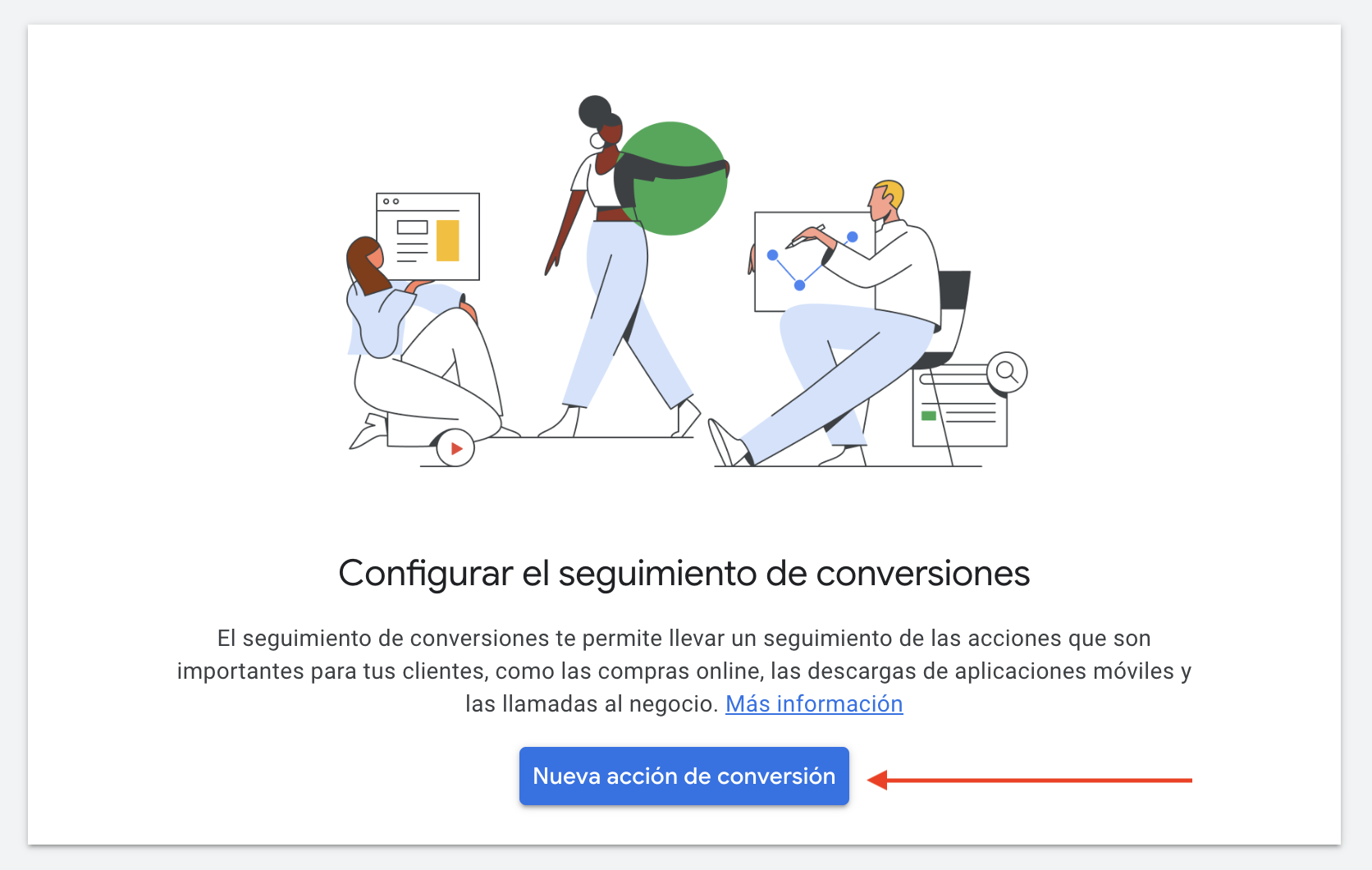
-
Select the App conversions option and click the Set up button.
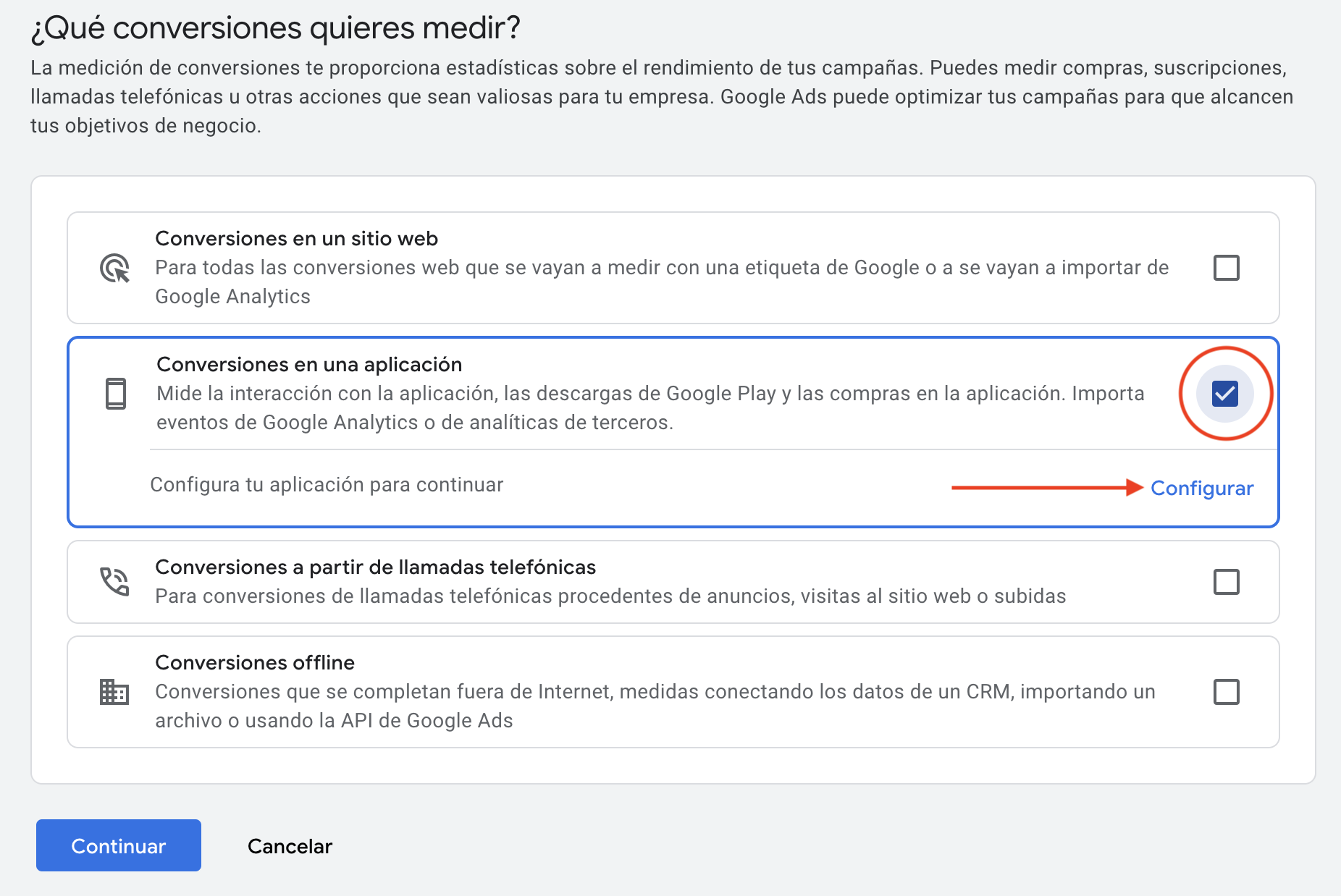
-
On the next screen, select the Third-party app analytics option and click the Done button.
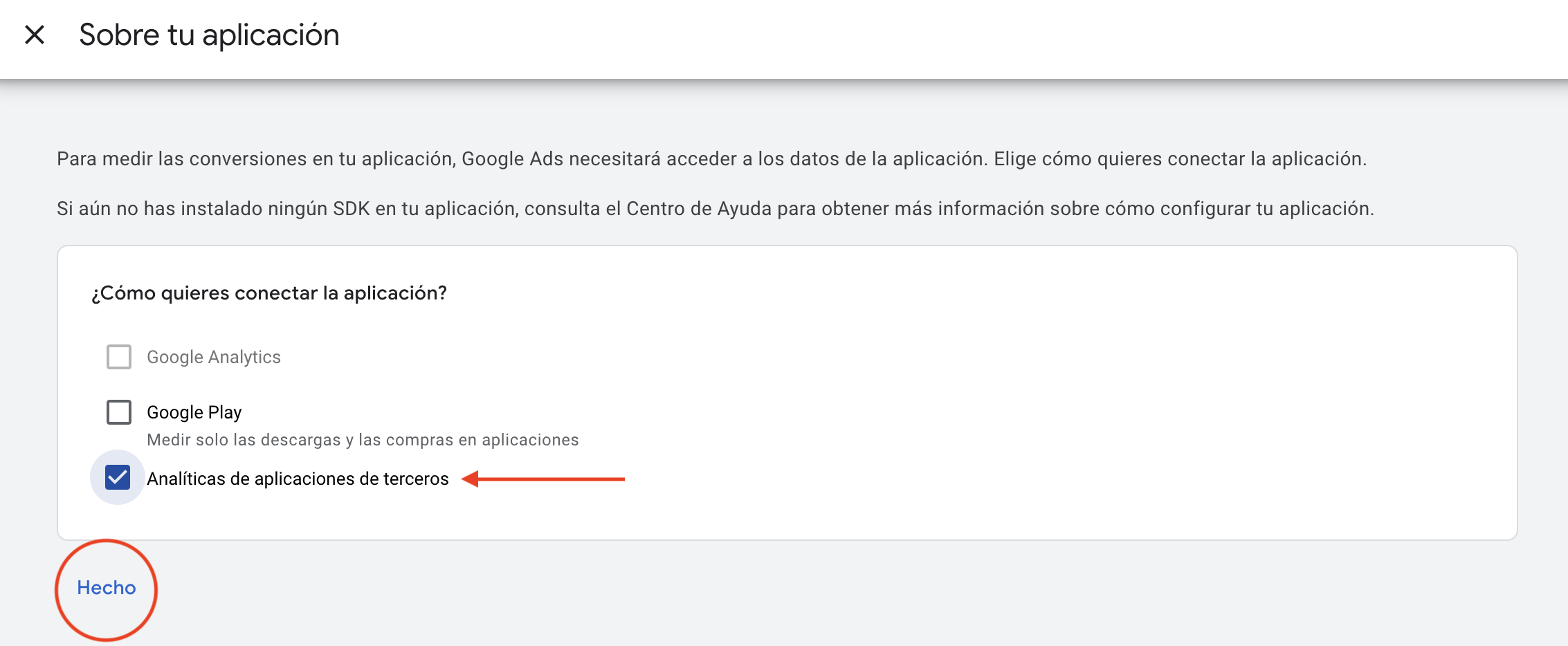
-
On the next screen, click the Continue button.
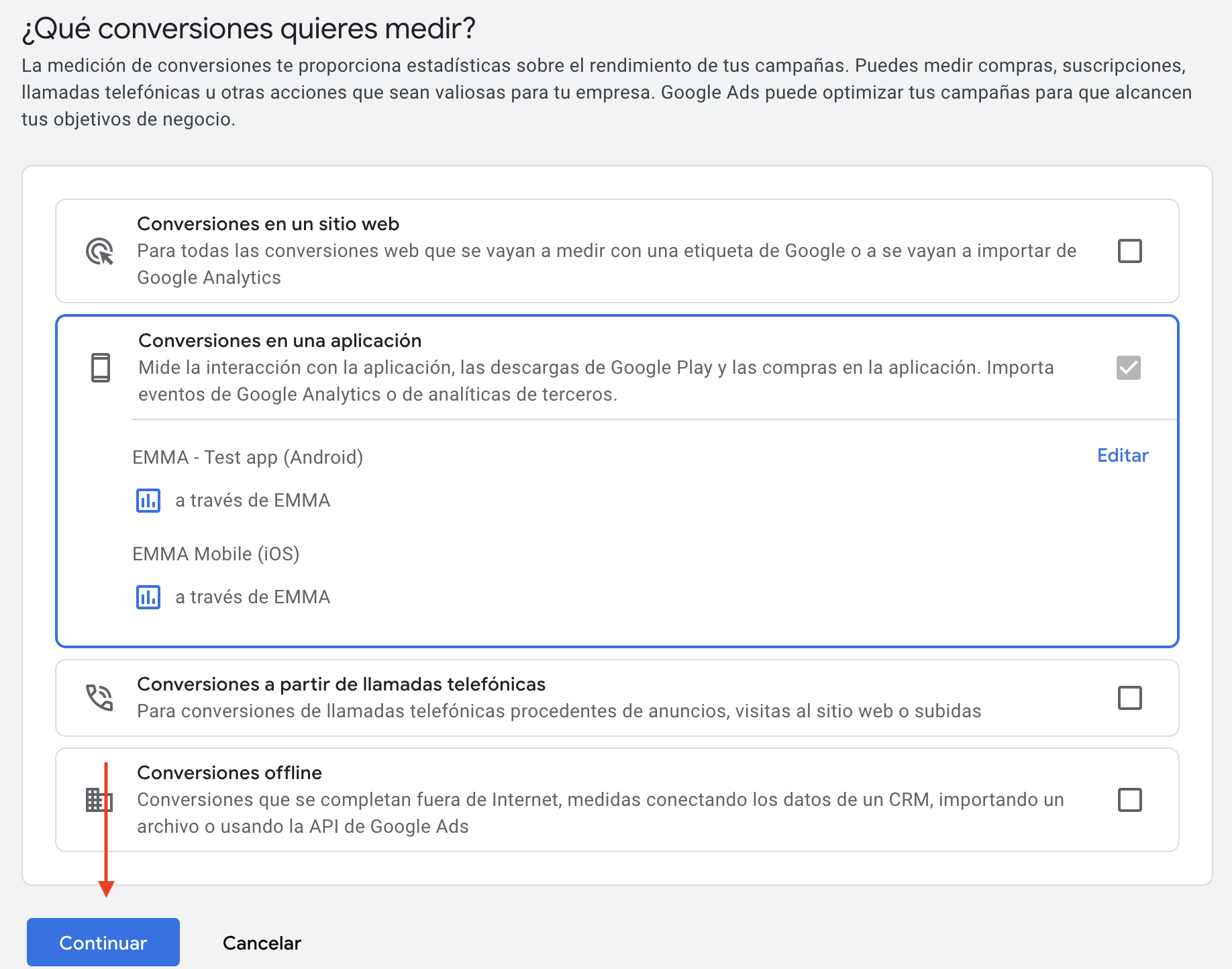
-
Select the Download option.
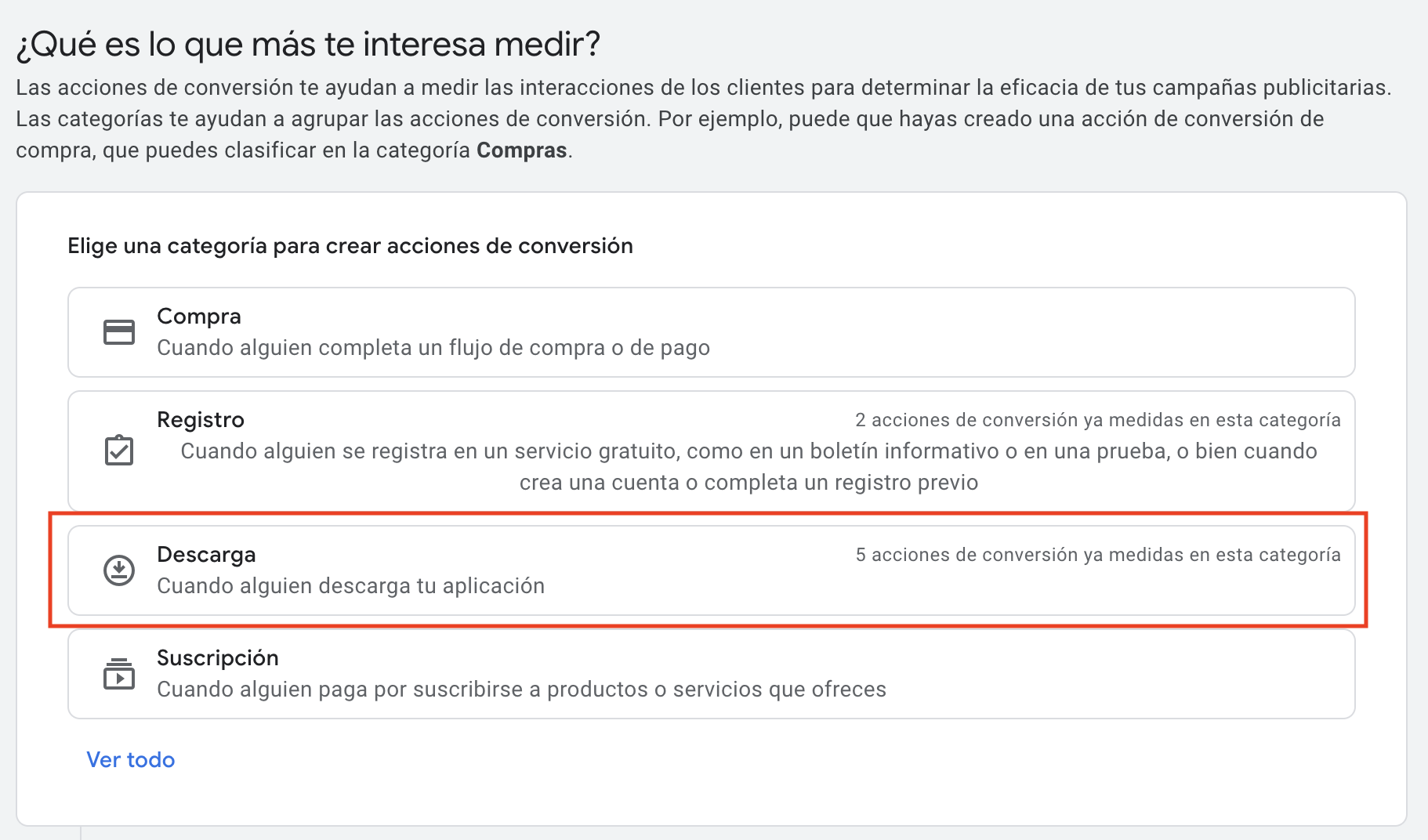
-
Click the Add conversion actions button and select the app for which you want to add the conversion actions.
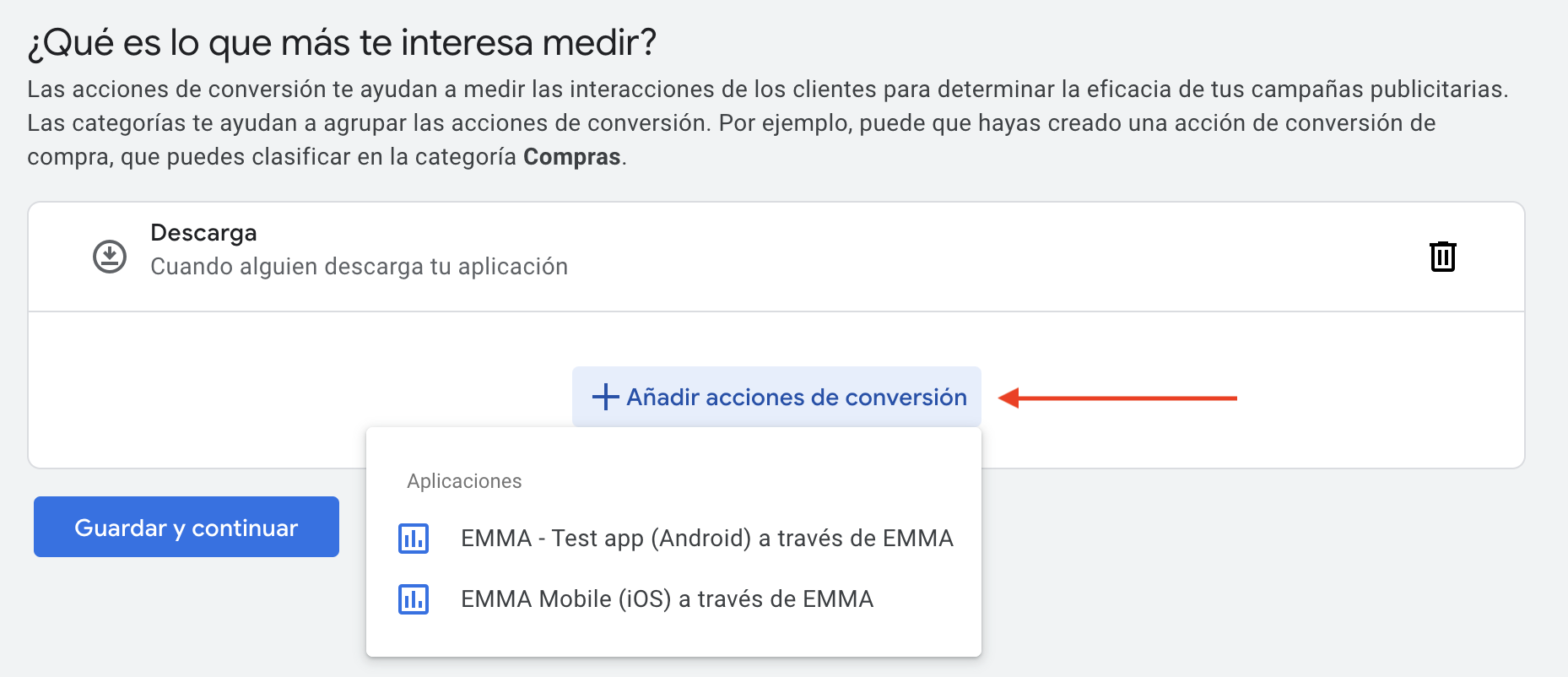
-
Select the first-open conversion action and click the Done button.
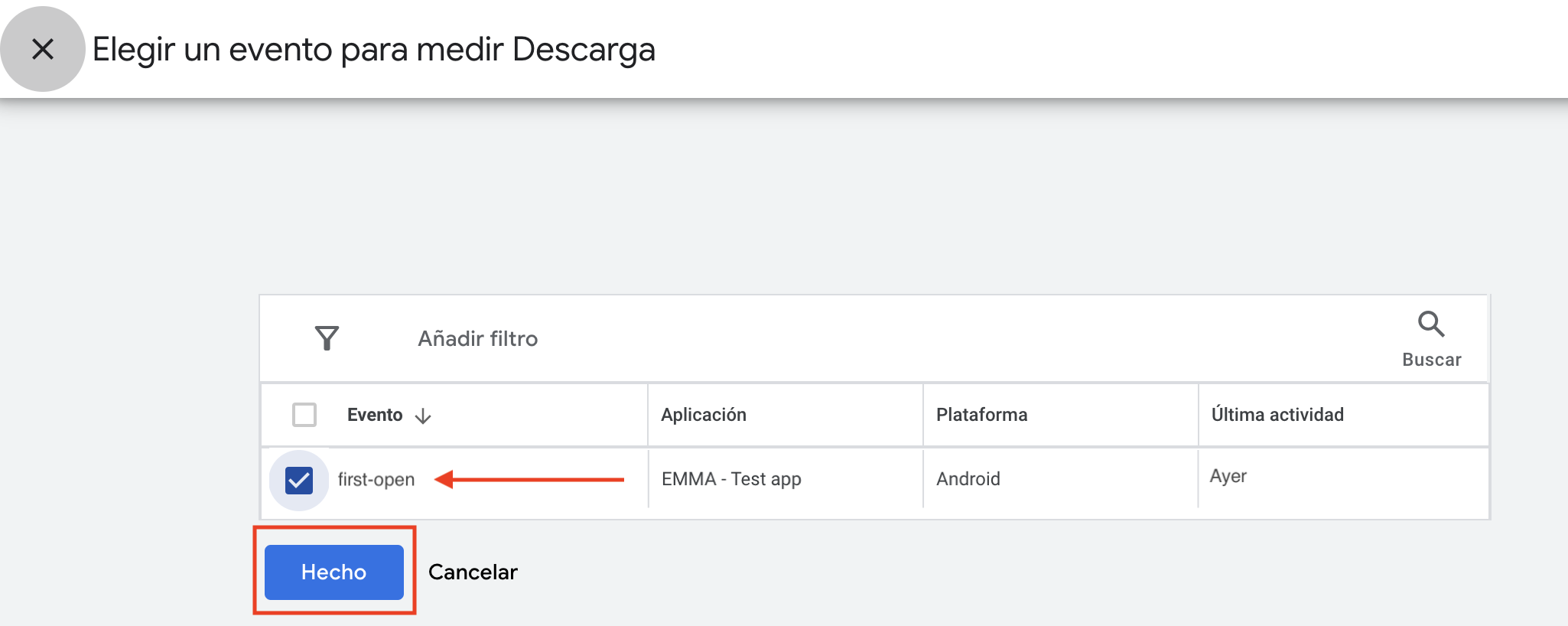
-
Click the Save and Continue button.
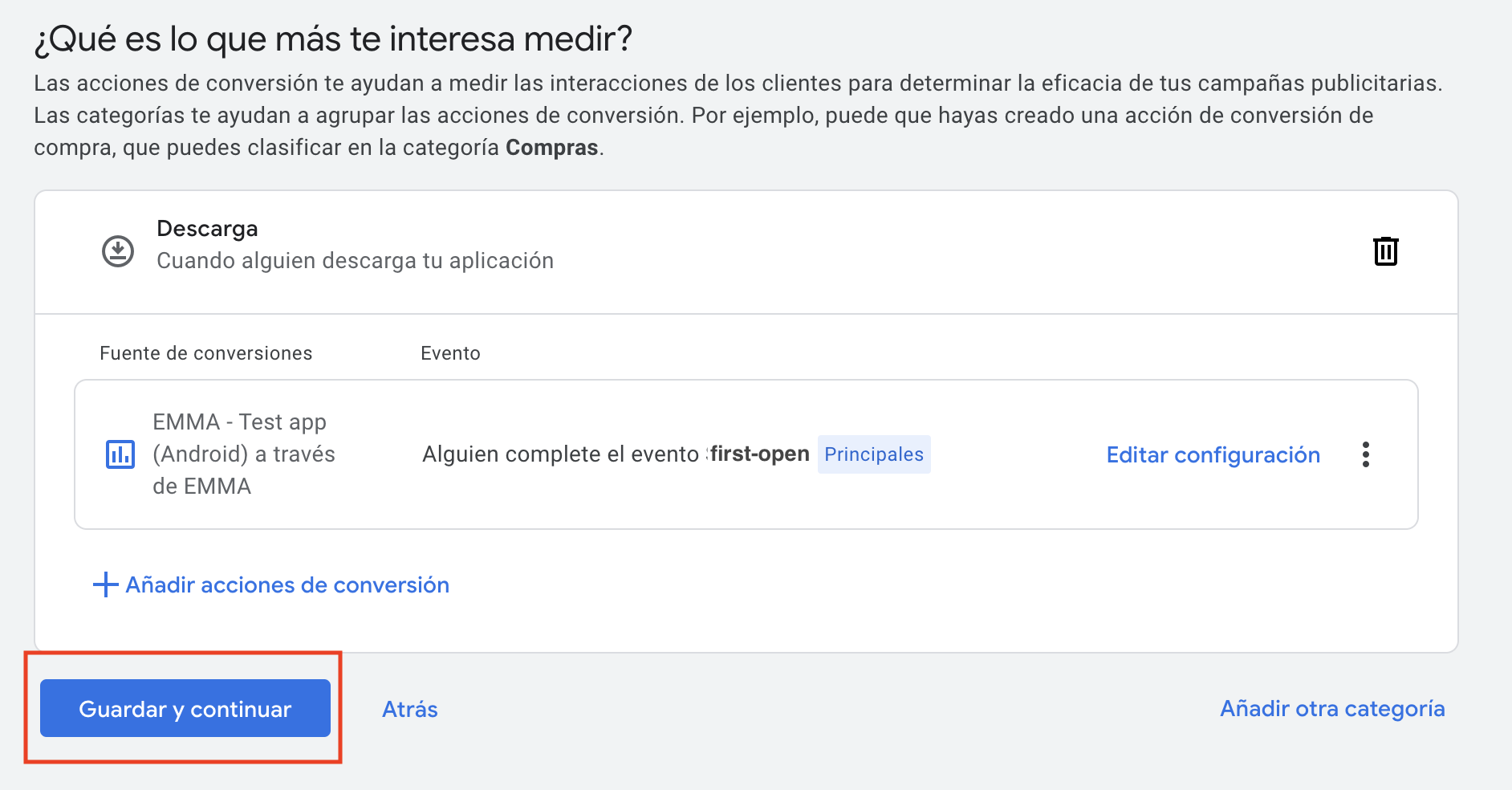
-
Finally, click the Finish button.
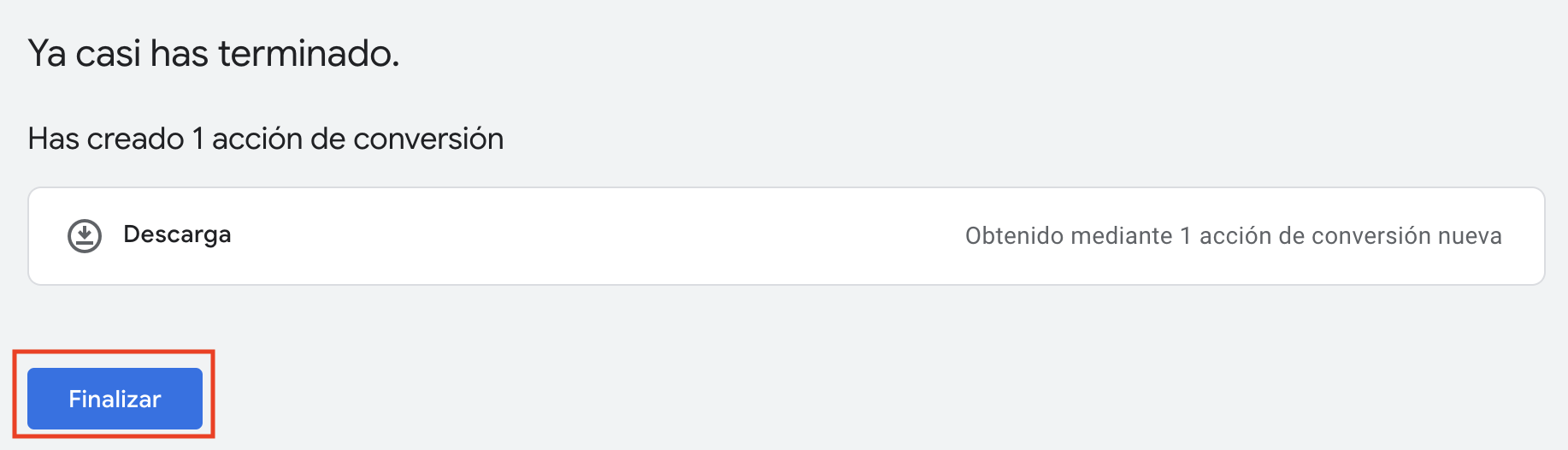
The only mandatory conversion tag is the download (first-open) tag. If you want to notify in-app events to Google, you must configure and create conversion tags for each event by following these steps. It is important to remember that a conversion tag must be created for each application (Android and iOS).
To see downloads in the reporting of your Google Ads campaign, make sure that the tag you have integrated is included in "Conversions" and set as primary. To do this, click on the name of the conversion tag and check that in the Include in "Conversions" section it says YES.
¶ Global Account (MCC) with sub-accounts
In case you have a global account (MCC) with multiple sub-accounts, the configuration needed to measure the data from all sub-accounts in EMMA is as follows:
You need to link the MCC account with EMMA via the link ID.
- Go to the child account (sub-account) and copy the customer ID.
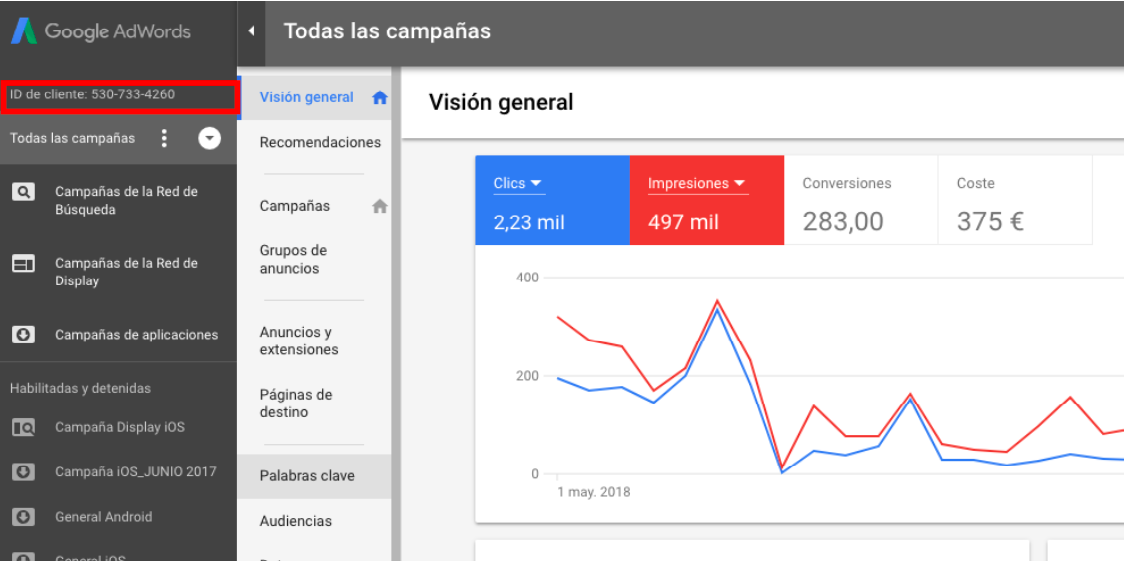
- Once you have the customer ID of the child account, you must return to the global account (MCC) and go to Tools > Linked Accounts > Third-Party App Analytics.
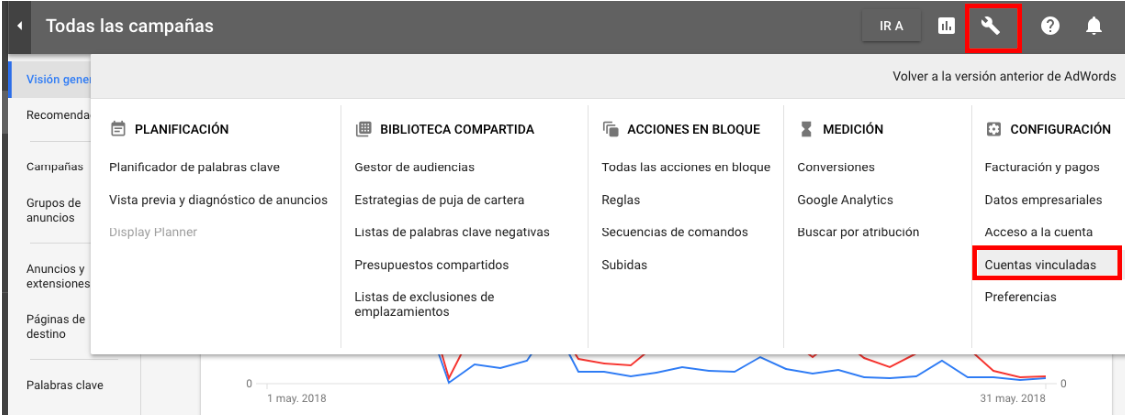
- Select the option to share with another account.
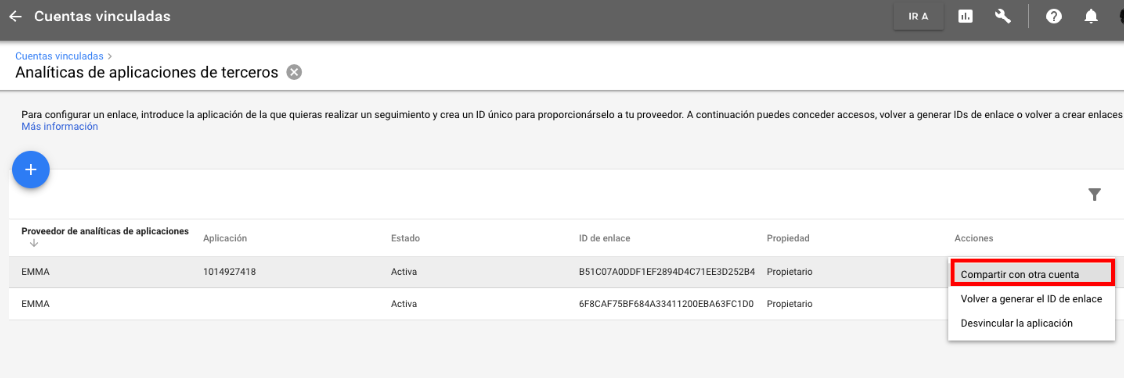
- Add the client ID of the child account and continue with the process as indicated by Google Ads.
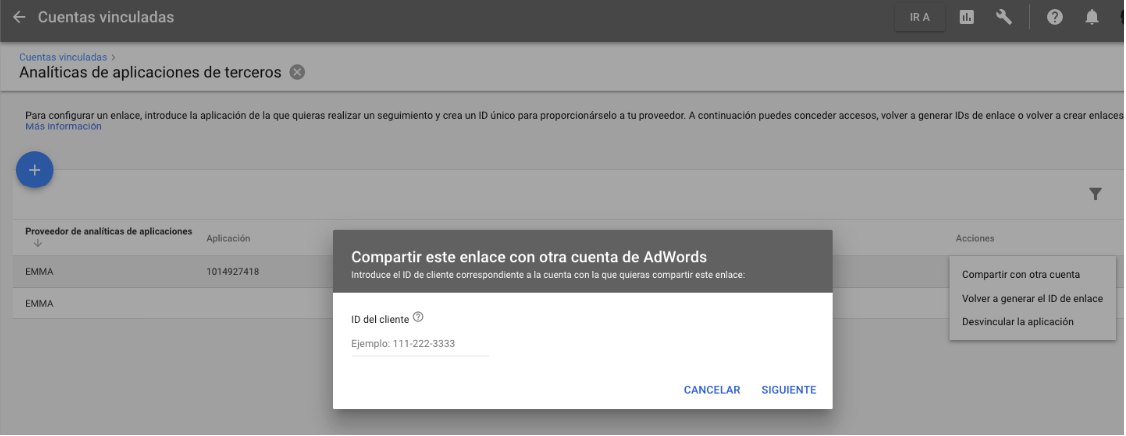
These steps must be carried out for each of the child sub-accounts created under the global MCC account. If 3 sub-accounts are created, these steps must be followed 3 times, and so on.
¶ SKAdNetwork campaigns
EMMA allows tracking of TikTok Ads campaigns targeting iOS devices with operating system versions above iOS 14.5, known as SkAdNetwork campaigns. By enabling the measurement of this type of campaign, EMMA can provide aggregated data on installs and events generated through these campaigns.
It is important to note that, due to Apple’s privacy policy, SkAdNetwork campaigns do not provide user-level information for app installs or in-app events, as Apple does not share this data with third parties. The only information shared is that an install or event occurred, linked to a specific campaign.
In other words, only aggregated data on installs and in-app events can be obtained, without any possibility of identifying which user performed those actions.
To enable Google's SKAdNetwork, you need a Manager Account (MCC) in Google. You can find more information about this type of account here.
¶ Enabling SkAdNetwork in EMMA for installs
To start tracking this type of campaign in EMMA, the first step is to validate these two steps:
- Log in to your EMMA account.
- Go to your app preferences and ensure that in the iOS-related settings section, the App Store ID field is configured. If not, simply retrieve this ID from your app's Store URL and configure it.
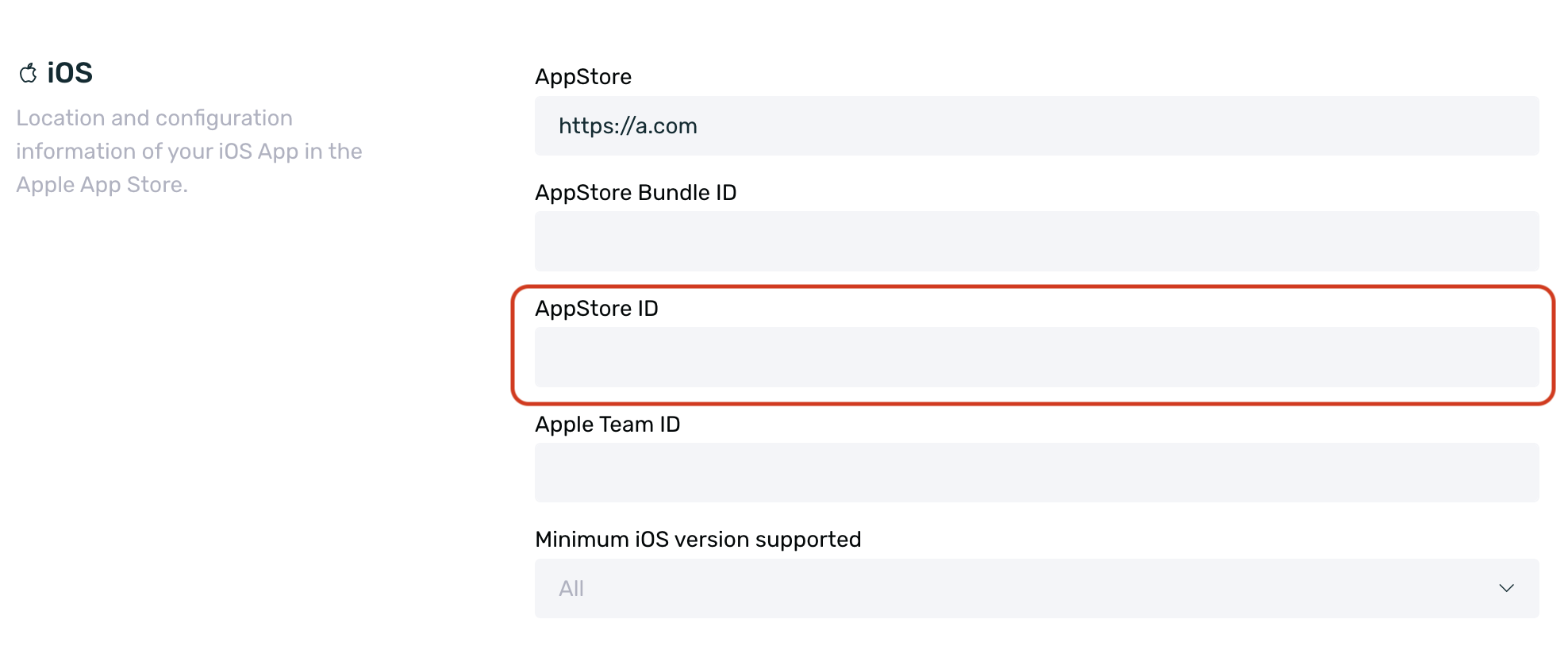
-
Make sure you have completed the previous steps in this guide.
Once the previous steps have been validated, you need to complete this configuration to enable Google Ads SKAdNetwork tracking. -
Go to the Acquisition > Media Sources section.
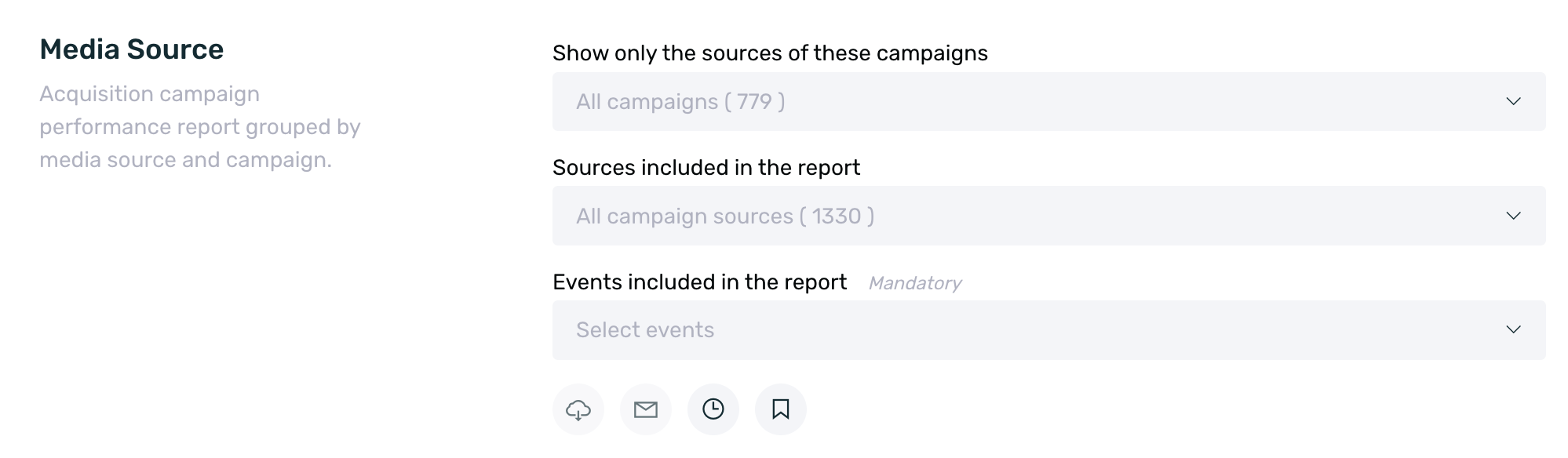
-
Find and edit the Google Ads provider.
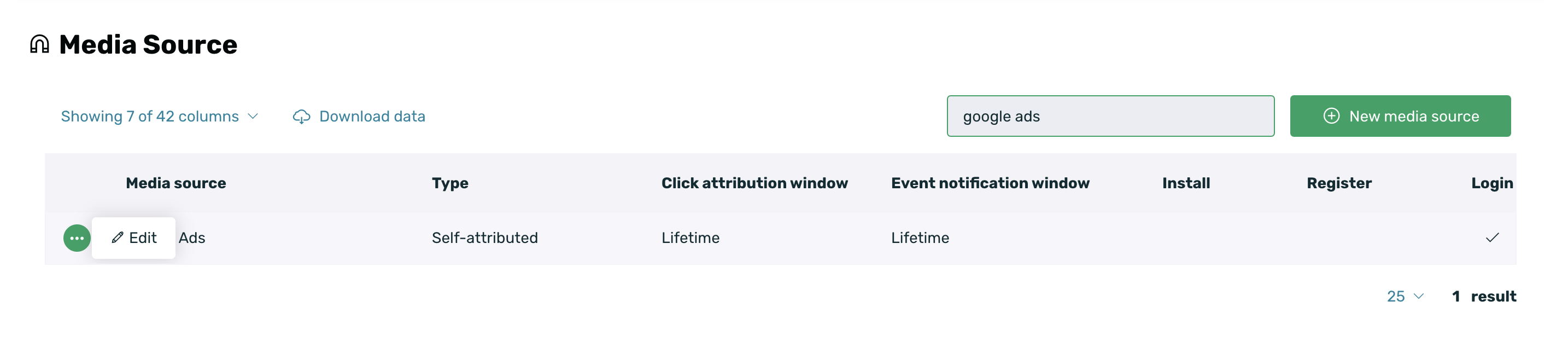
- If you have not set up the connection with Google Ads, you will need to establish it.
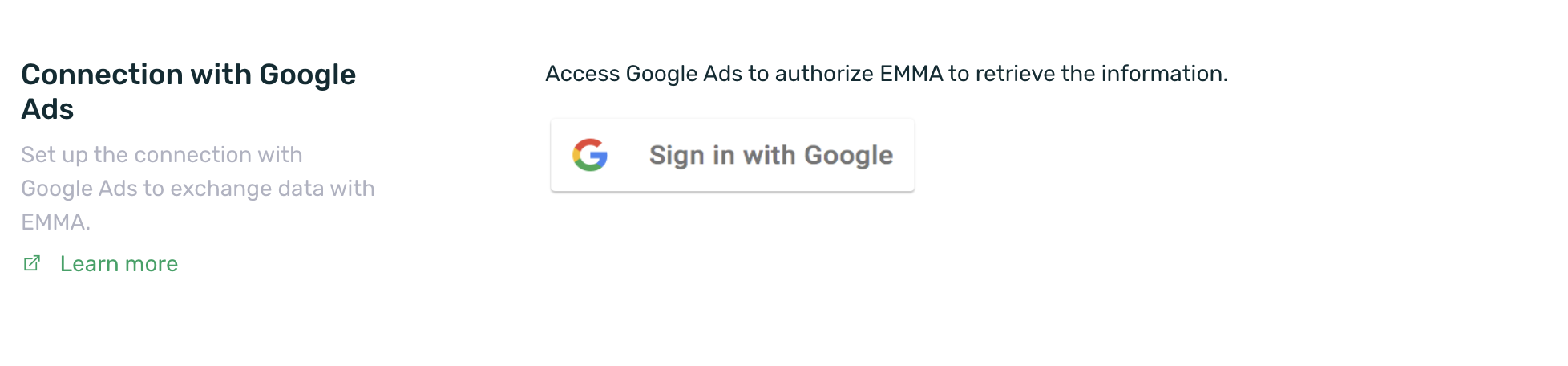

- Once the connection is established, you can enable the SKAdNetwork checkbox.
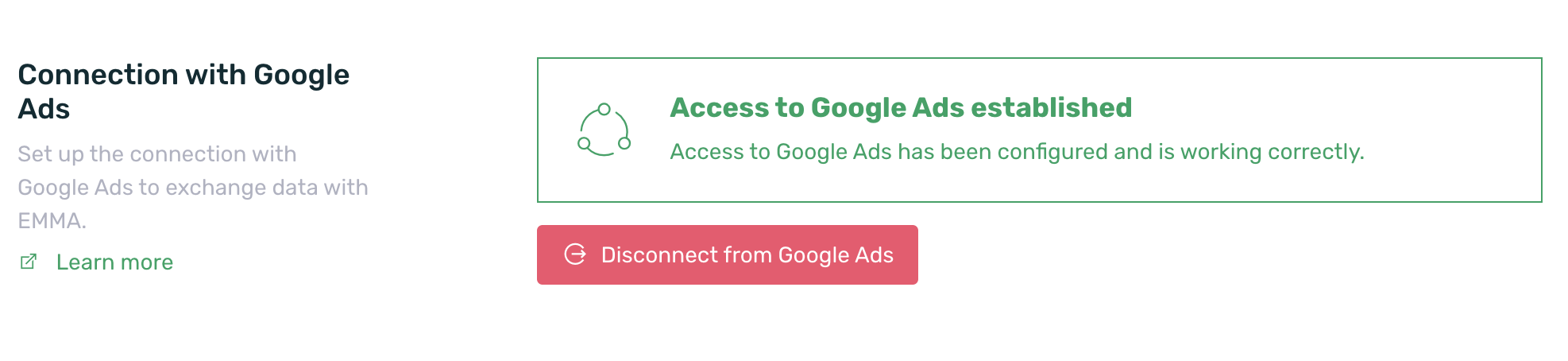

- Next, you must select the manager account.
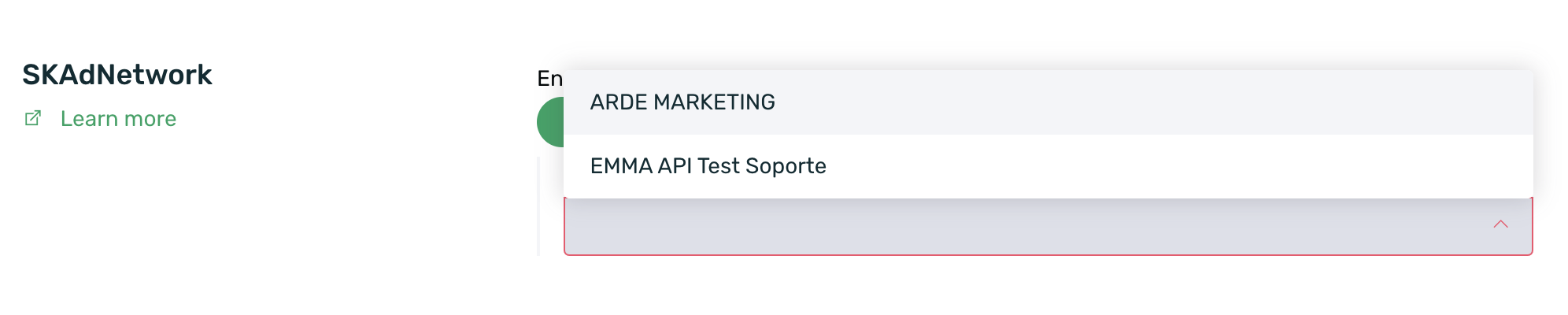
- Finally, select the client account from which you want to retrieve data. This selector is multi-select, so if multiple client accounts apply, you can select them.
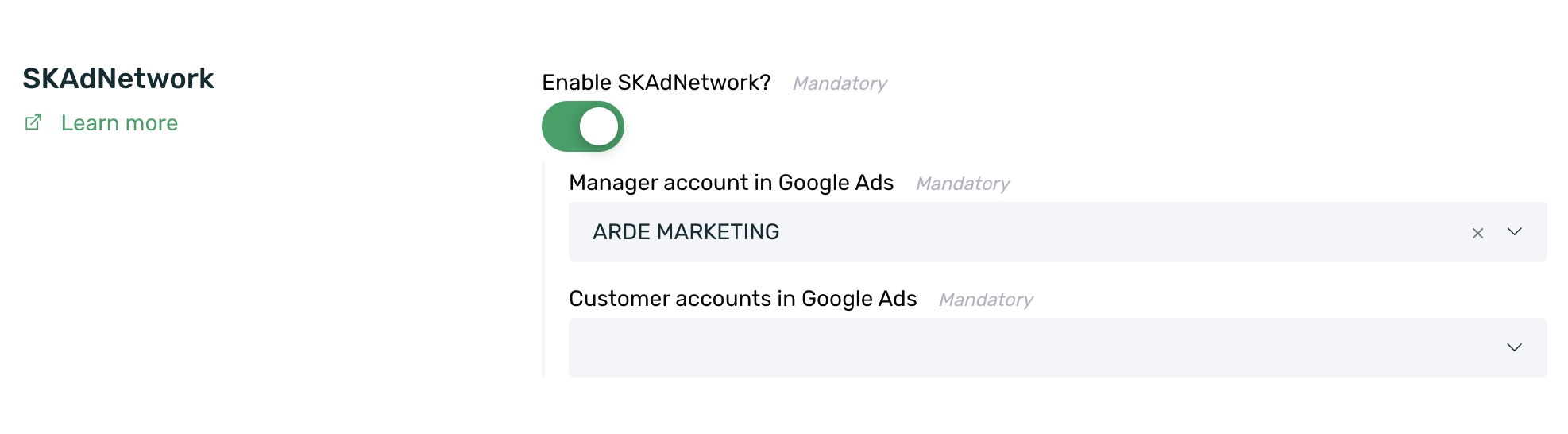
In addition to this configuration, it is recommended to integrate the EMMA SDK (version 4.12 or later) to track users at the event level and also receive a direct copy of the SkAdNetwork postback to gather more information in EMMA.
As soon as data from SkAdNetwork campaigns starts being received, a new campaign called SkAdNetwork Google Ads will automatically appear in EMMA, displaying all the aggregated information.
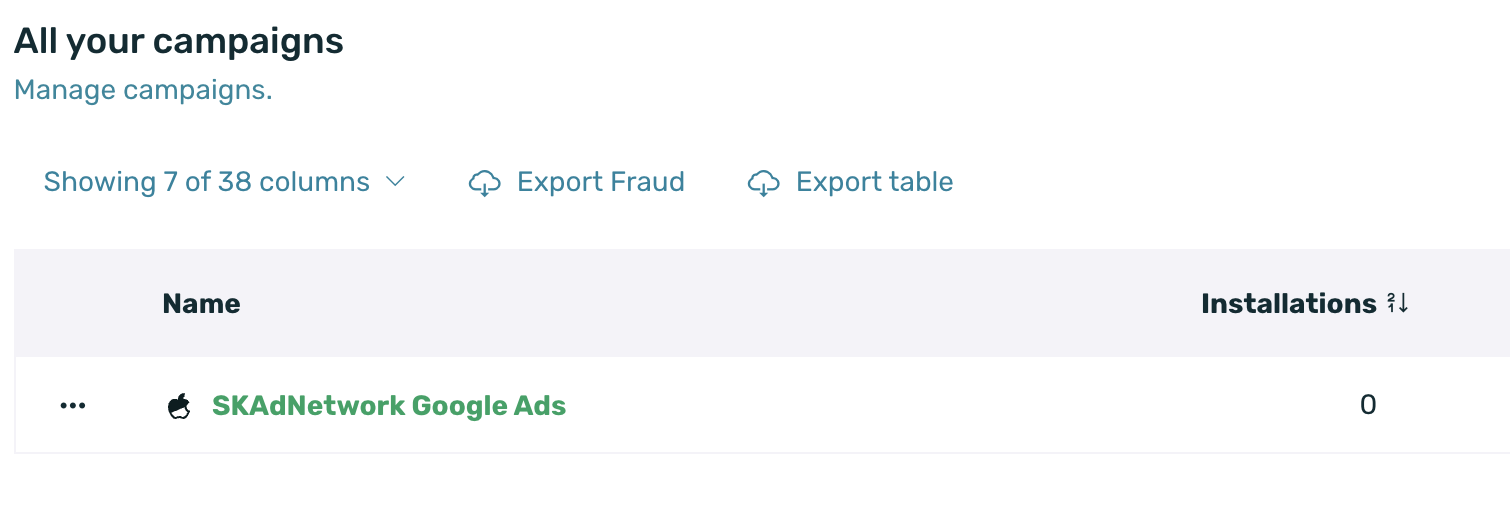
¶ SKAdNetwork event measurement
If you want to receive attribution information for in-app events performed through SkAdNetwork campaigns, you first need to have SDK version 4.12 or later integrated.
Additionally, you need to configure the events you want to track in EMMA. To do this, follow these steps:
-
Log in to your EMMA account.
-
Go to the Management > Events section.
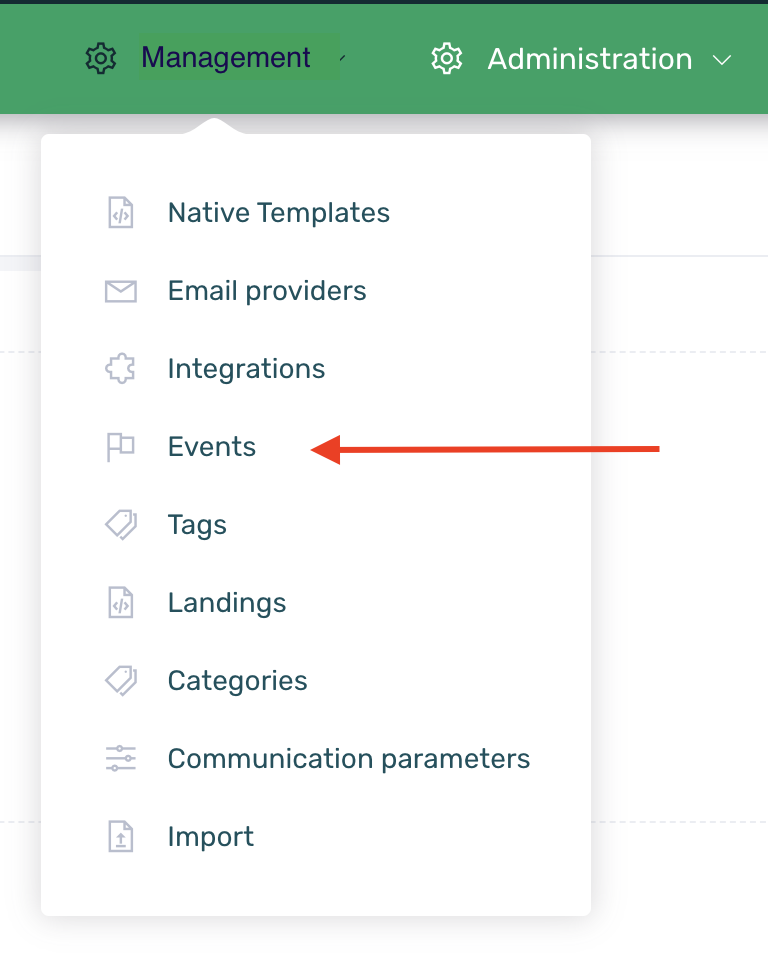
-
Find and edit the desired event.
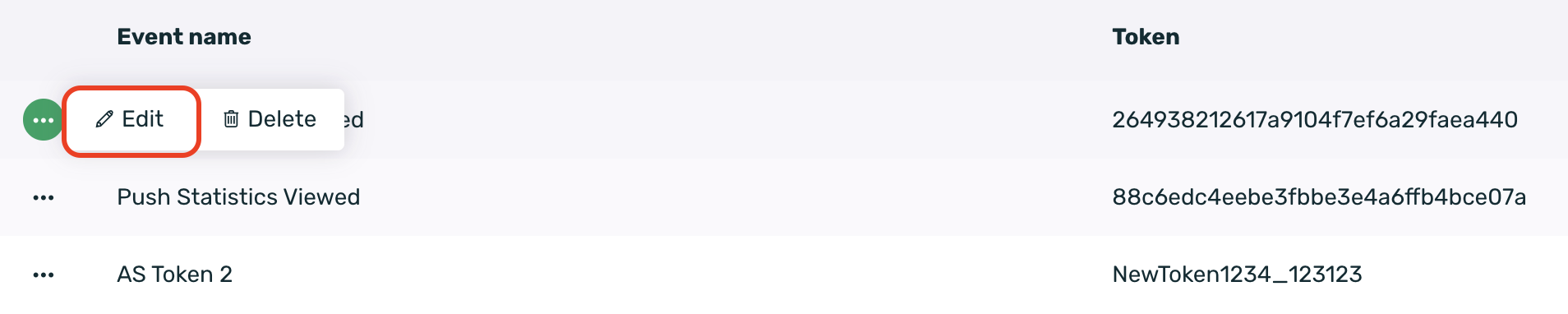
- At the bottom of the screen, enable the SKAdNetwork checkbox and assign a conversion value between 1 and 63.
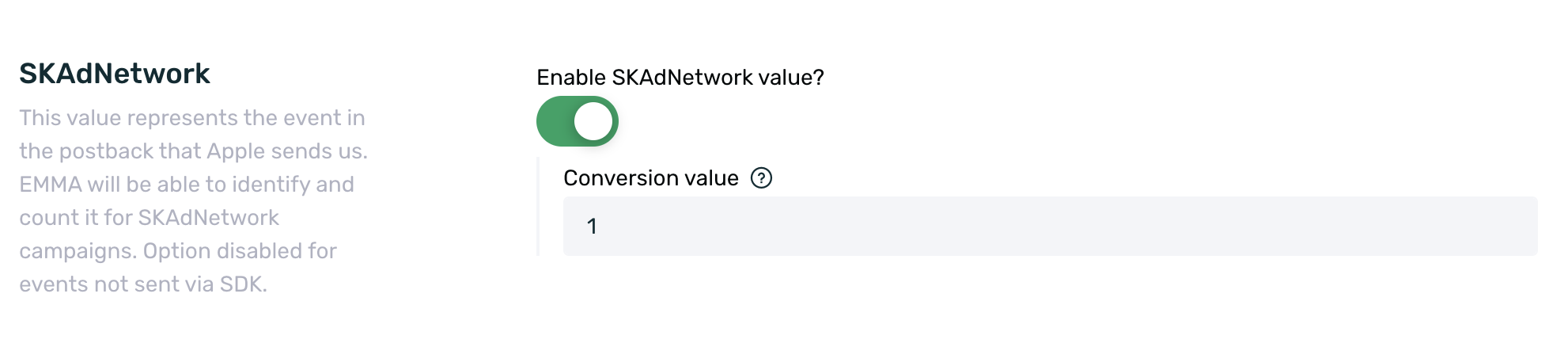
Conversion values must be unique and cannot be used for multiple events. If you select a value that is already in use, EMMA will notify you and display the nearest available value for configuration.
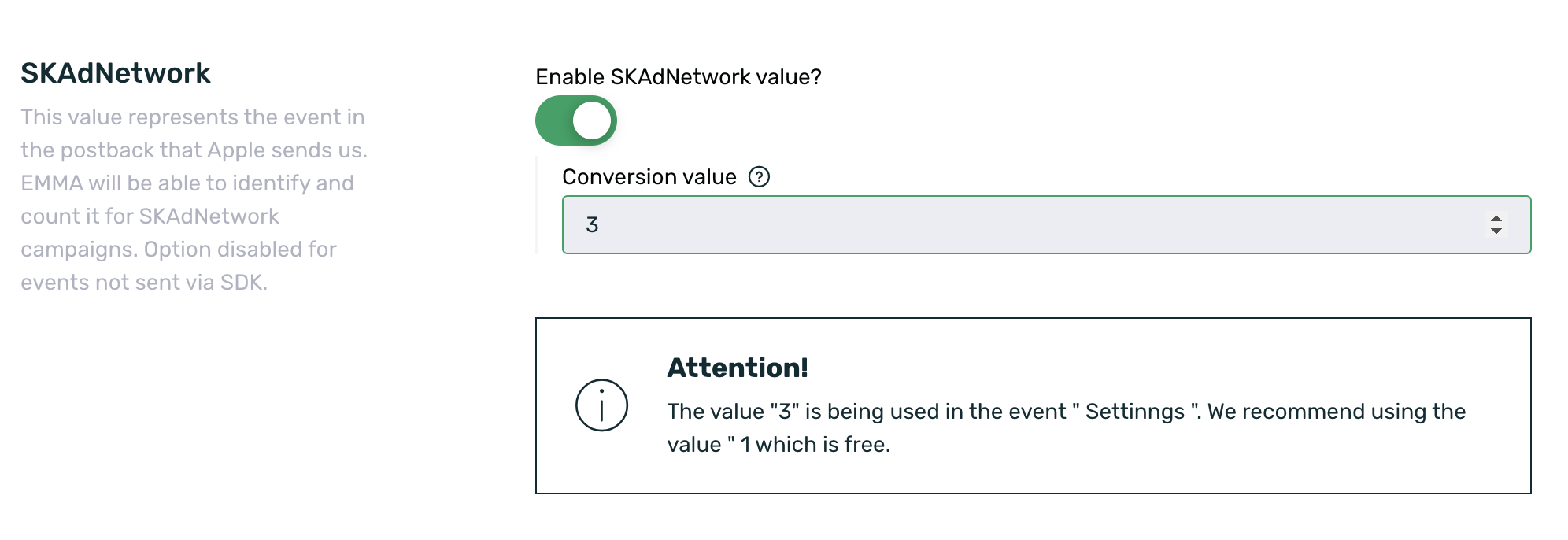
Keep in mind that SKAdNetwork only notifies us of the last conversion, the most recent event performed within the attribution window. Therefore, if a user performs 3 events consecutively within the same attribution window, only the notification for the last event will be received, and it will be the one displayed in EMMA.
¶ App Campaign Re-Targeting Campaigns
In addition to the classic ACi model from Google for App campaigns with the install goal, there is also a model for App campaigns with the re-targeting goal (ACe).
With EMMA, you can also measure this type of campaign by following the same configuration detailed in the previous section.
¶ Share Audiences with Google (optional)
To enable click and cost tracking, you need to have a Manager Account (MCC) in Google. You can find more information about this type of account here.
With EMMA, it is possible to obtain click and cost information from Google to have this data in the EMMA app tracker, along with install information and in-app activity performed by the user. This allows you to analyze all campaign-related information directly from the interface.
To enable the download of this information, simply follow these steps:
- Log in to your EMMA account.
- Go to Acquisition > Media Sources. Find and edit the Google Ads provider.
- Within the editing screen, scroll down to the Clicks and Cost section and enable the switch.

- Once enabled, you will be able to select the manager account and the client account respectively to download the corresponding click and cost data.
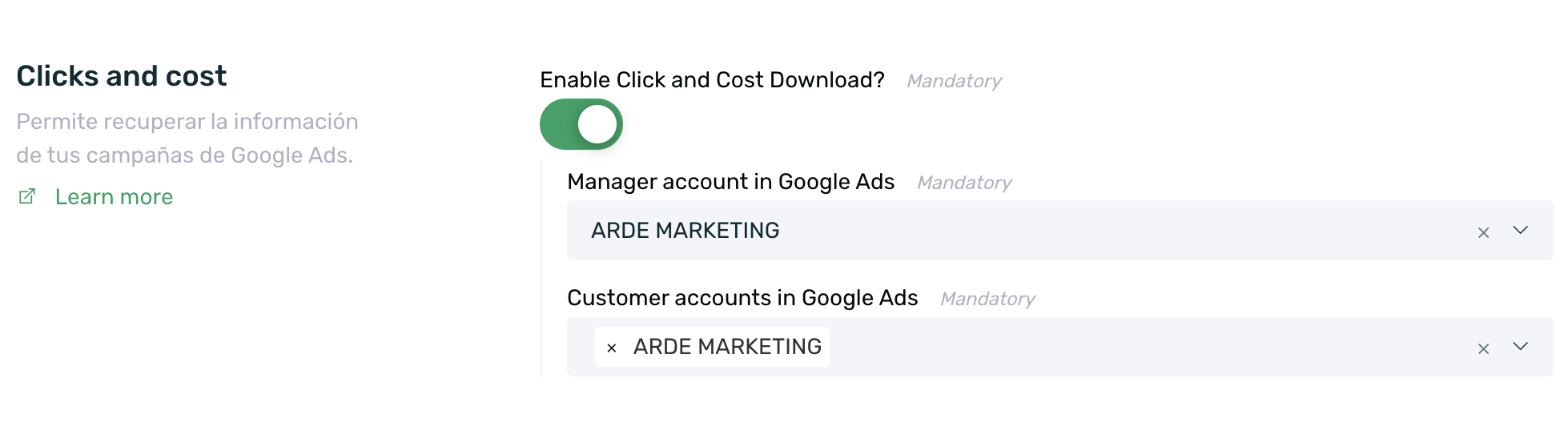
And that's it! You will now be able to see the click and cost data for your campaigns in EMMA.
There may be small discrepancies in the clicks and cost displayed in EMMA compared to Google. This is because Google processes and adjusts clicks throughout the life of the campaign, and the cost also changes accordingly. You can find more information about this here.
¶ Sharing audiences with Google (Optional)
Creating Google audiences is the best way to target your campaigns to a specific audience based on various segmentation criteria.
Google allows you to create these audiences from its own advertising platform or automate their creation and updating directly from EMMA's segmentation engine.
The method of sharing audiences from EMMA has two clear advantages:
- You can use all the segmentation criteria offered by EMMA without the need to manually and periodically upload data to Google. This is faster, simpler, and requires less technical integration.
- You can create audiences based on internal IDs of your company that are not compatible with Google’s audience builder. For example, a list of "customer IDs".
Due to Google’s customer list targeting policy, not all advertisers can create customer lists (audiences), and therefore not all advertisers will be able to share audiences with Google directly from EMMA.
In this link, you can find Google’s requirements for using customer lists and, therefore, sharing audiences directly from EMMA. In this other link, you can see how to create customer lists in Google. If you cannot create a customer list manually, you will not be able to access the audiences shared from EMMA.
Does it seem interesting to you?
Before you begin, make sure that you have completed the Google setup in EMMA. It is important that you follow the steps in the Campaign Measurement with App Promotion Objective section to properly connect with the social platform and track all your campaigns.
¶ Enable audiences for the advertiser account
To share audiences directly with Google, you need to have the connection with the Google API set up. To do this, simply follow these steps:
- Log in to EMMA.
- Go to Acquisition > Media Sources and search for the Google source.
- Edit the source and establish the connection with Google by clicking the** Sign in to Google Ads** button displayed in the Google Ads section.
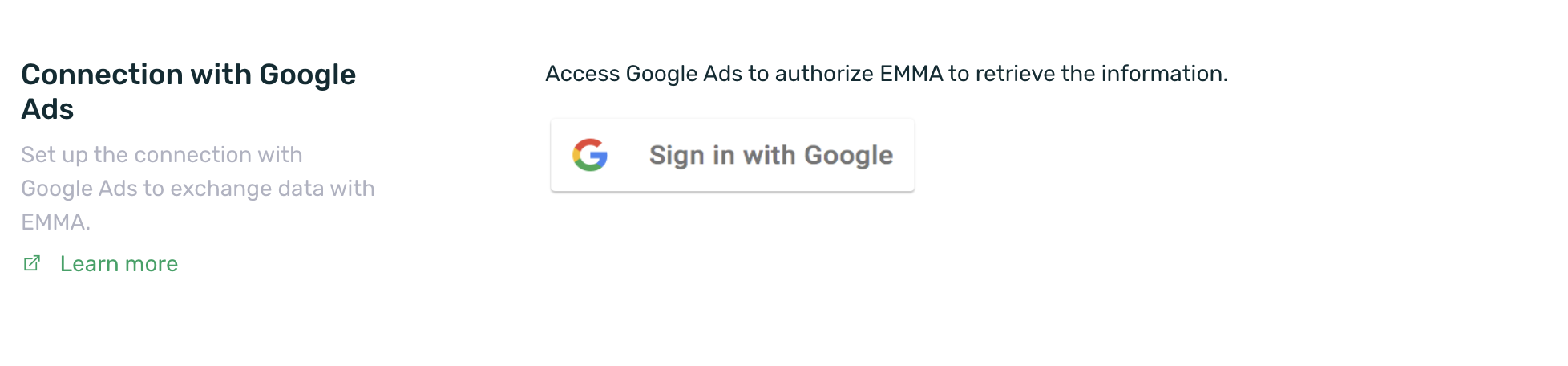
- Save the changes.
Once the connection with the Google API is established, the Audiences section will be immediately enabled in the Google source (Acquisition > Media Sources).
If the API connection is not set up, the following message will be displayed.
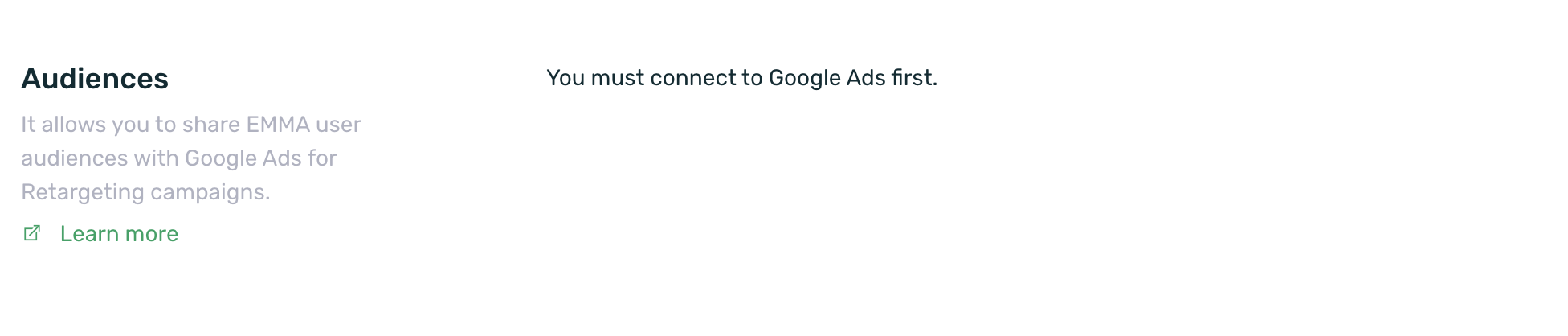
Once the connection with the API has been established, you can select the corresponding advertiser account from the list to directly share the audiences.
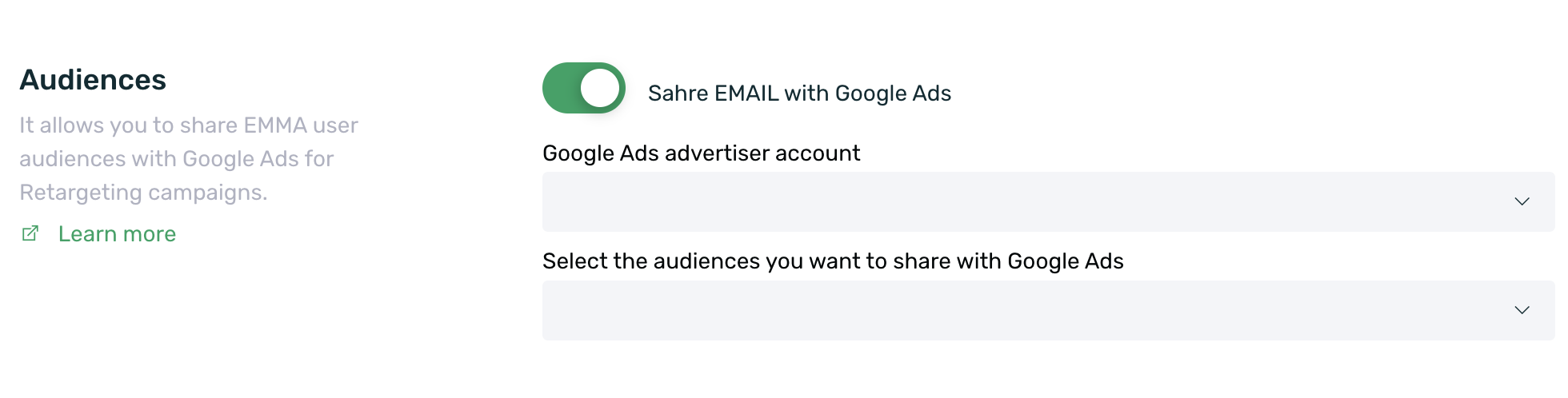
¶ Sharing audiences with Google
Now it's time to share your audiences with Google, but don't worry, it's a very simple process. Just follow these steps to share them:
- Go to the Behavior > Audiences section and create an audience you want to share with Google.
If you already have existing audiences and want to share one of them, there’s no need to create it again.
You can find more information about how to create audiences in thisguide.
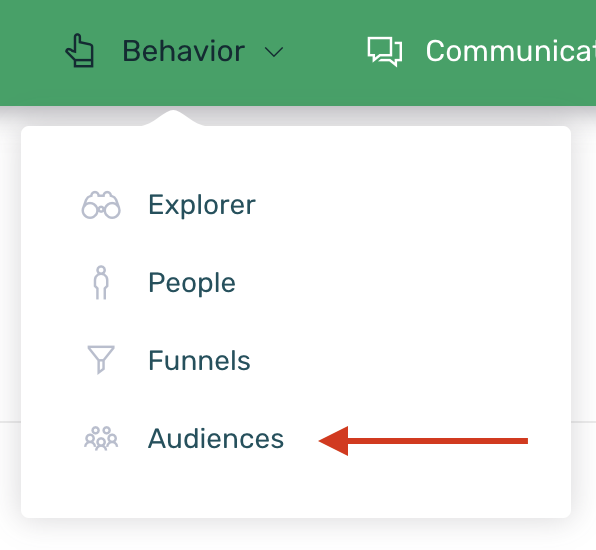
-
Once your audience is ready, go back to the Acquisition > Media Sources section and edit the Google source.
-
Next, within the Google source editing screen, go to the Audiences section, select the audience you want to share with Google from the list, and save the changes. That's it! Your audience is now being shared automatically with Google.
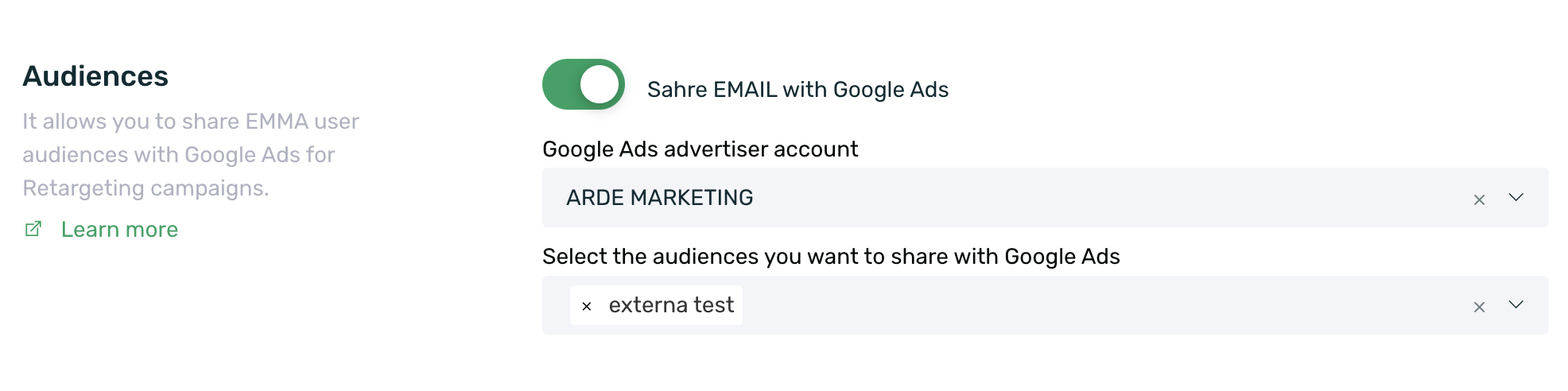
By default, in the audiences, EMMA only shares the device ID. If you wish to also share the user's email, you need to enable the Share EMAIL with Google Ads checkbox.
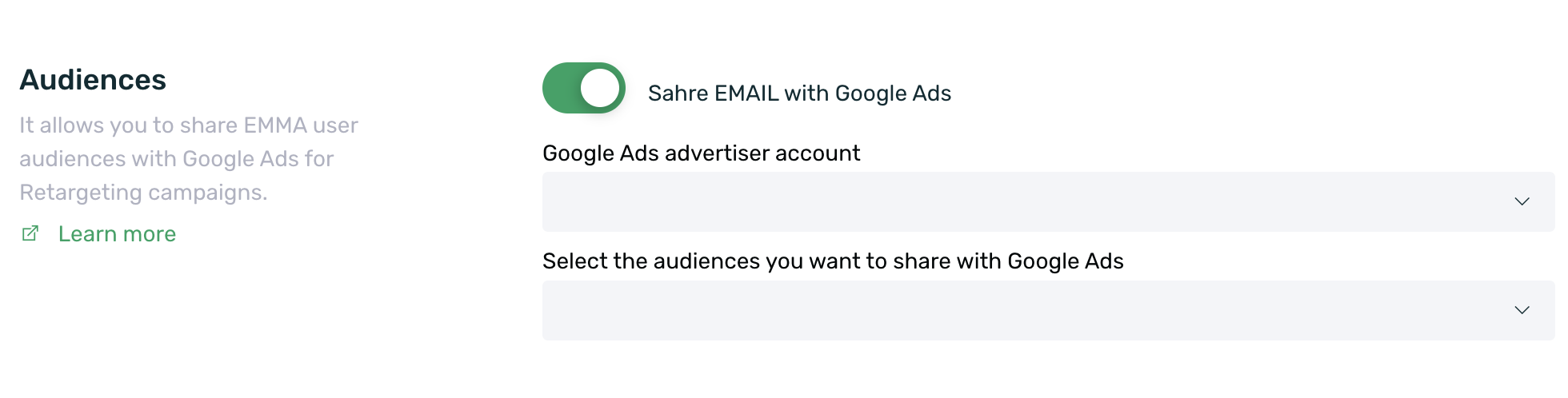
The email information is sent encoded using sha256.
Once the audience is shared with Google, from the Audiences screen (Behavior > Audiences), you will be able to see which audiences are being shared with Google, as they will display the Google icon in the Shared column.

Google reports that audiences may take up to 48 hours to display data on their own dashboard.
You can view your audiences in the Google dashboard by going to Tools & Settings > Shared Library > Audience Manager.
Also, keep in mind that the number of users displayed in EMMA's audience may not match the one shown on Google's dashboard, as Google can only process the device IDs it has in its system.
¶ Stop sharing audiences with Google
If you want to stop updating the audience data with Google, just follow these steps:
- Go to Acquisition > Media Sources and edit the Google source.
- In the Audiences section, open the audience selector and click on the ones you want to stop sharing (you can type their names to find them more easily). You will immediately see the checkbox that kept them selected disappear.
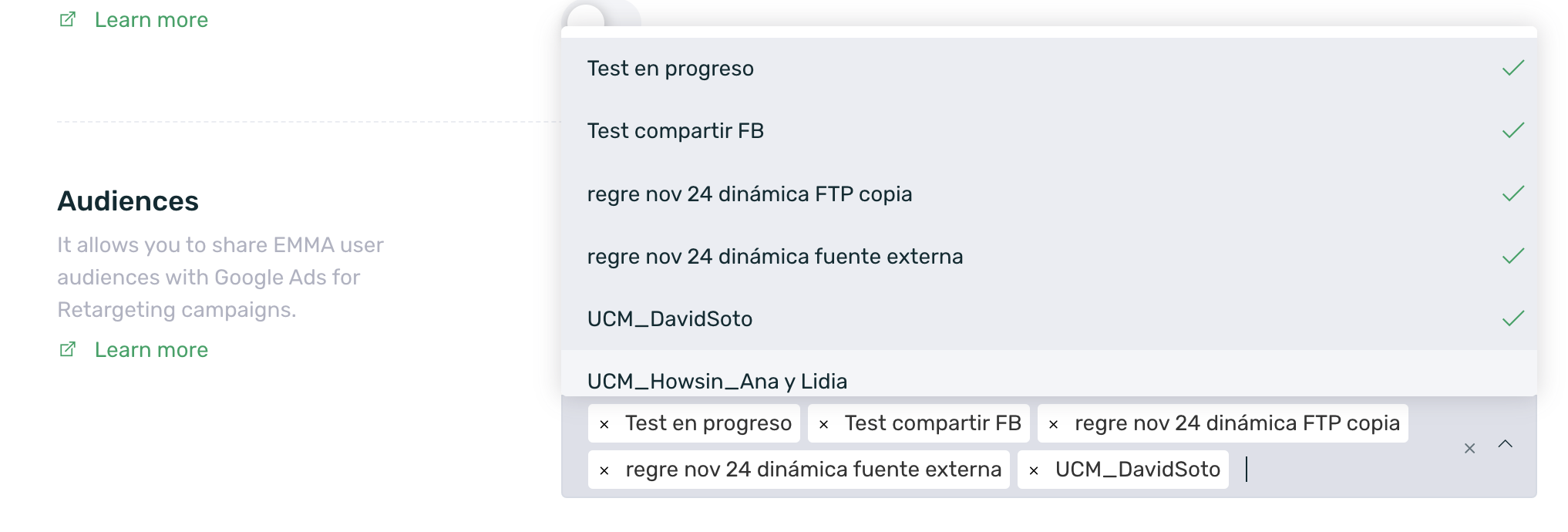
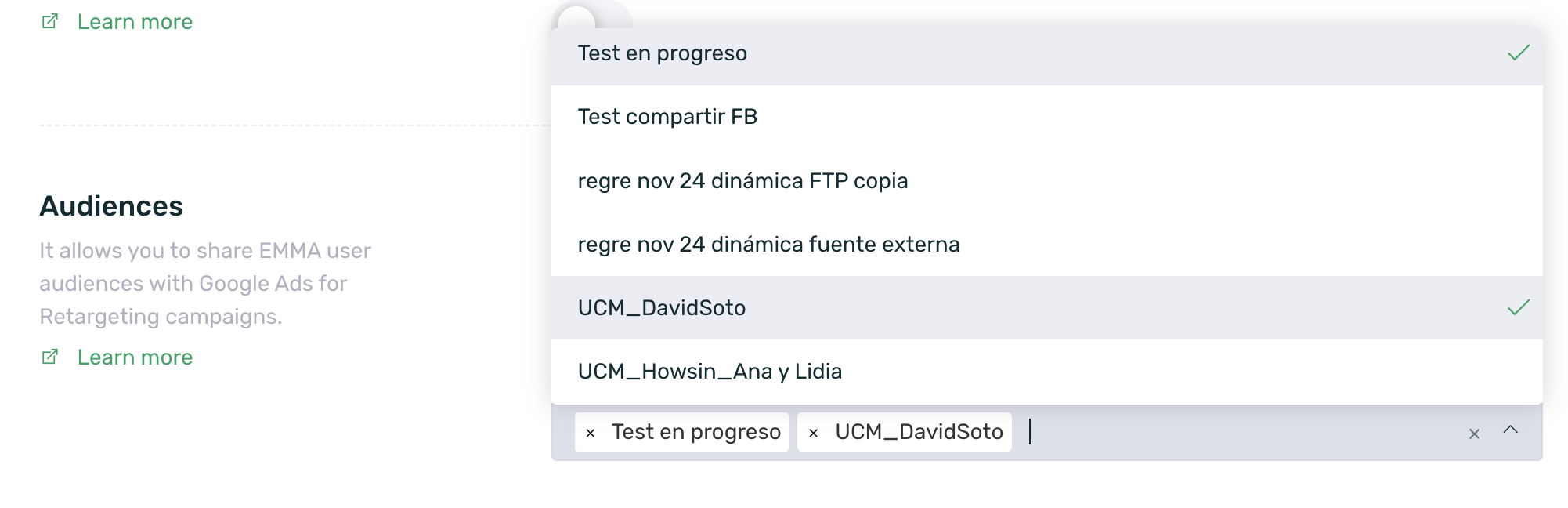
- Save the changes to stop the audience from being shared with Google.
Keep in mind that the effect of this action is simply that the audience will stop updating new information in Google, but this outdated audience will still be available in Google and can continue to be used for campaigns unless it is also deleted there.
¶ Campaign management with Powlinks
Google Ads has a strict policy regarding redirects in its ads.
We want consumers to have a good experience when clicking on an ad, so the ad destinations must provide unique value to users and be functional, useful, and straightforward.
Given this, they have established a set of best practices that advertisers must follow. Among these best practices, one that affects EMMA recommends avoiding:
Redirects from the final URL that lead the user to a different domain.
For example, the final URL http://example.com redirects to http://example2.com.
This specific case affects all those Google Ads campaigns whose targeting is different from App Installs and allow the use of an EMMA powlink for measurement.
In order to measure this type of camp with EMMA, we have two alternatives:
¶ Monitoring template
In order to measure campaigns that are not app download campaigns and allow the use of third party links, the EMMA powlink can be configured as a tracking template when creating the ad in Google Ads.
To do this, we only have to create a normal powlink and add the parameter &redirection_url=https://www.example.es at the end of it according to Google's guidelines.
The value of the parameter must be the website/landing to which we want the user to be redirected. So, for example, if we want to take the user to the Arkana website, the configuration of the parameter would be as follows:
- &redirection_url=https://arkana.io
It is important to note that when configuring the destination website in the redirection_url parameter, the redirections configured in the EMMA campaign will be ignored, being the valid redirection the one configured in the parameter.
If you are setting up a Performance Max (PMax) campaign, do not use the standard tracking template. Instead, configure the following template:
https://eat.emmasolutions.net/?entw=7deb497b0af1c2914543d65537d227ec&redirection_url={lpurl}
Google automatically appends the destination URL configured at the start of the campaign in the parameter
&redirection_url={lpurl}, so it is not necessary to include it manually.
Once the powlink is generated with the parameter settings, it can be added as a tracking template in Google when creating the ad.
The tracking template must be configured in the Ad step, specifically in the Tracking Template field by scrolling down the Ad URL Options.
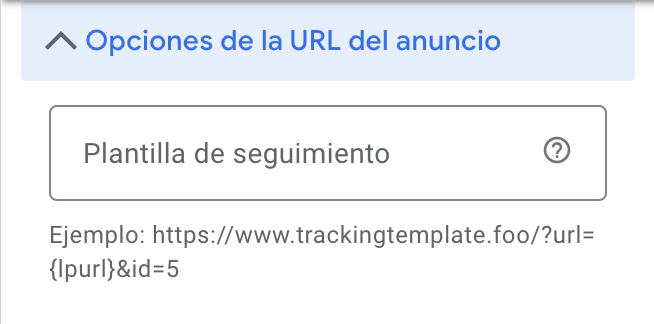
¶ Landing management
EMMA has a feature that allows you to register new landings in EMMA, which we will host ourselves on our server, and thus avoid the redirection that Google does not allow.
In this way, you can generate one or more different landings that you can later link to a specific powlink that meets all the Google Ads redirection requirements.
¶ Create langings
EMMA has a default landing page for these cases and also allows the creation of custom landing pages for situations where needed. You can find more information on how to create landing pages here.
¶ Linking a powlink to a landing page
Once we have created our landing page, it's time to link it. You can find more information on how to link a landing page to a powlink in our dedicated article on Landings.
¶ Re-Targeting campaigns with Google using EMMA Powlink
Keep in mind that regardless of the type of Google campaign, if it's not included in AC campaigns (campaigns that don't require a powlink for tracking), Google may reject the ads due to its strict redirection policy. To address this situation, EMMA provides a solution outlined in the previous section of this guide.
In order for Google to correctly attribute events in this specific type of campaign, it is necessary to send both the GCLID parameter and the session start each time there is a Re-Targeting click.
Regarding the GCLID, EMMA is set up to send this parameter to Google, as long as Google first sends this information so that EMMA can collect and process it properly. This parameter is sent with all events.
To send the session start information with the Re-Targeting click, a small configuration in the EMMA dashboard is required.
Apologies for the confusion! Here's the translation:
- Go to Acquisition > Media Sources.
- Search for and edit the Google Ads source.
In the Events section, add the Retargeting Open event and in the ‘Event Identifier for the Media Source’ column, enter session_start.
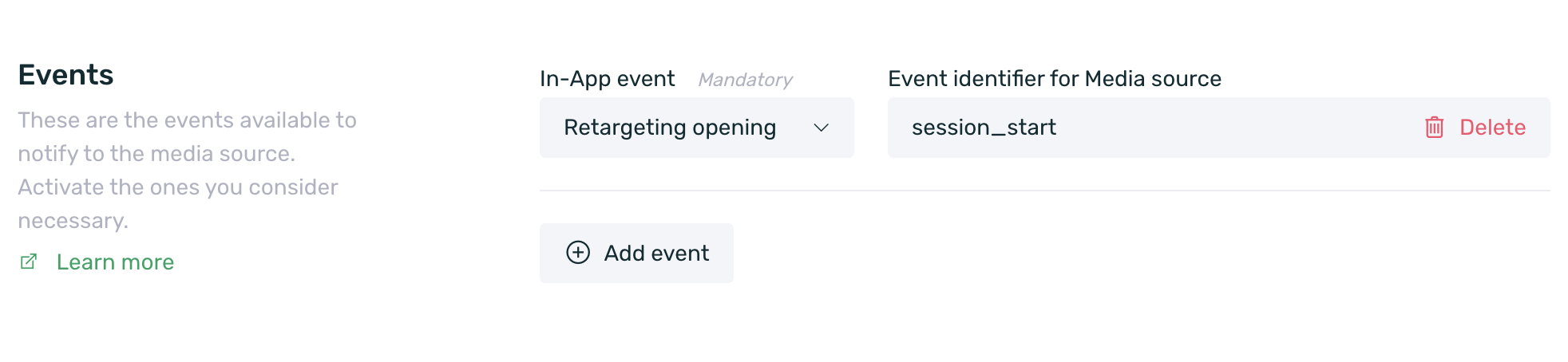
- Click the Save button to apply the changes.
With this configuration, the session_start will be sent with each retargeting open event generated in the app through an EMMA powlink being used in Google campaigns.
This configuration does not affect other events; you can configure events to notify Google as usual. You can find more information about this here.
¶ Frequently asked questions
¶ Atribution
Why can't I see the clicks in EMMA?
Google Ads UAC campaigns do not allow the use of tracking links or the sending of clicks to third parties, so this data can only be viewed in the Google Ads tool.
Why can't I see the cost of my Google Ads campaigns in EMMA?
The new integration with the API only allows EMMA to show install data and in-app event data for these campaigns.
Where can I see the results of my Google Ads campaigns in EMMA?
In the EMMA section under Acquisition > Apptracker or in Behavior > Explorer, by creating a segment with the "campaign" KPI.
What campaign breakdown details does EMMA provide?
In the EMMA Apptracker, we will be able to see the breakdown of the campaign name and ad group from Google Ads that have generated data.
The equivalence in EMMA will be:
- Campaign name in Google Ads = Campaign name in EMMA
- Ad group name in Google Ads = Source name in EMMA
If I change the campaign name in the Google dashboard, how will I see it in EMMA?
If you make a name change to a campaign that has already generated data in EMMA, as soon as we receive the new nomenclature from Google, the name will be updated in EMMA according to the new name received.
How can I launch a re-engagement campaign for my app?
In the new Google Ads interface, this option is not available, and as announced, it will no longer be available in the old interface starting from September 17th.
The only alternative they offer to promote a mobile app is to create a "Universal App Campaign" (UAC) and select the "App Actions" goal. This will optimize traffic to achieve the desired event, but it is not considered a re-engagement campaign.
¶ EMMA vs Google Ads discrepancies
Why are there discrepancies between EMMA and Google Ads?
Keep in mind that any discrepancies between the data shown in the Google Ads dashboard and EMMA's Apptracker are mainly due to the deduplication system used by EMMA.
Google Ads is a self-attributed network, but EMMA is not, so an install that Google Ads self-attributes may be attributed in EMMA to any other active campaign in the Apptracker.
There can also be cases where the discrepancy is the other way around, as Google Ads may take up to 72 hours to update reporting information, whereas EMMA performs updates in real time.
Another cause of discrepancy can be the timing of the install attribution. Google Ads attributes the install at the moment the click is made, while EMMA attributes the install when the user performs the first open. For this reason, an install may be attributed to different days in both platforms.
¶ Digital Markets Act
What happens if an FSS user sends the ad_user_data and ad_personalization to false?
In this case attribution accuracy decreases as device identifiers cannot be shared with Google and other user data such as email (if active in audiences) cannot be shared.
What happens if the app operates outside and inside the EEA?
In this case if an app operates outside and inside the EEA it must send a user tag from the EMMA SDK and link it in Google Ads media source to the consent, this tag must have if the user belongs to the EEA true/false.
What if I have a consent permission linked to a tag but this user does not send the tag with the consent?
In this case if there is a user tag linked to a permission and it is not sent, EMMA takes the default value configured in Google Ads media source for that consent.
What if there is neither an associated default value nor tag binding to these consents?
EMMA stops sending data to Google for Google Ads campaigns as it is unable to identify consents.
I have audiences synced with Google Ads, what happens to data sent before March 6, 2024?
All users synchronized before the change who have not added permissions as of March 6, 2024 or whose permissions are denied will be progressively removed from the lists.
As of March 6, 2024, what permissions do users have to comply with to share data in Google Ads audiences?
To share data in the audience users need to have both the ad_user_data permission (share data with Google) and the ad_personalization permission (allow personalized ads) set to true.
If a user does not have these two permissions set to true they will not be added to the audience, even if they meet the targeting.
What happens if a user is late in submitting their consent tags after install?
When EMMA receives a new install it tries to attribute it to Google Ads as long as there is a previous connection made, if the user still does not give the consents when the install has been processed the default values are sent to Google Ads, in the case of denying everything by default the permissions would be sent to false. The attribution would not be lost, since 24 hours another attempt would be made with the permissions already updated.