If you want to quickly check the activity cycle of your users with your app, EMMA gives you the option to do so easily through the creation of custom funnels.
In this section, you can create as many funnels as you need to analyze, using all the available events within a specific time period.
¶ How to create your custom funnel
-
Log in to EMMA and go to Behavior > Funnels.
-
Select the date range you want to apply to the data in the report.Choose the operating system you wish to view (iOS/Android), or by default, both will be selected (All operating systems).
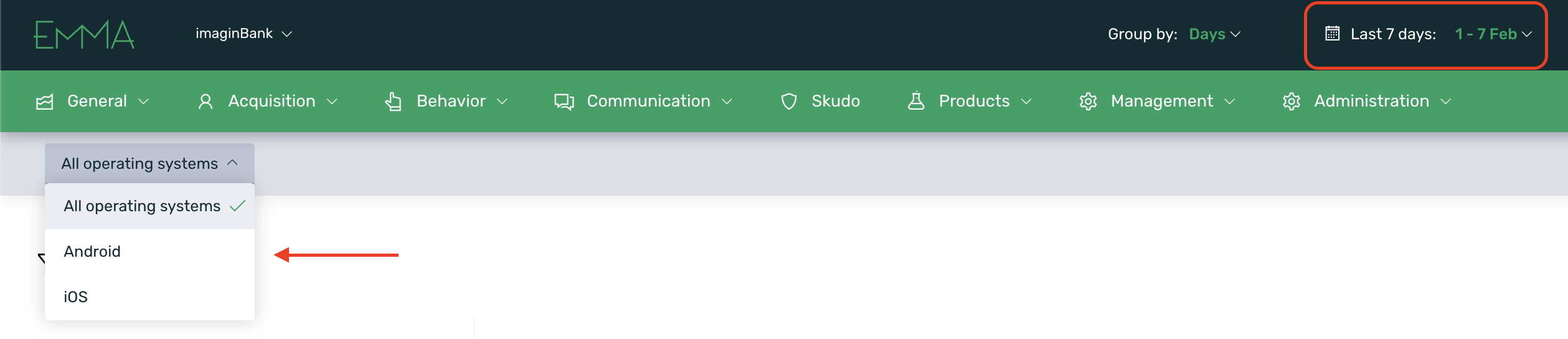
-
You can select each event you want to include in the funnel by clicking the + button.
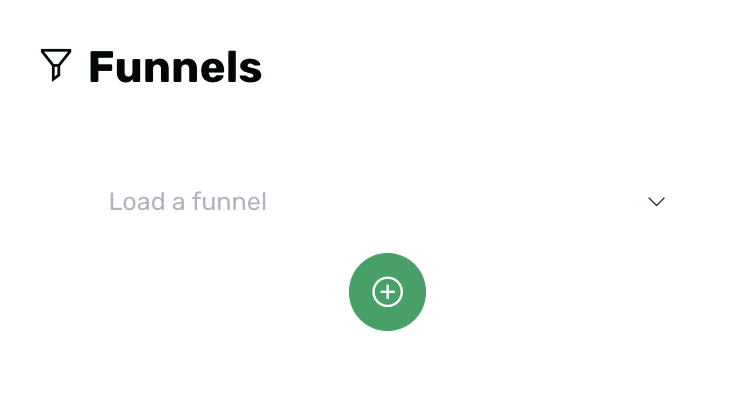
-
EMMA Funnels gives you the option to combine three types of events, marked with the following icons:
Lightning Bolt: Default and custom events from EMMA.
Hand: Automatically created events that track the number of users who have clicked on an EMMA Communication campaign. These events are identified by the name of the campaign itself.
Eye: Automatically created events that track the number of users impacted by an impression of an EMMA Communication campaign. These events are identified by the name of the campaign itself.
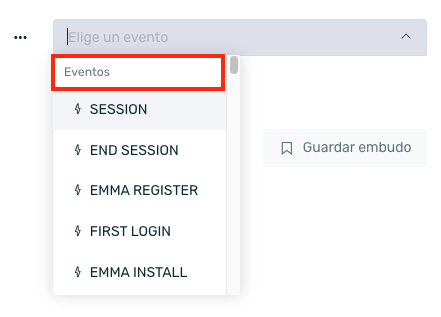
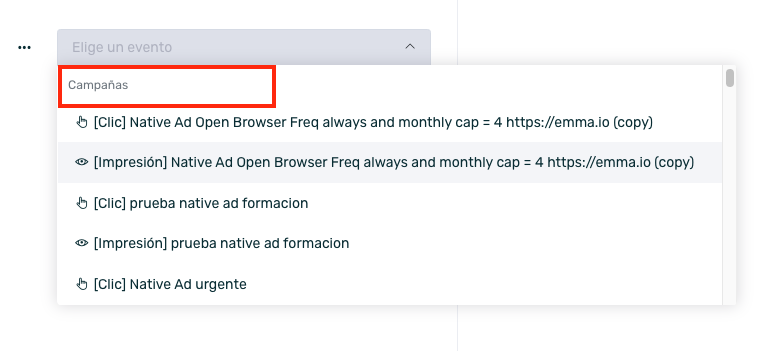
You can add as many events as you want by selecting the "+" button (add new step).
You can delete the desired events by clicking on the side menu (three dots) and selecting the Delete step option.
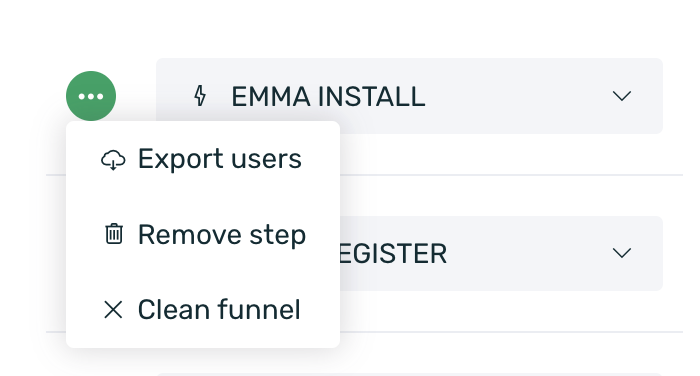
- The funnel results will be displayed automatically:
The number of unique devices that have performed the event within the selected date range.
The percentage of unique devices that have performed the event compared to the previous event in the funnel.
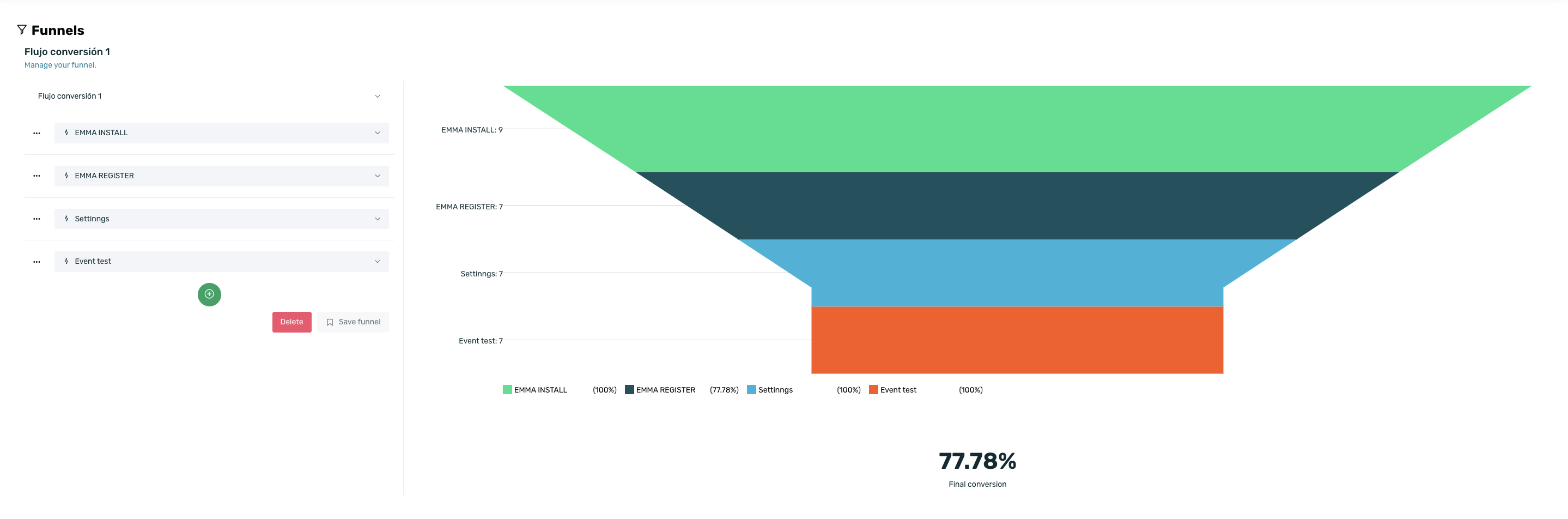
- You can export the unique devices included in each stage of the funnel using the Export users option from the menu of each event.
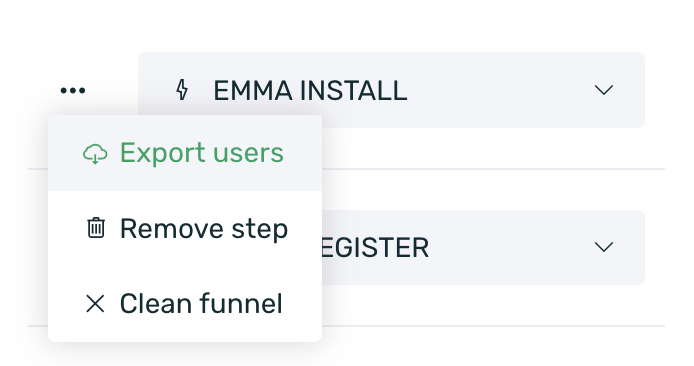
A preview of the available information will be displayed on your screen, allowing you to customize the columns you want to include in the report. There will also be an Export button that generates a CSV file. Click here to learn more about the details this reporting can offer.
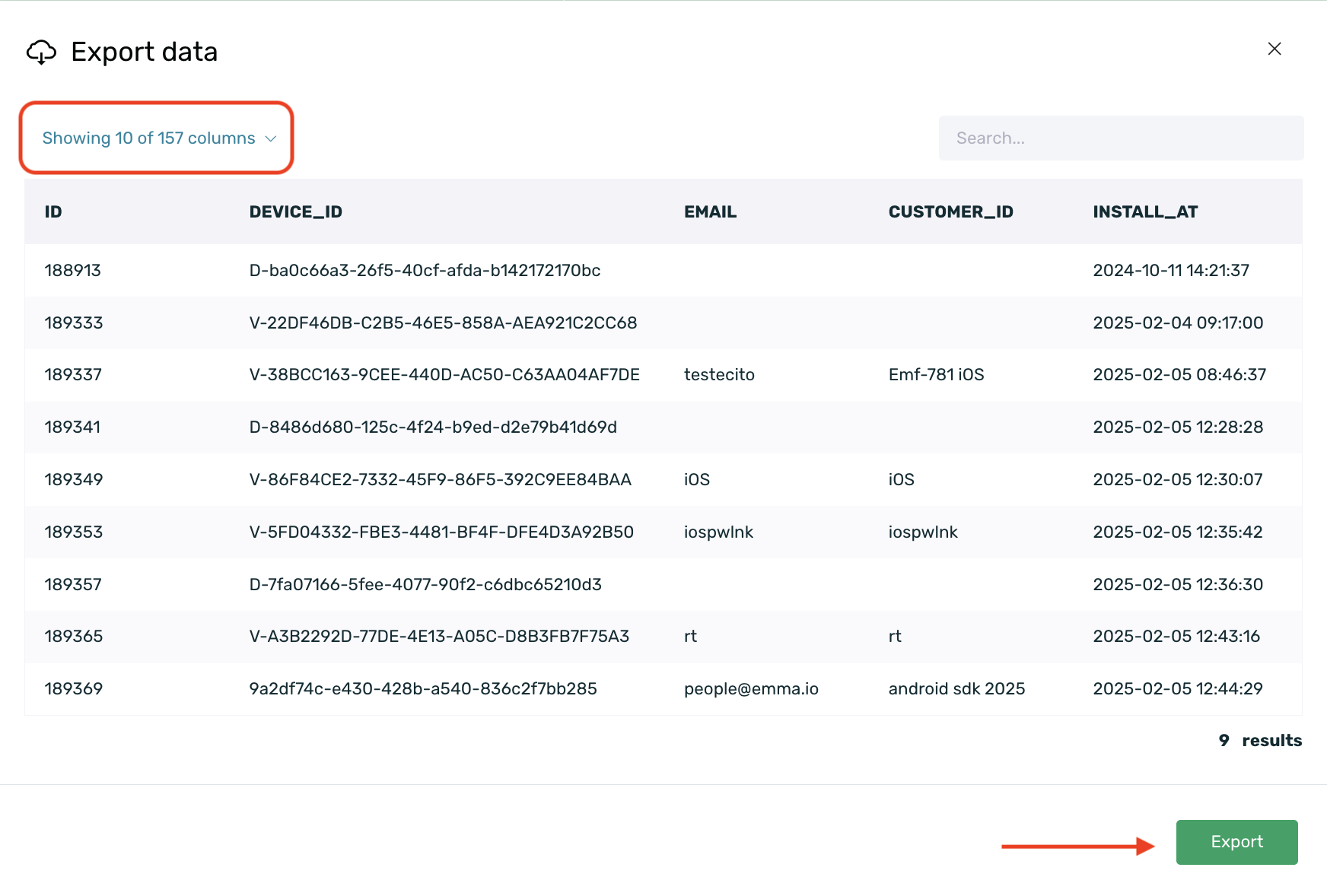
Once your funnel is complete, you can save it for future use by selecting the "Save funnel" button and entering a custom name for it.
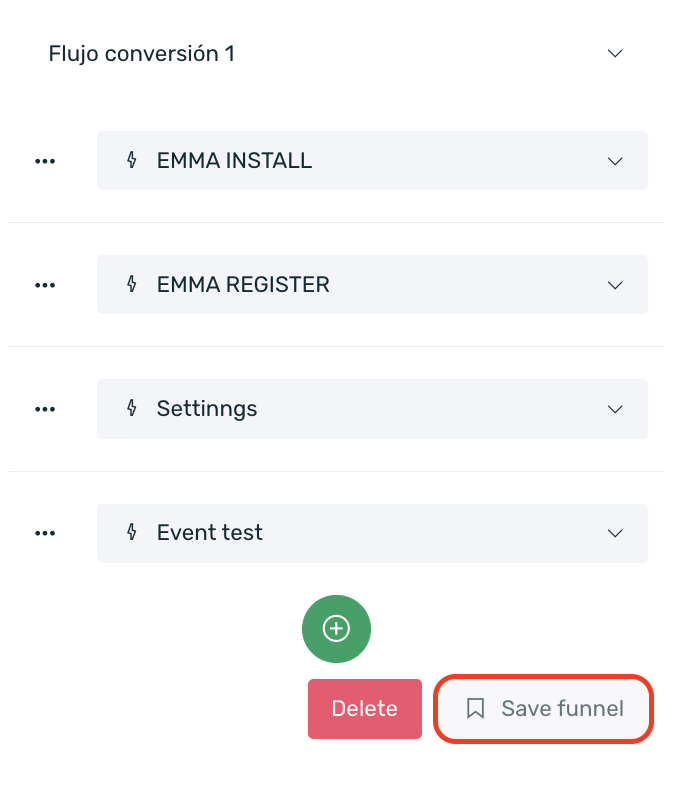
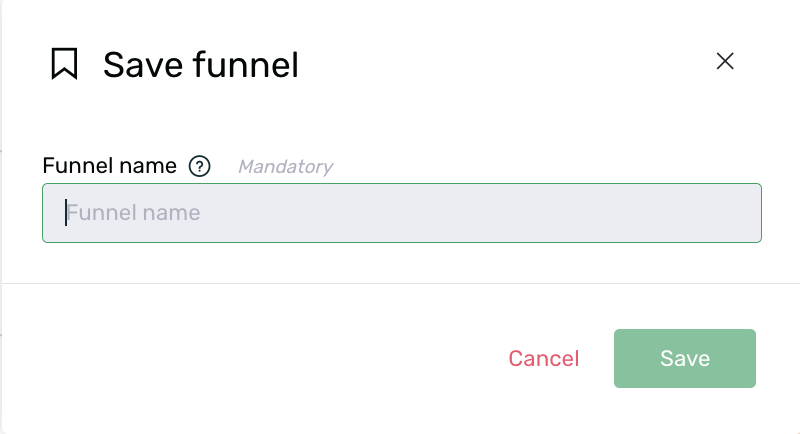
You can use your saved funnels by clicking on "Load a funnel". Once loaded, you will also have the option to delete it by selecting "Remove funnel".
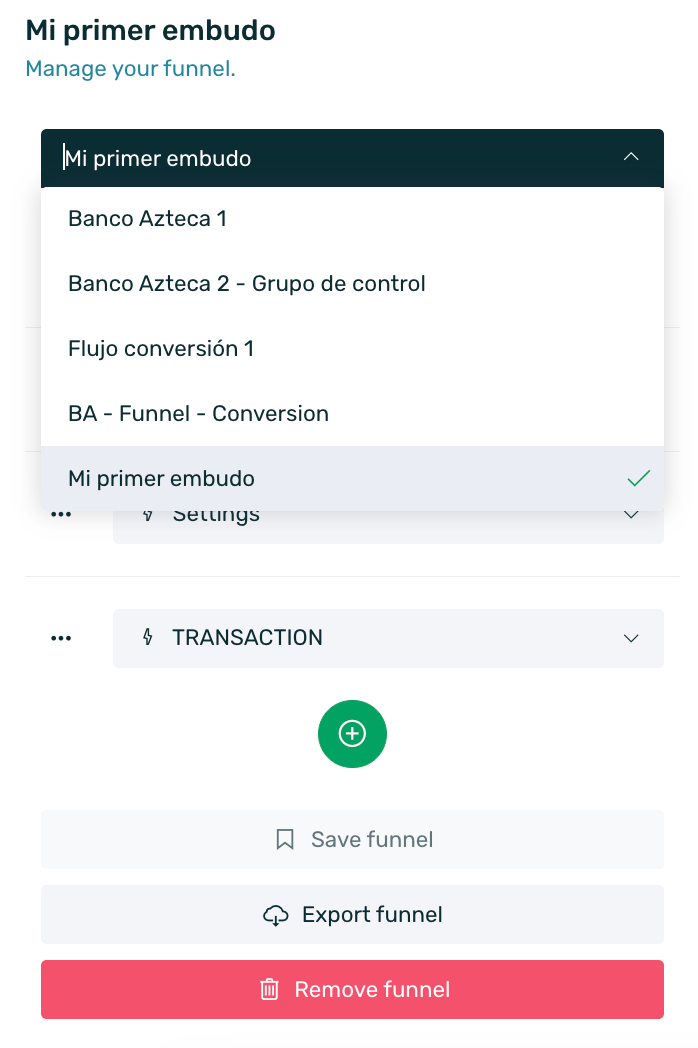
- You will be able to export your funnel data in CSV format. The file will include a summary with the same information shown in the dashboard: the defined steps and the number of users who completed each one. The export will be generated in the language configured in your dashboard.
This functionality is available once you have loaded a previously saved funnel.