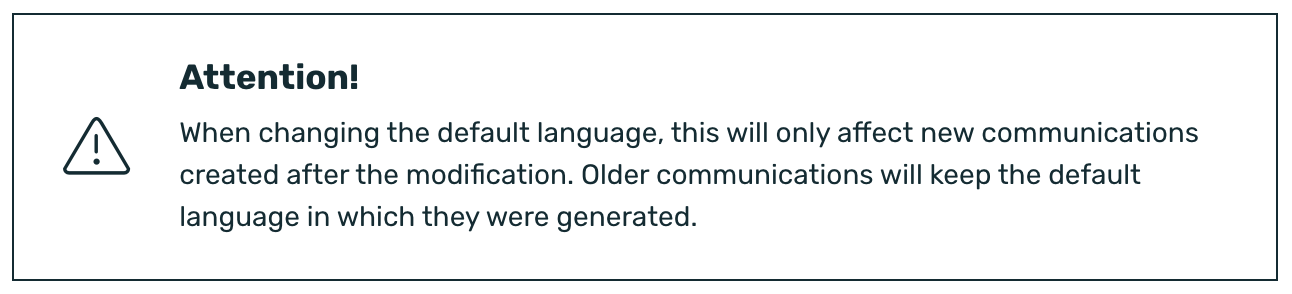¶ Introduction
With EMMA it is possible to send multilingual communications. This means that, through a single communication, we can send in different languages, thus avoiding the need to create a separate communication for each language. In this way, the creation process is streamlined, configuration errors are avoided, and data analysis and the management of communication campaigns are simplified.
This functionality is available starting from SDK version 4.15.4 on iOS and 4.15.5 on Android.
¶ Language configuration
To configure the languages at the EMMA interface level, we must go to the App Preferences section.
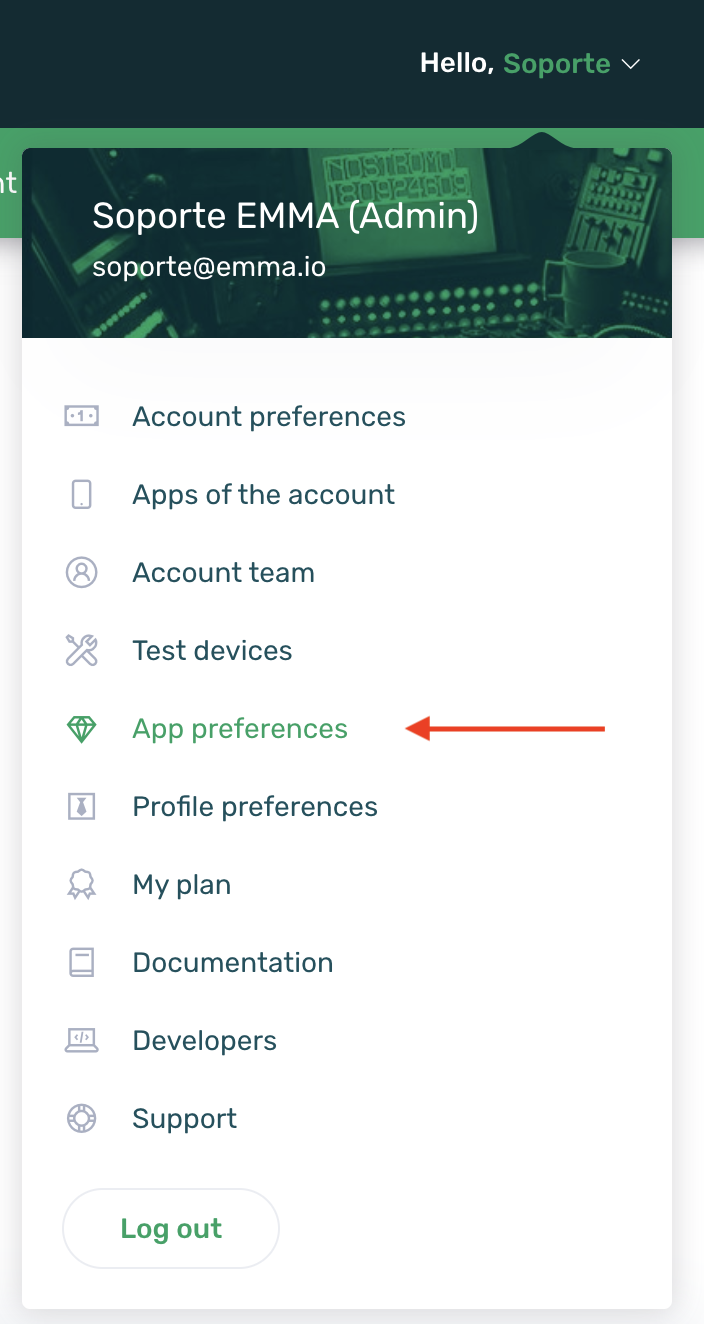
Once in the App preferences section, we need to scroll through the screen until we reach the Language section, which is located between Localization and Short link domain.
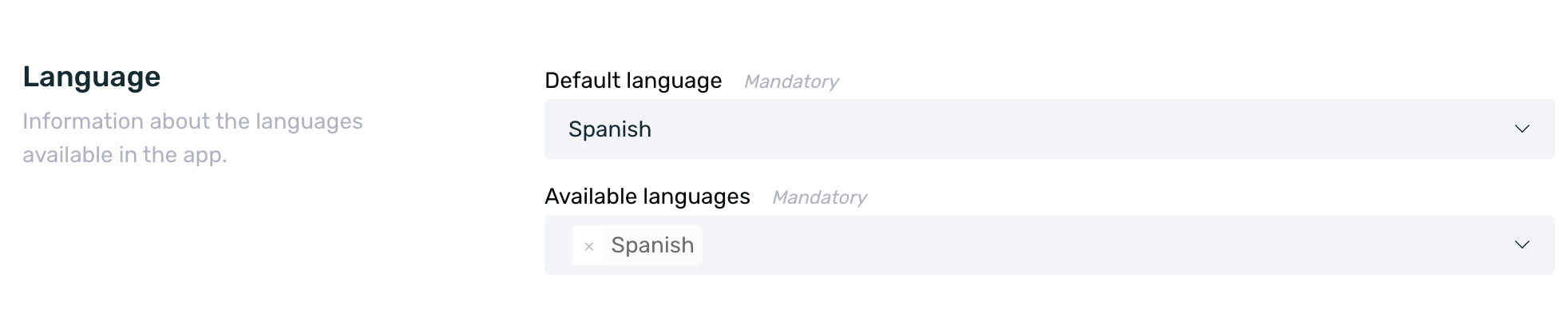
This is where we will configure the default language and the available languages for sending communications.
¶ Default language
By default, Spanish is enabled as the default language, but it can be changed to the desired language.
It’s important to note that the change only applies to communications created after the change is made, not to those created beforehand.
The default language will be the primary language in which communications are created and the language in which communications will be sent in case a user has a language that has not been configured for sending communications.
Let’s see an example of use.
- Default language: Spanish
- Available languages: Spanish, English, and Italian.
- We create a push notification with configuration in Spanish, English, and Italian. But one of the users in the audience has German as their language.
- Behavior: In this case, since the communication has not been configured in German, the user will receive the communication in the default language, in this case, Spanish.
¶ Available languages
The available languages are those that can be configured in the communication. Ideally, you should select the available languages in the app here so that when creating communications, they can be configured in all the desired languages.
In this section, the language that is set as the default language will automatically appear, and additionally, other languages can be added as needed.
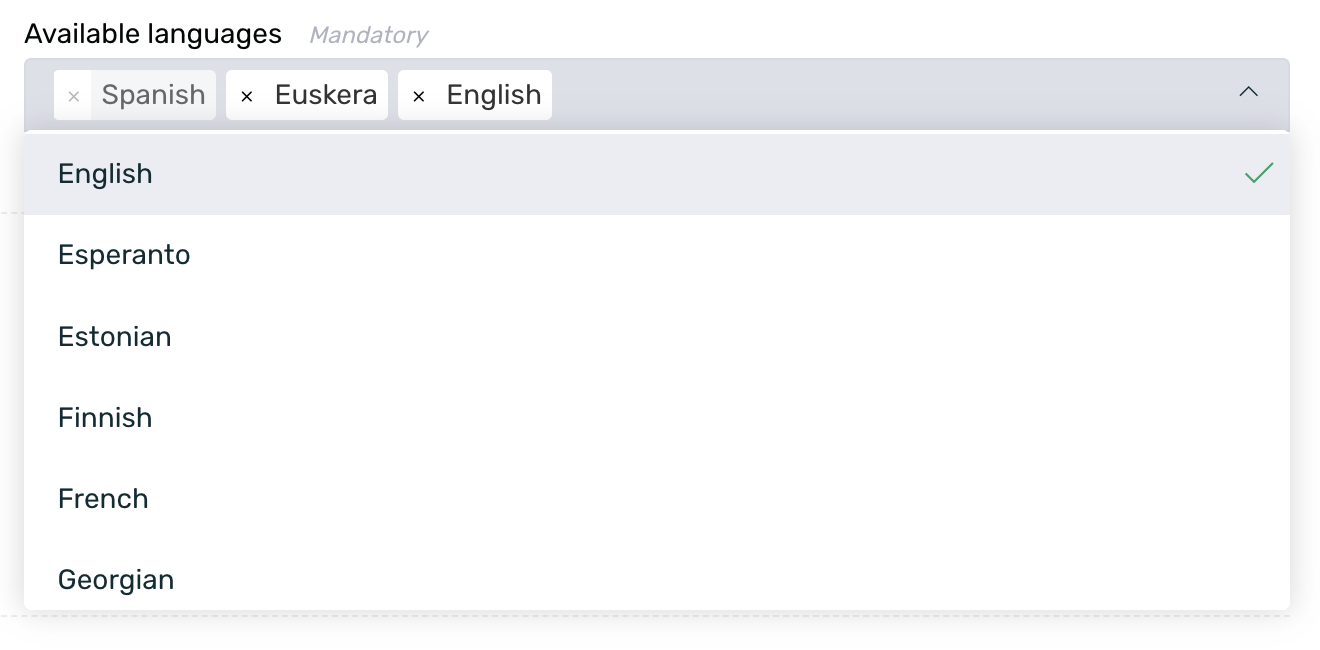
¶ Communication configuration
Once the language configuration is ready, we can proceed with the configuration of the communications.
To do so, just follow the usual creation process (you can see more information about it here). In step 2. Content, the configuration of the different languages will take place.
-
Regardless of the selected format, when reaching step 2. Content, the previously selected "default language" will appear by default for configuration.
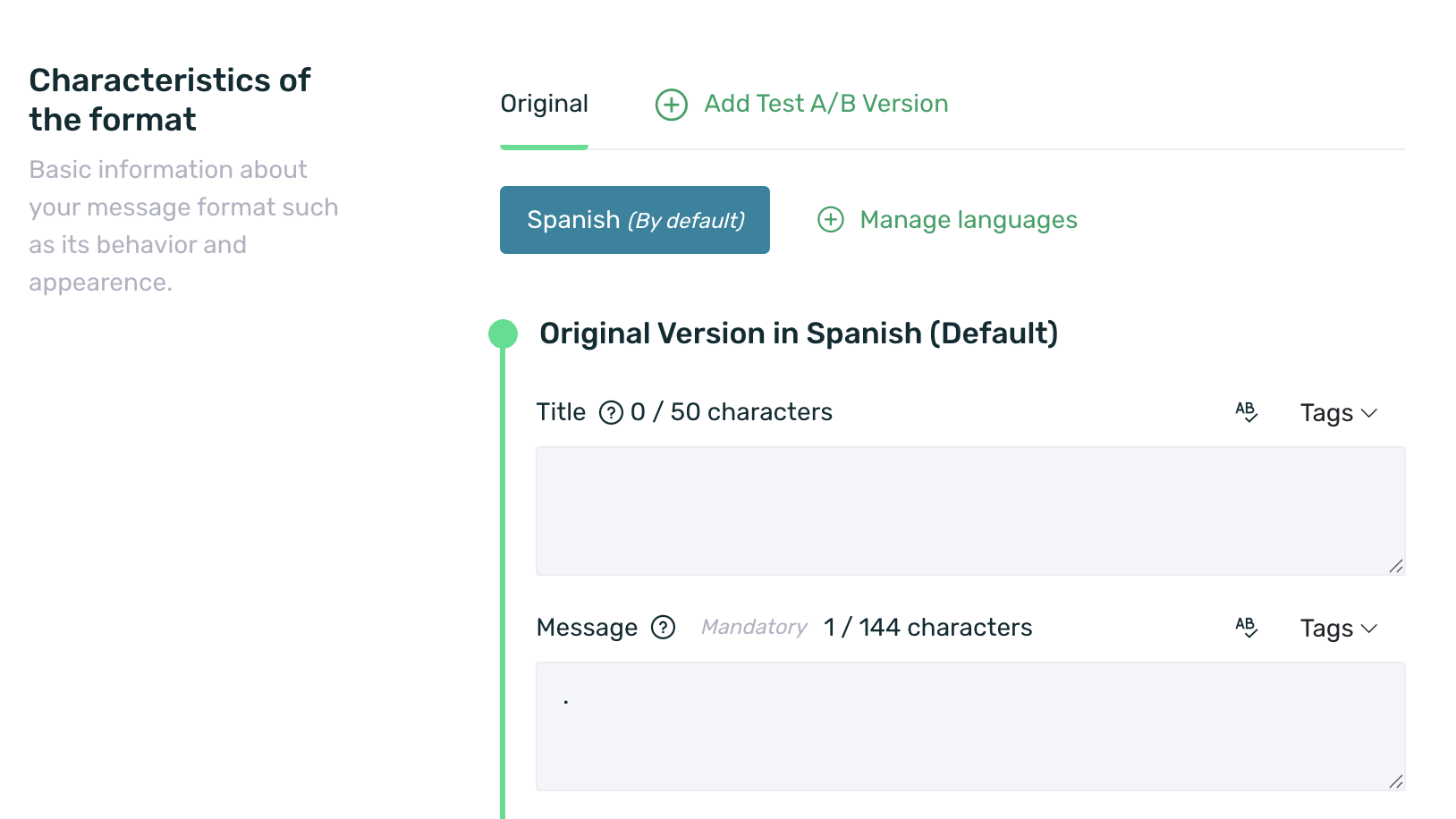
-
By clicking on the + Manage languages button, you can select the other languages you want to configure.
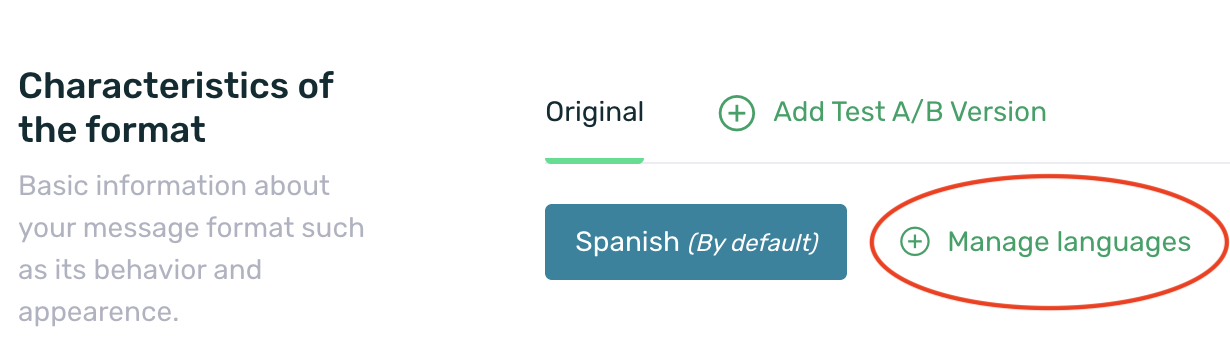
-
After clicking, a pop-up will appear with the available languages. In this pop-up, you can select the desired languages.
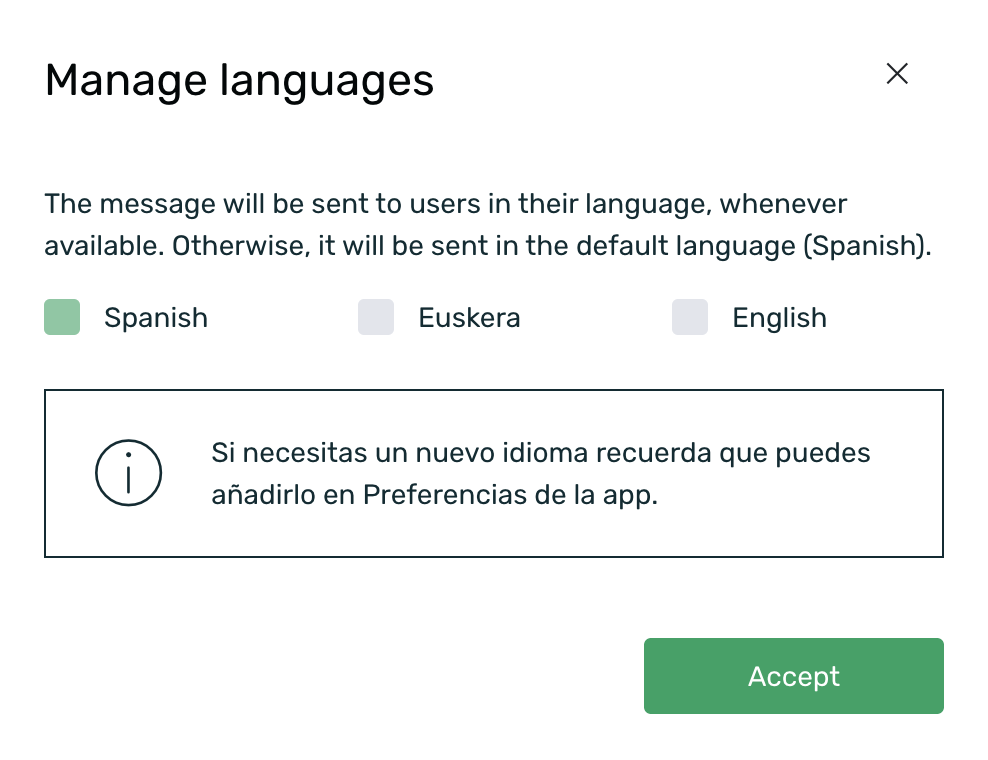
-
Once the languages are selected, they will appear for configuration. You just need to select the corresponding tab to configure each of them.
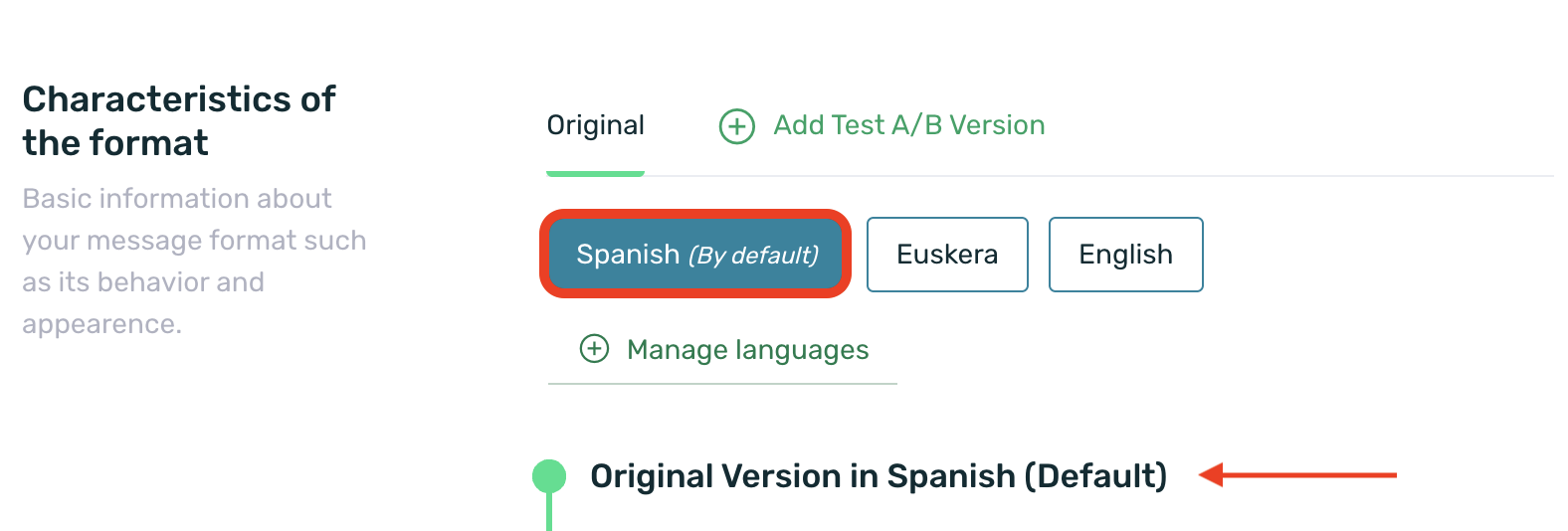
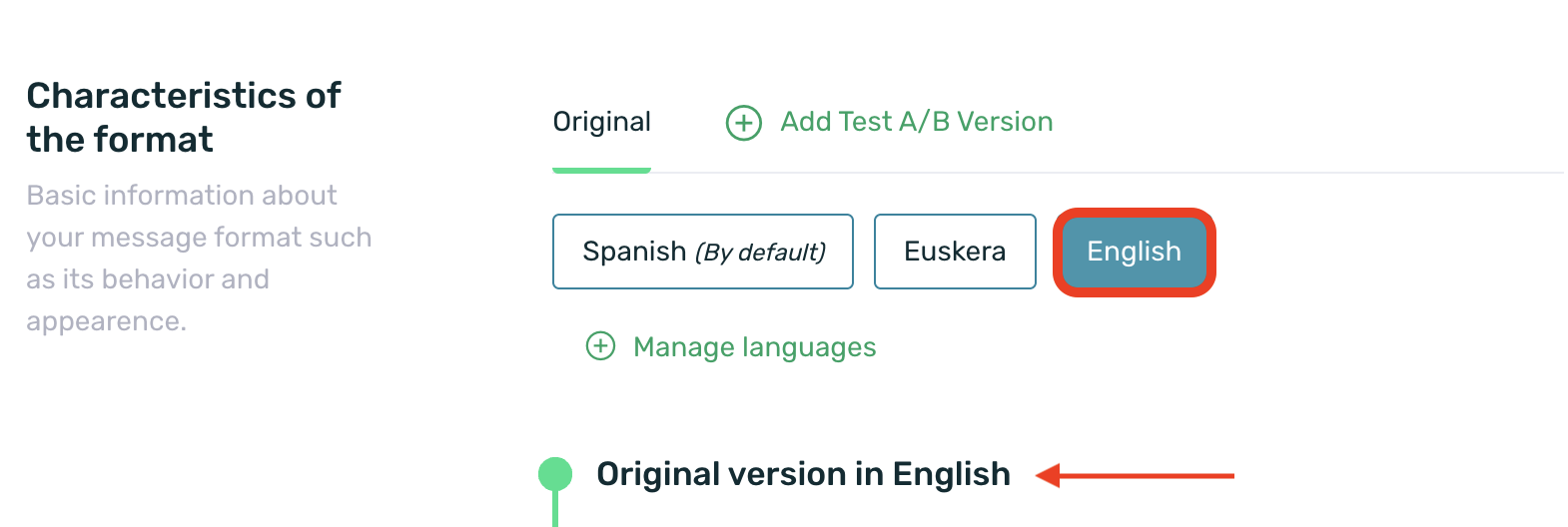
Keep in mind that if a user has a language that has not been configured, they will receive the communication in the default language.
¶ Inputs modifiable by language and format
Next, we will see, depending on the communication format, which inputs can be modified in the language configuration.
| Adball | - Destination URL - Image |
| Banner | - Destination URL - Image |
| Coupon | - Message - Image |
| - Subject - Use HTML template? - HTML Template |
|
| Native Ad | - All fields specific to each template |
| Prisma | - Image - CTA |
| Push | - Title - Message - Rich push URL - Image - Button text - Action content |
| Startview | - Destination URL |
| Strip | - Message |
| Dynamic Tab | - Destination URL - Tab title - Image |
The rest of the inputs are common to all languages and can only be configured in the default language.